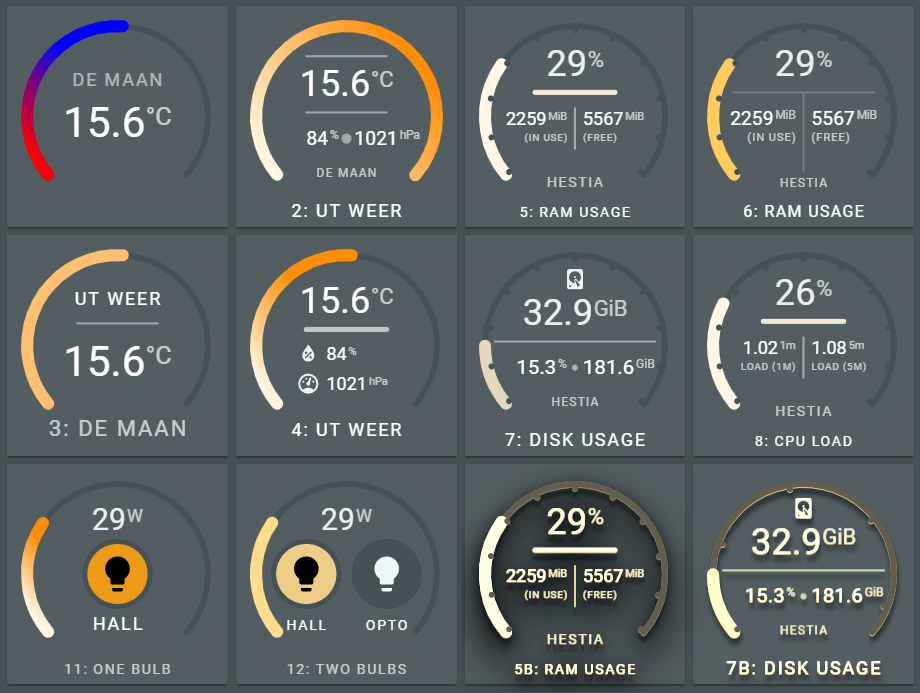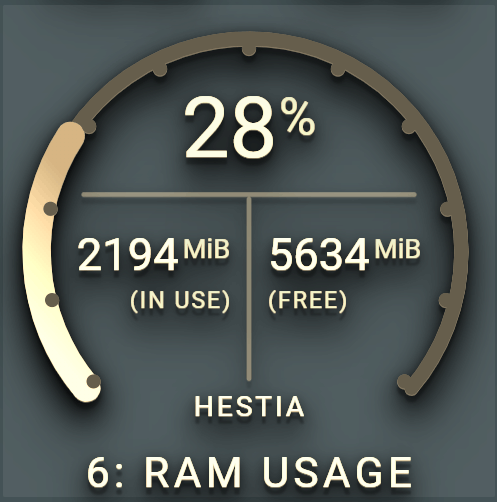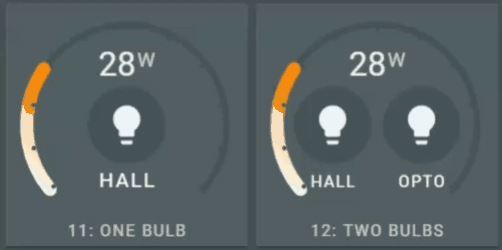Flexible looks-like-a-horseshoe card for Home Assistant Lovelace UI
The Lovelace view of the above examples is in the repository in the examples folder.
So you can see how these layouts are done
The flexible horseshoe card can display data from entities and attributes from the sensor and other domains. It displays the current state and for the primary entity it fills the horseshoe with a color depending on the min and max values of the state and the configured color stops and styling.
The main perk of this card is it's flexibility. It is able to position a number of things where YOU want it using a layout specification for each object you want on the card:
| Feature | Description |
|---|---|
| Any number of entities | For each entity, the attribute, units, icon, name, area and tap action can be specified. There is currently no limit imposed on the number of entities in this card. I'm using max. 3 entities in the examples, but there is no problem using more. |
| Any number of circles, horizontal and vertical lines | To function as a divider between values or background for values. |
| The layout of the card | You can specify each object with a relative position on the card |
| Animations, dynamic behaviour | You can specify what happens if an entity changes state like change color, or execute a CSS animation. There are predefined animations. |
| Several ways to color the horseshoe | From single, fixed color, to a gradient depending on a list of colorstops |
| Actions | Handle click actions per entity to for instance switch a light on/off |
- Some examples
- Install
- Using the card
- Card Options
- 12 reusable Examples
- Design your OWN card
- End notes
Cards in a standard vertical stack / horizontal stack - 2 cards per row - combination.
Legend:
- (3), showing a single attribute from a darksky sensor, a unit (temperature), an area and horizontal line
- (4), showing three attributes from a darksky sensor (temperature, humidity and air pressure), units, two icons, a name and a horizontal line
- (5), showing three sensors from system monitoring (ram used, ram used percentage and ram free), two sensor names ("in use" and "free"), a horizontal line and a vertical line.
- (6), same as (5), bit with different horizontal and vertical line and different fill style for the horseshoe.
All cards use different styling for filling the horseshoe with a color.
Using the same cards as above, but with a predefined set of filters applied. In this case the card--dropshadow-heavy--sepia90 class filter for the card_filter variable.
Again, cards in a standard vertical stack / horizontal stack - 2 cards per row - combination.
Using a single card in a row. Card scales to maximum width of the vertical stack card. No changes required for text size, icons, lines and state & attribute values. All thanks to SVG.
For each entity a tap_action can be defined. The default is the known show-more info dialog. This can be changed in executing a service for instance.
Combined with animations and states, you can alter the appearance of objects. The card containts a list of predefined animations, or you just create your own!
-
Download and copy
flex-horseshoe-card.jsfrom github into yourconfig/wwwdirectory. -
If using the editor UI: Add a reference to
flex-horseshoe-card.jsinside yourui-lovelace.yamlor at the top of the raw config editor UI. -
If using yaml mode, add a reference in the resources.yaml file that is !included in your
ui-lovelac.yamlfile
resources:
- url: /community_plugin/flex-horseshoe-card/flex-horseshoe-card.js
type: moduleThe preferred method of using this card is by decluttering card templates. You define the layout and default options in this template and use the template in your Lovelace config. This config stays clean this way: you only specify the entities, attributes, units and icons which are displayed according to the layout defined in the template.
The advice will become obvious once you scroll throught the list of card options 😄
This is the card 1 of the examples. It shows the basic definition for the flexible horseshoe card using the darksky sensor with the temperature attribute and its unit and decimals.
- type: 'custom:flex-horseshoe-card'
entities:
- entity: weather.dark_sky
attribute: temperature
decimals: 1
unit: '°C'
area: De Maan
show:
horseshoe_style: 'lineargradient'
layout:
states:
# Refers to the first entity in the list, ie index 0
# State value is positioned at (50%,60%) with a large font size
# The size of the units are automatically calculated at 60% of the
# state value font size and shifted upwards.
# The default font color is the theme defined primary-text-color.
- id: 0
entity_index: 0
xpos: 50
ypos: 60
styles:
- font-size: 3.5em;
areas:
# Refers to the first entity in the list, ie index 1
# Area value is positioned at (50%,35%) with font-size 1.5 and
# an opacity of 80%.
# The default font color is the theme defined primary-text-color.
- id: 0
entity_index: 0
xpos: 50
ypos: 35
styles:
- font-size: 1.5em;
- opacity: 0.8;
# Scale set to -10 to +40 degrees celcius
horseshoe_scale:
min: -10
max: 40
# color stop list with two colors. With the `lineargradient` fill style, only the
# colors are used. The thresholds are ignored with this setting.
color_stops:
10: 'red'
18: 'blue'This is card 4 of the examples. It extends the basic definition of card 1 with two more attributes from the darksky sensor and adds a horizontal line as a divider. We also swap the area with the name of the first entity.
- type: 'custom:flex-horseshoe-card'
entities:
- entity: weather.dark_sky
attribute: temperature
decimals: 1
name: '4: Ut Weer'
unit: '°C'
- entity: weather.dark_sky
attribute: humidity
decimals: 0
unit: '%'
icon: mdi:water-percent
- entity: weather.dark_sky
attribute: pressure
decimals: 0
unit: 'hPa'
icon: mdi:gauge
show:
horseshoe_style: 'lineargradient'
layout:
hlines:
# A horizontal line. Not connected to an entity
- id: 0
xpos: 50
ypos: 42
length: 40
styles:
- stroke: var(--primary-text-color);
- stroke-width: 5;
- stroke-linecap: round;
- opacity: 0.7;
states:
# States 0 refers to the first entity in the list, ie index 0
- id: 0
entity_index: 0
xpos: 50
ypos: 34
styles:
- font-size: 3em;
# States 1 refers to the second entity in the list, ie index 1
- id: 1
entity_index: 1
xpos: 40
ypos: 57
styles:
- text-anchor: start;
- font-size: 1.5em;
# States 2 refers to the third entity in the list, ie index 2
- id: 2
entity_index: 2
xpos: 40
ypos: 72
styles:
- text-anchor: start;
- font-size: 1.5em;
icons:
# Icons 0 refers to the second entity in the list, ie index 1
- id: 0
entity_index: 1
xpos: 37
ypos: 57
align: end
size: 1.3
# Icons 1 refers to the third entity in the list, ie index 2
- id: 1
entity_index: 2
xpos: 37
ypos: 72
align: end
size: 1.3
names:
# Names 0 refers to the first entity in the list, ie index 0
- id: 0
entity_index: 0
xpos: 50
ypos: 95
# Scale set to -10 to +40 degrees celcius
horseshoe_scale:
min: -10
max: 40
# color stop list with 10 colors defined in the theme. With the `lineargradient` fill style, only the
# first (16:) and last (25:) colors are used. The thresholds are ignored with this setting.
color_stops:
16: '#FFF6E3'
17: '#FFE9B9'
18: '#FFDA8A'
19: '#FFCB5B'
20: '#FFBF37'
21: '#ffb414'
22: '#FFAD12'
23: '#FFA40E'
24: '#FF9C0B'
25: '#FF8C06' This is the card 12 of the examples. It displays the wattage (memory sensor is used for this value) and the state of two lights. Both ligts can be switched on and off. The left light uses a predefined animation (yello and zoomout), the right light uses a user defined animation.
Let's see how that looks 😄
- type: 'custom:flex-horseshoe-card'
entities:
# Abuse the memory_use_percent sensor as the wattage the bulbs use. Just to show the possibilities
- entity: sensor.memory_use_percent
decimals: 0
name: '12: Two Bulbs'
area: Hestia
unit: W
decimals: 0
tap_action:
action: more-info
# The left light displayed on the card. Index 1
- entity: light.1st_floor_hall_light
name: 'hall'
icon: mdi:lightbulb
tap_action:
action: call-service
service: light.toggle
service_data: { "entity_id" : "light.1st_floor_hall_light" }
# The right light displayed on the card. Index 2
- entity: light.gledopto
name: 'opto'
icon: mdi:lightbulb
tap_action:
action: call-service
service: light.toggle
service_data: { "entity_id" : "light.gledopto" }
animations:
# Animations for the second entity, index 1
entity.1:
- state: 'on'
circles:
- animation_id: 11
styles:
- fill: var(--theme-gradient-color-03);
- opacity: 0.9;
- transform-origin: 30% 50%;
- animation: jello 1s ease-in-out both;
icons:
- animation_id: 10
styles:
- fill: black;
- state: 'off'
circles:
- animation_id: 11
reuse: true
styles:
- transform-origin: 30% 50%;
- animation: zoomOut 1s ease-out both;
icons:
- animation_id: 10
styles:
- fill: var(--primary-text-color);
# Animations for the third entity, index 2
entity.2:
- state: 'on'
circles:
- animation_id: 21
styles:
- fill: var(--theme-gradient-color-03);
- stroke-width: 2;
- stroke: var(--primary-background-color);
- opacity: 0.9;
- stroke-dasharray: 94;
- stroke-dashoffset: 1000;
- animation: stroke 2s ease-out forwards;
icons:
- animation_id: 20
styles:
- fill: black;
- state: 'off'
circles:
- animation_id: 21
styles:
- fill: var(--primary-background-color);
- opacity: 0.7;
icons:
- animation_id: 20
styles:
- fill: var(--primary-text-color);
show:
horseshoe_style: 'fixed'
layout:
states:
- id: 0
entity_index: 0
animation_id: 0
xpos: 50
ypos: 28
uom_font_size: 1.5
styles:
- font-size: 2.5em;
- opacity: 0.9;
names:
- id: 0
animation_id: 0
entity_index: 0
xpos: 50
ypos: 100
styles:
- font-size: 1.2em;
- opacity: 0.7;
- id: 1
animation_id: 1
entity_index: 1
xpos: 30
ypos: 78
styles:
- font-size: 1.2em;
- id: 2
animation_id: 2
entity_index: 2
xpos: 70
ypos: 78
styles:
- font-size: 1.2em;
icons:
- id: 0
animation_id: 10
xpos: 30
ypos: 55
entity_index: 1
icon_size: 3.5
styles:
- color: var(--primary-text-color);;
- id: 1
animation_id: 20
xpos: 70
ypos: 55
entity_index: 2
icon_size: 3.5
styles:
- color: var(--primary-text-color);;
circles:
- animation_id: 3
xpos: 30
ypos: 50
radius: 35
styles:
- fill: var(--primary-background-color);
- animation_id: 11
xpos: 30
ypos: 50
radius: 30
entity_index: 1
- animation_id: 2
xpos: 70
ypos: 50
radius: 35
styles:
- fill: var(--primary-background-color);
- animation_id: 21
xpos: 70
ypos: 50
radius: 30
entity_index: 2
horseshoe_scale:
min: 0
max: 100
color: 'var(--primary-background-color)'
horseshoe_state:
color: '#FFDA8A'
color_stops:
0: '#FFF6E3'
10: '#FFE9B9'
20: '#FFDA8A'
30: '#FFCB5B'
40: '#FFBF37'
50: '#ffb414'
60: '#FFAD12'
70: '#FFA40E'
80: '#FF9C0B'
90: '#FF8C06'
# The @keyframes stroke runs the stroke animation for the second lightbulb, entity light.gledopto
style: |
@keyframes stroke { to { stroke-dashoffset: 0; } }The Card Options are divided into Sections. To give a clear overview of which of the sheer number of sections are required, optional with defaults and optional, the following table is made.
The examples section shows 12 examples of card definitions, from basic to using all available options!
Note: The examples will get decluttering templates as an example too, to show how you can better manage and maintain the all the card layouts without loosing overview in the Lovelace views.
Each section might have it's own required, defaulted and optional properties.
| Name | Required | Optional /w defaults |
Optional | Since | Description |
|---|---|---|---|---|---|
| type |  |
v0.8.0 | custom:flex-horseshoe-card. |
||
| entities |  |
v0.8.0 | One or more sensor entities in a list. See entities section for requirements. | ||
| layout |  |
v0.8.0 | You MUST of course specify where each item is positioned on the card. See available layout options for requirements. | ||
| horseshoe_scale |  |
some | v0.8.0 | Specifies the scale configuration, like min, max, width and color of the scale. See horseshoe scale for requirements. | |
| color_stops |  |
v0.8.0 | Set thresholds for horseshoe gradients and colormapping. See color stops for requirements. | ||
| horseshoe_state |  |
v0.8.0 | Specifies the horseshoe width, and fixed color. See horseshoe state for requirements. | ||
| show |  |
v0.8.0 | Determines what is shown, like the scale and the horseshoe style. See available show options for requirements. | ||
| card_filter |  |
v0.8.0 | |||
| entities tap_action |  |
v0.8.0 | How to respond to a mouse-click or tap. See available tap actions for requirements. | ||
| animations |  |
v0.8.0 | You can specify animations / dynamic behaviour depending on the state of an entity. Circles, lines and icons can be controlled depending on the state of a given entity. See available animation options for requirements. |
| Name | Type | Default | Since | Description |
|---|---|---|---|---|
| attribute | string | optional | v0.8.0 | The attribute to be used for the entity. |
| unit | string | optional | v0.8.0 | Specifies the entity or attribute unit to be displayed. |
| decimals | number | optional | v0.8.0 | Specifies the decimals to format the entity or attribute value. |
| name | string | optional | v0.8.0 | Name used for entity or attribute. Overwrites the friendly_name attribute. |
| area | string | optional | v0.8.0 | Area used for entity or attribute. |
| tap_action | action object | optional | v0.8.0 | How to respond to a mouse-click or tap. See available tap actions for requirements. |
entities:
- entity: sensor.memory_use_percent
decimals: 0
icon: mdi:memory
name: '5: RAM Usage'
area: Hestiaentities:
- entity: weather.dark_sky
attribute: temperature
units: '°C'
icon: mdi:temperature
decimals: 1
name: 'Temperature'(changed to be identical to mini graph card)
| Name | Type | Default | Options | Since | Description |
|---|---|---|---|---|---|
| action | string | more-info |
more-info, navigate, call-service, none |
v0.8.0 | Action to perform |
| service | string | none | Any service | v0.8.0 | Service to call (e.g. media_player.toggle) when action is defined as call-service |
| service_data | object | none | Any service data | v0.8.0 | Service data to include with the service call (e.g. entity_id: media_player.office) |
| navigation_path | string | none | Any path | v0.8.0 | Path to navigate to (e.g. /lovelace/0/) when action is defined as navigate |
entities:
- entity: light.1st_floor_hall_light
name: 'hall'
icon: mdi:lightbulb
tap_action:
action: call-service
service: light.toggle
service_data: { "entity_id" : "light.1st_floor_hall_light" }The layout options determine where the objects are located on the card, and their initial appearance like font, font size, color, width, fill color, stroke color, etc.
| Name | Type | Default | Since | Description |
|---|---|---|---|---|
| Layout object | layout object | required | v0.8.0 | Entity objects:
|
| Name | Type | Default | Options | Since | Description |
|---|---|---|---|---|---|
| id | number | not used yet | v0.8.0 | Identifies the object. | |
| xpos | percentage | required | percentage 0..100 | v0.8.0 | Relative x-position in card. A value of 50 (%) places the object in the middle of the x-axis |
| ypos | percentage | required | percentage 0..100 | v0.8.0 | Relative y-position in card. A value of 50 (%) places the object in the middle of the y-axis |
| length (lines only) |
percentage | required | percentage 0.100 | v0.8.0 | Relative length of a line. A value of 50 (%) means the line is half the size of the card's width |
| radius (circles only) |
pixels | required | > 1 / < 200 | v0.8.0 | Specifies the radius of the circle in pixels. |
| icon_size (icons only) |
em value | required | a value of 1 = 12px | v0.8.0 | Specifies the size of the icon in em units. A calculation takes care of positioning the icon |
| align (icons only) |
position | middle |
start/ middle/ end |
v0.8.0 | Specifies the alignment of the icon relative to the xpos and ypos. Functions idential to the text-anchorcss property. Used in positioning calculations for the icon. |
| entity_index | number | required | N/A | v0.8.0 | Refers to the 0-based index in the entity list which the layout is connected to |
| animation_id | number | optional | an Id | v0.8.0 | Identifies an animation in the animations section. It connects this layout object with dynamic behaviour |
| styles | list | optional | any valid css entry | v0.8.0 | specify a list of css values to style the object. Must be terminated with a semicolon ; |
The following layout is a part of card 5. For more complete examples, see the examples section
- xpos, ypos and length are percentages
- state layout 0 is connected to entity 0, ie the first entity in the entities section
- name layout 0 is also connected to entity 0
layout:
hlines:
- id: 0
xpos: 50
ypos: 38
length: 40
styles:
- stroke: var(--theme-gradient-color-01);
- stroke-width: 5;
- opacity: 0.9;
- stroke-linecap: round;
vlines:
- id: 0
xpos: 50
ypos: 56
length: 20
styles:
- stroke: white;
- opacity: 0.5;
- stroke-width: 2;
- stroke-linecap: round;
states:
- id: 0
entity_index: 0
xpos: 50
ypos: 30
styles:
- font-size: 3em;
- opacity: 0.9;
names:
- id: 0
entity_index: 0
xpos: 50
ypos: 100
styles:
- font-size: 1.2em;
| Name | Type | Default | Options | Since | Description |
|---|---|---|---|---|---|
| min | number | required | v0.8.0 | Minimum value of the scale / horseshoe | |
| max | number | required | v0.8.0 | Maximum value of the scale / horseshoe | |
| color | color | var(--primary-background-color) |
any # or var color | v0.8.0 | Color of the scale and tickmarks, if enabled through show.scale_tickmarks option. |
| width | pixels | 6 | size in pixels | v0.8.0 | Width of scale |
horseshoe_scale:
min: 0
max: 100
width: 6
color: 'var(--primary-background-color)'| Name | Type | Default | Options | Since | Description |
|---|---|---|---|---|---|
| color | color | required | any valid color | v0.8.0 | Color of horseshoe if show.horseshoe_style = fixed |
| width | pixels | 12 | size in pixels | v0.8.0 | Width of horseshoe |
horseshoe_state:
width: 12
color: 'var(--theme-gradient-color-01)'| Name | Type | Default | Options | Since | Description |
|---|---|---|---|---|---|
| color_stops | list | required | v0.8.0 | List of colorstop value and colors. Colors can be specified using:
|
Showing a list of colorstop thresholds (0..90) and the colorstop colors, in this case a gradient colorlist from the theme
color_stops:
0: 'var(--theme-gradient-color-01)'
10: 'var(--theme-gradient-color-02)'
20: 'var(--theme-gradient-color-03)'
30: 'var(--theme-gradient-color-04)'
40: 'var(--theme-gradient-color-05)'
50: 'var(--theme-gradient-color-06)'
60: 'var(--theme-gradient-color-07)'
70: 'var(--theme-gradient-color-08)'
80: 'var(--theme-gradient-color-09)'
90: 'var(--theme-gradient-color-10)'The horseshoe can be filled in different ways. Almost all use the color_stop colors to determine the color of the horseshoe. Not all use the actual color_stop thresholds to determine the color, but just use the color_stop colors.
The next table describes how the fill styles work:
show:
horseshoe_style: 'lineargradient'Animations are optional, and are driven by state changes of a given entity or attribute.
| Name | Type | Default | Since | Description |
|---|---|---|---|---|
| entity. | string | required | v0.8.0 | Entity index (zero based) which triggers the animation. In the form of entity.1 for the SECOND entity in the entity list. If an attribute is specified, the attribute triggers the animation. |
| state | string | required | v0.8.0 | specifies the state like 'on', or 'off' the animation is meant for |
| circles, hlines, vlines, icons | list | required | v0.8.0 | list of objects with animations |
| Name | Type | Default | Since | Description |
|---|---|---|---|---|
| animation_id | number | required | v0.8.0 | the unique (for this card) animation_id. Is also referred to by the layout. |
| styles | css properties list | required | v0.8.0 | list of pure css styles for this object. MUST contain a ';' at the end of the line! |
| reuse | boolean | false |
v0.8.0 | Default the previous animation style is cleared. By setting reuse to true, the previous animation style is preserved by the new animation. This can be handy if this animation starts where the previous animation left off. For instance a color: the 'on' state sets the circle to orange. The 'off' state keeps the color, but zooms out. |
| Name | Type | Since | Example definition in the styles section of the animation |
|---|---|---|---|
| bounce | attention | v0.8.0 | styles:- animation: bounce 1s ease-in-out both;- transform-origin: center bottom; |
| flash | attention | v0.8.0 | styles:- animation: flash 1s ease-in-out both;- transform-origin: center; |
| headShake | attention | v0.8.0 | styles:- animation: headShake 1s ease-in-out both;- transform-origin: center; |
| heartBeat | attention | v0.8.0 | styles:- animation: heartBeat 1.3s ease-in-out both;- transform-origin: center; |
| jello | attention | v0.8.0 | styles:- animation: jello 1s ease-in-out both;- transform-origin: center; |
| pulse | attention | v0.8.0 | styles:- animation: pulse 1s ease-in-out both;- transform-origin: center; |
| rubberBand | attention | v0.8.0 | styles:- animation: rubberBand 1s ease-in-out both;- transform-origin: center; |
| shake | attention | v0.8.0 | styles:- animation: shake 1s ease-in-out both;- transform-origin: center; |
| swing | attention | v0.8.0 | styles:- animation: swing 1s ease-in-out both;- transform-origin: top center; |
| tada | attention | v0.8.0 | styles:- animation: tada 1s ease-in-out both;- transform-origin: center; |
| wobble | attention | v0.8.0 | styles:- animation: wobble 1s ease-in-out both;- transform-origin: center; |
| zoomOut | zooming | v0.8.0 | styles:- animation: zoomOut 1s ease-out both;- transform-origin: center; |
| zoomIn | zooming | v0.8.0 | styles:- animation: zoomIn 1s ease-out both;- transform-origin: center; |
- type: 'custom:flex-horseshoe-card'
entities:
- entity: sensor.memory_use_percent
- entity: light.1st_floor_hall_light
animations:
entity.1:
- state: 'on'
circles:
- animation_id: 10
styles:
- fill: var(--theme-gradient-color-08);
- opacity: 0.9;
- animation: jello 1s ease-in-out both;
- transform-origin: center;
icons:
- animation_id: 0
styles:
- fill: black;
- state: 'off'
circles:
- animation_id: 10
reuse: true
styles:
- transform-origin: center;
- animation: zoomOut 1s ease-out both;
icons:
- animation_id: 0
styles:
- fill: var(--primary-text-color);You can define your own animations too. Pick a unique name, add the animation to the style: section of the card, and off you go. Example Card 12, the bulb named "OPTO" has such a user defined animation: you see something running around if the light is switched on.
There are at least a few great places for example animations:
- CSS animations for beginners
- Animate.css, where the predefined animations come from!
- The interactive site from Ana Travis, Animista. A great site for creating all sorts of animations.
- type: 'custom:flex-horseshoe-card'
entities:
- entity: sensor.memory_use_percent
- entity: light.1st_floor_hall_light
- entity: light.gledopto
animations:
entity.2:
- state: 'on'
circles:
- animation_id: 3
styles:
- fill: var(--theme-gradient-color-03);
- stroke-width: 2;
- stroke: var(--primary-background-color);
- opacity: 0.9;
- stroke-dasharray: 94;
- stroke-dashoffset: 1000;
- animation: stroke 2s ease-out forwards;
icons:
- animation_id: 1
styles:
- fill: black;
- state: 'off'
circles:
- animation_id: 3
styles:
- fill: var(--primary-background-color);
- opacity: 0.7;
icons:
- animation_id: 1
styles:
- fill: var(--primary-text-color);
# The @keyframes stroke runs the stroke animation for the second lightbulb, entity light.gledopto
style: |
ha-card {
box-shadow: var(--theme-card-box-shadow);
}
@keyframes stroke { to { stroke-dashoffset: 0; } }All options are optional.
| Name | Default | Parameter | Since | Description |
|---|---|---|---|---|
| scale_tickmarks | true | true / false |
v0.8.0 | Display scale |
| horseshoe_style | autominmax |
fixed / autominmax/ colorstop / colorstopgradient/ lineargradient |
v0.8.0 | Fill style. Most fill styles need the colorstop list to be specified. See horseshoe fill style list for a description. |
There are some predefined css filters which you can use to give the full card a different look. Besides the predefined, you can also define you rown using the style: section of the yaml card definition and refer to that class as the card_filter:
| Name | Default | Parameter | Since | Description |
|---|---|---|---|---|
| card_filter | card--dropshadow-none |
card--dropshadow-none/ card--dropshadow-medium--opaque--sepia90 / card--dropshadow-heavy--sepia90 / card--dropshadow-heavy / card--dropshadow-medium--sepia90/ card--dropshadow-medium / card--dropshadow-light--sepia90 / card--dropshadow-light / card--dropshadow-down-and-distant |
v0.8.0 | List of drop-shadows and sepia colorization using css filters on the full card. Currently only tested on the darkslategrey / wheat Nyx theme |
The full view with all 12 examples is in the examples folder of this repository.
Three examples are included in this readme for easy access. Most examples use the Darksy sensor or the Home Assistant system monitor. A few use lights, which you have to replace with your own of course.
Furthermore, theme defined variables are used:
theme-card-box-shadow: 'var(--shadow-elevation-2dp_-_box-shadow)'and:
theme-gradient-color-01: '#FFF6E3'
theme-gradient-color-02: '#FFE9B9'
theme-gradient-color-03: '#FFDA8A'
theme-gradient-color-04: '#FFCB5B'
theme-gradient-color-05: '#FFBF37'
theme-gradient-color-06: '#ffb414'
theme-gradient-color-07: '#FFAD12'
theme-gradient-color-08: '#FFA40E'
theme-gradient-color-09: '#FF9C0B'
theme-gradient-color-10: '#FF8C06'
theme-gradient-color-11: '#FF8305' Define your own, or alter the example cards!
I hope you have found enough examples and inspiration to design your own horseshoe layout, with nice colors and functional animations. I just might include some of the community designs in this section 😄
This project is under the MIT license.
The making of this card wouldn't be possible without an incredible number of resources I used to find solutions for the things I wanted to do with this card. Credits in random order:
- The Home Assitant dev site with a simple example of creating a lit-element card
- Implementation examples from the community like the mini-graph-card, button-card and gauge-card
- The greatest site for CSS, css-tricks
- The back-to-school site for HTML, CSS and Javascript: w3schools
- Stackoverflow for so many solutions for specific problems
- Codepen for so many, many, many small CSS, SVG and HTML examples for things I didn't now how they worked
- jsfiddle for so many, many, many small CSS, SVG and HTML examples for things I didn't now how they worked
- designshack for all sorts of inspirations & designs
- pinterest for color palettes and more
- CSS animations for beginners
- Animate.css, where the predefined animations come from!
- The interactive site from Ana Travis, Animista for all your animations.
- The Material design palette generator which saved me a lot of time.
- An RGB Color Gradient Maker
Many, many, many years ago in the last century I learned to code C and Pascal. To make this card I had to learn the basics of a lot of new things like Javascript, HTML, CSS and the lit-element web component. The above resources where invaluable to accomplish this.