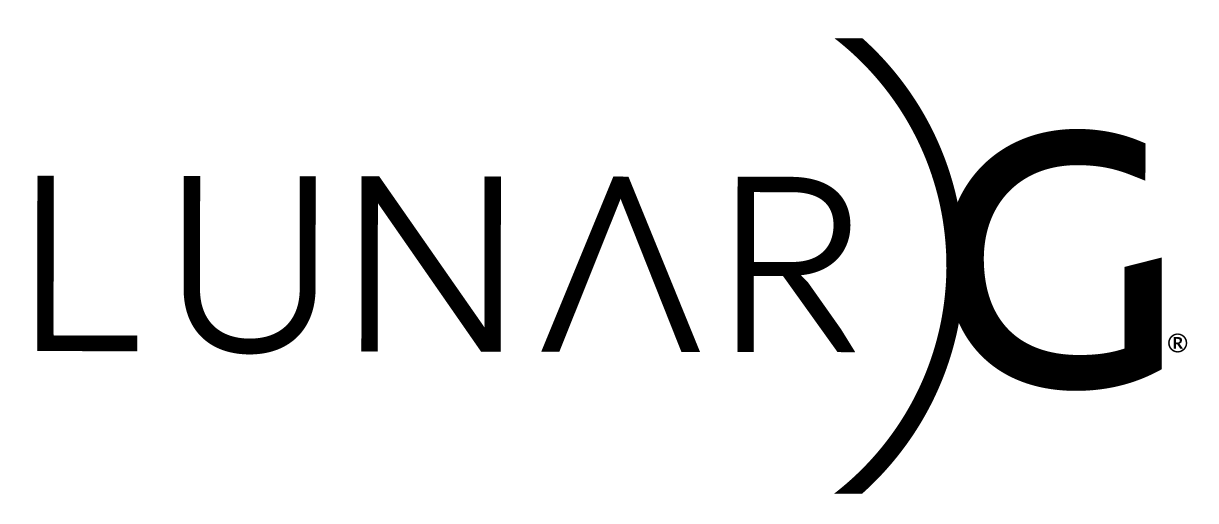Copyright © 2015-2021 LunarG, Inc.
Vulkan Configurator allows overriding the layers configuration used by Vulkan applications at runtime.
A Vulkan application may configure layers when creating a Vulkan Instance. This layers configuration may be overridden using Vulkan Configurator globally or for a selected list of Vulkan applications.
Finally Vulkan Configurator allows using layers from user-defined directories.
- Change Log: The history of Vulkan Configurator releases.
- Bug reports: Open a GitHub issue when you encounter a bug.
- Roadmap: Follow Vulkan Configurator future developments.
- Contributing: Submit a fix or a feature to Vulkan Configurator.
| OS | Windows | Linux | macOS | iOS | Android |
|---|---|---|---|---|---|
| Support | ✔️ | ✔️ | ✔️ | ❌ | ❌ |
Vulkan Configurator is delivered with the Vulkan SDK.
Vulkan Configurator is a graphical user interface (GUI) that may be launched from the console using vkconfig.
The tool is distributed differently, depending on the platform:
- Ubuntu packages: Upon installing the
lunarg-vkconfigpackage, the tools will be available from the command line asvkconfig. - Linux tarball: The vkconfig executable comes pre-built; be sure Qt is installed to run it. Run vkconfig on the command line.
- On Ubuntu 20.04 Qt can be installed by running
sudo apt install qt5-default
- On Ubuntu 20.04 Qt can be installed by running
- Windows: The tool will be present on the start menu, in the Vulkan SDK menu. User can also invoke from a command line.
- macOS: The tool is provided as an application bundle. Run it by double-clicking the bundle from a Finder window.
Vulkan Configurator may be used with command line arguments to averride layers. Use vkconfig --help in the console for more information.
The typical use-case for VkConfig is to make changes and run applications while the tool is still open so that any changes made are not carried over when the tool exits. Because of this, VkConfig has an application launcher built in which allows you to select which application to run.
Select between any previously-defined applications by clicking the down-facing error on the right of the application line. The application selection can also be expanded so the application name, executable path, command-line arguments, and even the log file can be edited. To edit these fields in-place, expand the application area by simply expanding the arrow to the left of the word "Application".
To add or further edit an application in the launcher, click the 3 periods (...) to the far right
of the application field.
This will expand to an application dialog where applications can be added, edited, or removed.
Applications are now listed by name so the same application can be added with different names and different command-line arguments.
For example, "Rise of the Tomb Raider" and "Half-Life 2" are both available through Valve's Steam
store.
In order to run both application's, the steam executable must first be run, but with different
arguments.
Because applications are now listed by name, it is now possible to add both to the Application list so
they can be triggered individually.
This removes the need to edit the command-line when switching between them previously.
This may also prove useful if running the same application with one or more different command-line arguments.
Vulkan Layer: A layer is an optional library that can intercept Vulkan functions on their way from the Vulkan application down to the Vulkan drivers. Multiple layers can be chained together to use multiple layer functionalities simultaneously.
Vulkan Layers Configuration: A collection of Vulkan Layers executed in a specific order with specific settings for each layer.
Vulkan Explicit Layers vs Implicit Layer: An explicit layer has to be explicitly activated by the user from source in vkCreateInstance, using Vulkan Configurator or VK_INSTANCE_LAYERS environment variable. Implicit layers are enabled by their existence on the system by default.
Vulkan Meta-Layer: Meta-layers are a special kind of layer which is only available through the desktop Vulkan Loader. While usual layers are associated with one particular library, a meta-layer is actually a collection layer which contains an ordered list of other layers called component layers.
Vulkan Override Layer: The Vulkan Override Layer is an implicit meta-layer found on the system with the name VK_LAYER_LUNARG_override. It is the mechanism used by Vulkan Configurator to override Vulkan applications layers. This layer contains:
- The ordered list of layers to activate
- The list of layers to exclude from execution
- The list of paths to executables that the layers override applies to. If this list is empty, the override is applied to every application upon startup.
Vulkan Layer settings: Per-layer settings loaded by each layer library and stored in the vk_layer_settings.txt file. This file is located either next to the Vulkan application executable or set globally and applied to all Vulkan applications thanks to Vulkan Configurator. These settings are described here for VK_LAYER_KHRONOS_validation and here for other layers created by LunarG.
For detailed information, read the Architecture of the Vulkan Loader Interfaces document.
The layer settings are stored into the vk_layer_settings.txt file and read directly by the layers.
When *Vulkan Configurator is used to override layers, the Vulkan application local vk_layer_settings.txt file is ignored by layer ecosystem convention.
Vulkan Configurator does not make any system-wide changes to a system, but it does make user-specific changes. These changes are documented below:
Unix systems store files in the following paths:
$HOME/.local/share/vulkan/implicit_layer.d/VkLayer_override.jsontells a Vulkan application which layers to use$HOME/.local/share/vulkan/settings.d/vk_layer_settings.txttells Vulkan layers which settings to use
Windows systems store files in the following paths:
%HOME%\AppData\Local\LunarG\vkconfig\override\VkLayerOverride.jsontells a Vulkan application which layers to use%HOME%\AppData\Local\LunarG\vkconfig\override\vk_layer_settings.txttells Vulkan layers which settings to use
In addition, Windows system create registry entries in the following locations:
HKEY_CURRENT_USER\Software\Khronos\Vulkan\ImplicitLayerswill have an entry that points to the JSON file aboveHKEY_CURRENT_USER\Software\Khronos\Vulkan\Settingswill have an entry that points to the text file aboveHKEY_CURRENT_USER\Software\LunarG\vkconfigstores the application settings forvkconfig
OS Environment Variables are the legacy approach to configure layers however they should be considered deprecated in favor of using vk_layer_settings.txt either locally, next to the Vulkan Applications or globally, generated from Vulkan Configurator.