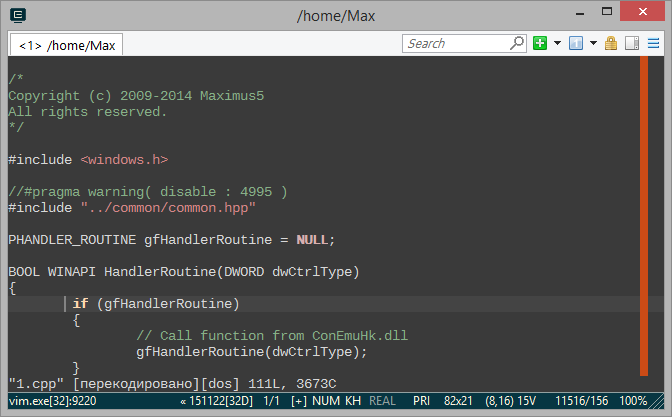This helper tool for ConEmu-Maximus5 provides POSIX environment for:
- Cygwin:
conemu-cyg-32.exeandconemu-cyg-64.exe; - MSYS 1.0:
conemu-msys-32.exe; - MSYS 2.0:
conemu-msys2-32.exeandconemu-msys2-64.exe.
How to install and use connector read in ConEmu docs.
Please note, status of this plugin is ‘Experimental’.
- Do not run connector from cygwin or msys shell! Different cygwin/msys layers will cause problems!
- Connector might be started as ROOT PROCESS or from some native shell (like cmd.exe) already started in ConEmu.
THIS SOFTWARE IS PROVIDED BY THE AUTHOR ''AS IS'' AND ANY EXPRESS OR
IMPLIED WARRANTIES, INCLUDING, BUT NOT LIMITED TO, THE IMPLIED WARRANTIES
OF MERCHANTABILITY AND FITNESS FOR A PARTICULAR PURPOSE ARE DISCLAIMED.
Some preparations may be required to build ‘connector’ from sources.
Copy set_vars_user.sample.cmd to set_vars_user.cmd and edit new file
to define your own paths to used toolchains (cygwin, msys) and utilities.
- Run
bin\mingw-get.exe. - Select ‘MSYS System Builder / msys-gcc’ to install and ‘Apply changes’ from menu.
I used to install 32bit and 64bit cygwin toolchains into separate folders to avoid path problems.
- In cygwin setup utility setup-x86.exe (32-bit) or setup-x86_64.exe (64-bit) type ‘g++’ in the ‘search’ field.
- Install ‘gcc-g++: GNU Compiler Collection (C++)’. If you don't see it, choose ‘Full’ in the ‘View’ drop-down listbox. Don't install toolchains which package name are started with ‘mingw’ or ‘cygwin’.
- Complete cygwin installation or update.
- Install MSYS2 using msys2-i686-latest.exe (32-bit) or msys2-x86_64-latest.exe (64-bit).
- Open msys shell
- Run
pacman -Syuuto install updates and close msys shell window. Repeat until there are updates. - Run
pacman -S --needed msys2-develto install required packages.