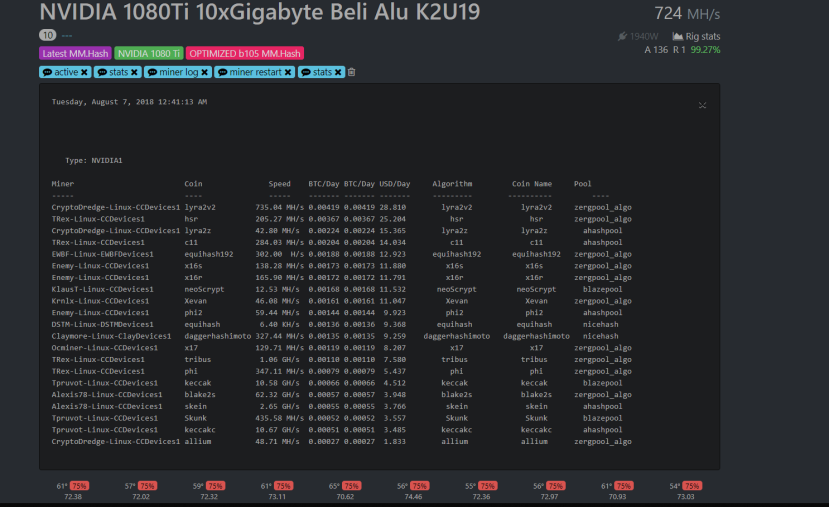-
Notifications
You must be signed in to change notification settings - Fork 10
HiveOS management
In order to maximize performance of MM.Hash within HiveOS, you need to be able to modify/change MM.Hash files and settings. There are two applications that make this easy to do:
sudo apt-get install nautilus
sudo apt-get install gedit
nautilus is a basic version of a file manager, comparable to Windows File Manager. Running the command in terminal opens a file manager that lets you navigate to /hive/custom/[MM.Hash.Version] to edit miner files easily as if you were working out of a Windows computer. By right clicking on a file, and selecting open with > gedit, you are able to open a simple text based editor that allows you to change or customize files within MM.Hash.
Commands
MM.Hash has some integrated commands, that allows you to manage and view statics and debug/troubleshoot. It was designed in a manner in which it can be done remotely through HiveOS. These are the current command list. To use, simply type them into a terminal in your HiveOS while MM.Hash is running.
Remote Commands
These are commands that can be done through the run command feature on HiveOS, meaning they can be performed remotely:
active
This command gives you a list of running and previously ran miners. It also notifies you of recent miners that have failed. It is useful for viewing arguments of these said miners to help the user troubleshoot issues. It also give you an idea of the amount of run time each miner has had.
stats
This command is give you a list of stats for your selected algorithms, along with their profitability. By defining the -CoinExchange argument, it will allow you to see the profitability with a coin of your own choosing. These stats are captured when the database is loaded- It is not real time. These stats are based on the api of the pools you have specified, and I cannot guarantee their complete accuracy, as most pools are not accurate due to exchange times/block reward times/wallet issues which are beyond the scope of MM.Hash.
get-screen [type]
This command will let you view remotely/locally the last 100 lines from the background miner log. For example:
get-screen NVIDIA1
Will show you the mining screen of the miner that NVIDIA1 is running.
get-screen CPU
Will show you the mining screen of the miner that CPU is running.
Local Commands
These are commands that can only be performed locally. Running these commands through HiveOS will crash your miner! Most of these commands are mainly for troubleshooting/debugging. However, to help you understand how MM.Hash works, and what's going on in the background- I made it so that background processes can be reviewed.
mine
This command opens miner window. It is faster than typing the screen command. Also allows you to open window remotely if HiveOS profile is setup correctly.
pidinfo
this command allows users to instantly pull up a screen that shows the background monitoring of MM.Hash, and its miner watchdog. This command is mainly used for debugging, but can be helpful if you are noticing issues with a miner being restarted constantly or crashing.
logdata
This command allows users to instantly open the LogData screen, which is the script that is monitoring miners in which hashrates MUST be read via logs, and have no working API features. This command is mainly used for debugging, but is useful in helping the user troubleshoot stat issues that may occur from certain miners.
Here is an example photo of stats when correctly set up on site, to give you an idea of MM.Hash's remote capabilities: