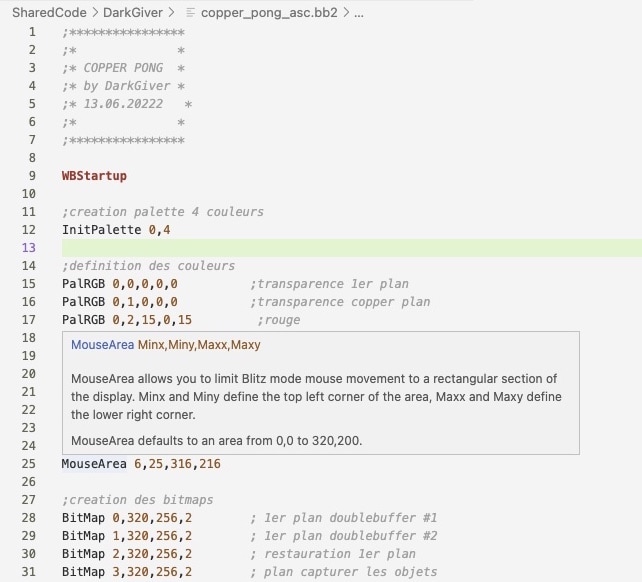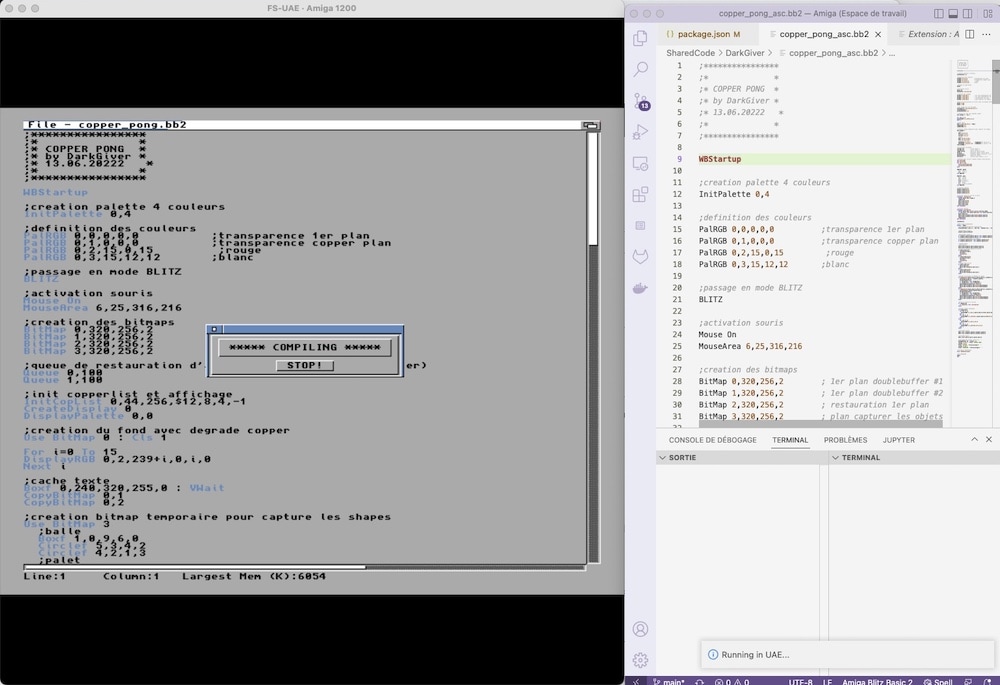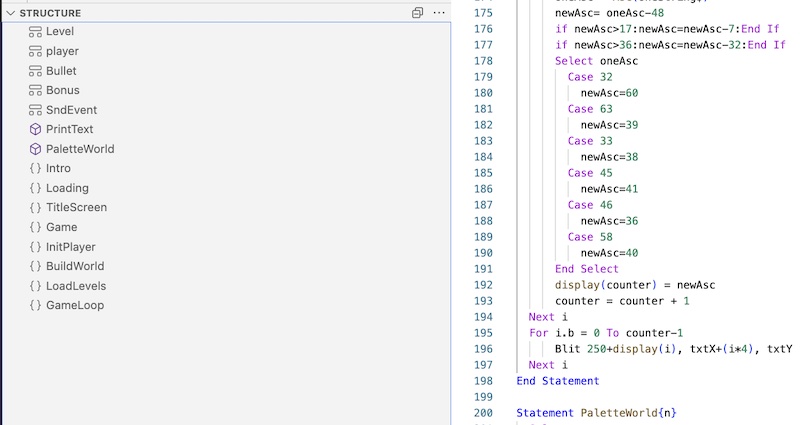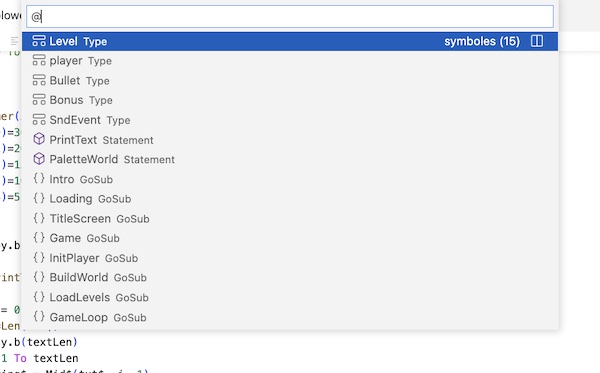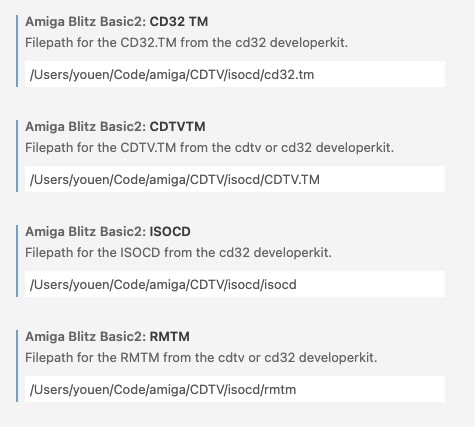This extension adds language support for the Amiga version of Blitz Basic 2 (and Amiblitz). The extension is in alpha state so syntax highlighting is still limited. Big thanks to Youen Chéné who has made a lot of improvements to this extension!
!! NEW KEY BINDING !!
To open and run your current blitz basic 2 program on UAE use the shortcut Ctrl-F6 (Win, Linux) or Cmd-F6(Mac).
To open all your current folder blitz basic 2 files (.bba) program on UAE use the shortcut Ctrl-F7 (Win, Linux) or Cmd-F7(Mac).
To open all your current folder blitz basic 2 files AND to run your current blitz basic 2 program on UAE use the shortcut Ctrl-F8 (Win, Linux) or Cmd-F8(Mac).
To package an ADF (let's say you already generate an executable with blitz basic 2) Ctrl-F4 (Win, Linux) or Cmd-F4(Mac).
To package an ISO for CTDV or CD32 (let's say you already generate an executable with blitz basic 2) Ctrl-F3 (Win, Linux) or Cmd-F3(Mac).
To package an ZIP for HD Install (let's say you already generate an executable with blitz basic 2) Ctrl-F2 (Win, Linux) or Cmd-F2(Mac).
Run on real Amiga is deactivated (need the proper serial cable to test it).
This version now includes the native javascript improvements by Youen Chéné, so no external tools are needed now, except for UAE of course.
All OS support VSCode and UAE(or a real Amiga).
-
Please process to the requirements to setup your UAE and Amiga OS.
-
Add a file with the extension .bba (Blitz Basic Ascii), it's where you will write your Blitz Basic code.
-
Code enjoy the inline help and snippets.
-
Have your UAE and Amiga OS open.
-
When you do the shortcut to run on UAE (
Cmd - F6orCtrl - F6), it will :- write a copy of your file with the extension .bb2 (so TED don't mess up your original .bba file),
- copy all necessary files for Amiga OS,
- launch AREXX script to launch TED/Blitz Basic 2 and then compile and run automatically your code.
- sometimes it failed, just retry the shortcut, sometimes you need to reboot your Amiga OS.
-
Enjoy coding in Blitz Basic 2 in a modern way!
-
Once you've generate an executable, you can now add a
packaging.jsonfile and hitCmd - F3orCtrl - F3to generate an ADF. The ADF is generated and available in the build folder.
- Commands for running the app/game in WinUAE or FSUAE. (ony requires blitzbasic2.rexx and amiga os config in command line tools, see below).
- Generate ADF from a packaging.json file created at the root folder of your project using Ctrl-F4 (Win, Linux) or Cmd-F4(Mac) :
{
"supports": [
{
"type": "adf",
"boot": true,
"supportName": "Blower",
"exeToLaunch": "blower.exe",
"includeDiskFontLibrary": true,
"includeMathTransLibrary": false,
"filesToIncludeOnRoot": [
"blower.exe",
"blower.exe.info"
],
"foldersToInclude": [
"assets"
]
}
]
}Each support entry (multi disk and multi support) support the following parameters (all mandatory) :
type : adf
boot : true for the booting disk, false for the other disk.
supportName: name of your adf, floppy, cdrom. It's the name that will be shown by workbench. Choose a different name for each support entry of the config file.
exeToLaunch: the exe to launch on startup sequence.
includeDiskFontLibrary: for bootable support, true if you do disk access in your software.
includeMathTransLibrary: for bootable support, true if you do advanced mathematical as sinus or cosinus.
filesToIncludeOnRoot: list all the files to include on the root folder of the support, typically your executable and .info files.
filesToIncludeOnRoot: list all the folders to include on the root folder of the support, typically your assets. It includes automatically all sub-folders.
At the end of the process, your ADF is available in the build folder.
- [Experimental] Generate ISO for CDTV and CD32 from a packaging.json file created at the root folder of your project using Ctrl-F3 (Win, Linux) or Cmd-F3(Mac) :
Before you start you need extra package that are under copyright from the CDTV and CD32 Commodore Developer Kit (dig into google and eababime.net forums) :
- CDTV.TM file (from CDTV and CD32 dev kit),
- CD32.TM file (from CD32 dev kit),
- RMTM executable file (from CDTV dev kit),
- isocd executable file (from CD32 dev kit).
Then you need to paste the path of these files into the extension settings :
{
"supports": [
{
"type": "cdtv",
"boot": true,
"supportName": "Blower",
"supportVolumeSet": "",
"supportPublisher": "Micrix Production",
"supportPreparer": "",
"supportApplication": "",
"exeToLaunch": "blower.exe",
"includeDiskFontLibrary": true,
"includeMathTransLibrary": false,
"filesToIncludeOnRoot": [
"blower.exe",
"blower.exe.info"
],
"foldersToInclude": [
"assets"
]
},
{
"type": "cd32",
"boot": true,
"supportName": "Blower_CD32",
"supportVolumeSet": "",
"supportPublisher": "Micrix Production",
"supportPreparer": "",
"supportApplication": "",
"exeToLaunch": "blower.exe",
"includeDiskFontLibrary": true,
"includeMathTransLibrary": false,
"filesToIncludeOnRoot": [
"blower.exe",
"blower.exe.info"
],
"foldersToInclude": [
"assets"
]
}
]
}supportVolumeSet: (optional) Identifier of the volume set of which this volume is a member.
supportPublisher: (optional) The volume publisher
supportPreparer: (optional) The identifier of the person(s) who prepared the data for this volume.
supportApplication: (optional) Identifies how the data are recorded on this volume.
More information on https://wiki.osdev.org/ISO_9660
The iso packaging works that way :
- it prepares a folder for the iso,
- it generates and copy the ISO Layout for isocd,
- it launch isocd command line in UAE and then close isocd.
- your iso is available in the build folder.
- Generate ZIP file for Hard Disk Installation from a packaging.json file created at the root folder of your project using Ctrl-F2 (Win, Linux) or Cmd-F2(Mac) :
{
"supports": [
{
"type": "zip",
"supportName": "Blower_HD",
"folderIcon": "Blower_HD.info",
"exeToLaunch": "blower.exe",
"filesToIncludeOnRoot": [
"blower.exe",
"blower.exe.info"
],
"foldersToInclude": [
"assets"
]
}
]
}Each support entry (multi disk and multi support) support the following parameters (all mandatory) :
folderIcon: icon path (.info) for the containing folder inside the zip file. The folder of your game in your hard disk will appear with this icon.
At the end of the process, your ZIP is available in the build folder.
You only need to configure your UAE and Amiga OS :
-
Ensure that AREXX is started with WorkBench. The line:
SYS:System/RexxMast >NIL:should exist in either S/startup-sequence or S/user-startup. If not, add it to the end of user-startup.
-
In WinUae set serial port to TCP://0.0.0.0:1234 and select "Direct" below the drop down box (Settings / Host / IO ports). Save the WinUAE configuration and quit WinUAE, add the following to the configuration file manually (under the other lines concerning serial): serial_translate=crlf_cr
(NOTE: You need to ensure that your firewall/antivirus allows network traffic for WinUAE.)
-
Create the file DEVS:MountList on the virtual harddrive with the following content (if it does not already exist)
AUX: Handler = L:Aux-Handler Stacksize = 1000 Priority = 5 -
Add the following commands to the end of S:user-startup
mount aux: newshell aux: -
Add virtual hard disk pointing to the folders containing your code
This is the same folder that you added to your Visual Studio Code workspace.
By default, the folder is named SharedCode so the virtual harddrive can be called as
SharedCode:in Amiga OS. -
Of Course Amiga OS (3.x) with Blitz Basic 2 installed.
Syntax highlighting is still very limited.
Run to Amiga is not implemented and tested yet in this version.
Random couldn't open file error on Ted/Blitz2.
- Fixes for windows compatibility
- Zip packaging for HD Installation'
- [Experimental] CDTV and CD32 Packaging
- Fix to avoid cannot Open File in BB2 Editor.
- ADF Packaging
- Blitz Basic 2 Label, NewType, Statement, Function and Macro are now showing up in the Outline view and Go to Symbol..
- New keybindings
- Manage projet with multiple .bba files and includes.
- Save document on run UAE.
- Documentation
- Extension Settings: shared folder volume name in AmigaOS.
- Extension Settings: UAE serial port for direct connection.
- blitzbasic2.rexx and BB2NagAway integrated in extension and copied automatically in AmigaOS.
- Integrated help documentation (Hover Mode) - No external tool dependencies.
- Launch bb2 compilation through arexx using native javascript - No external tool dependencies.
- Initial alpha release