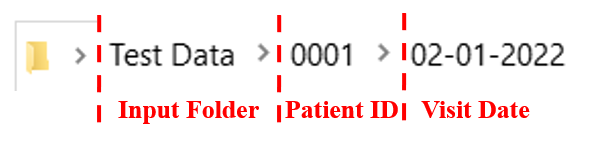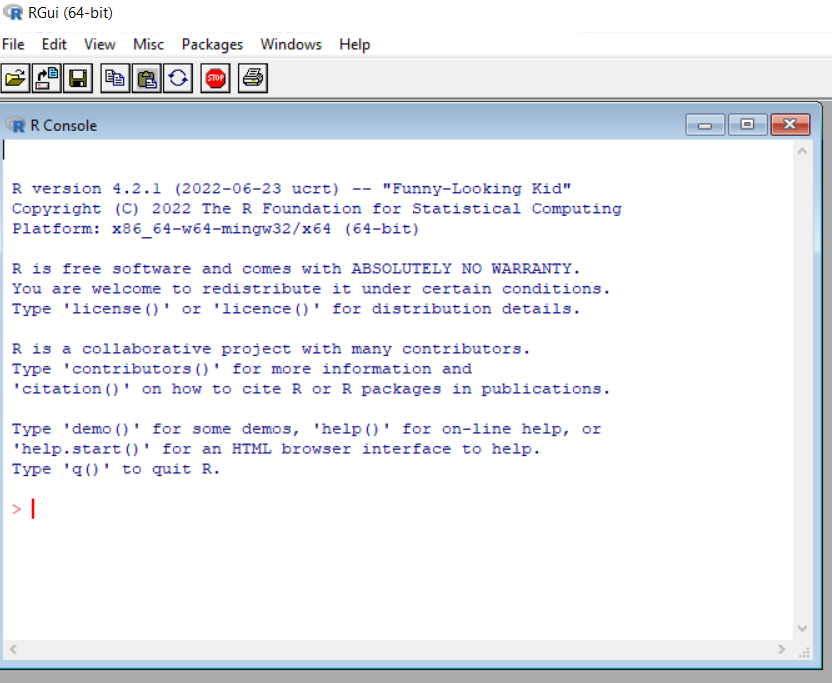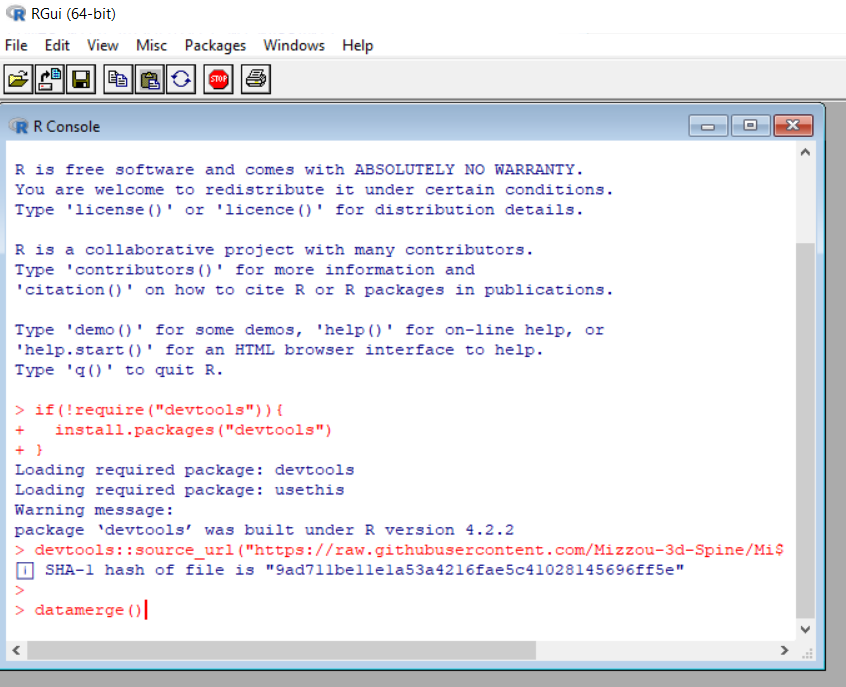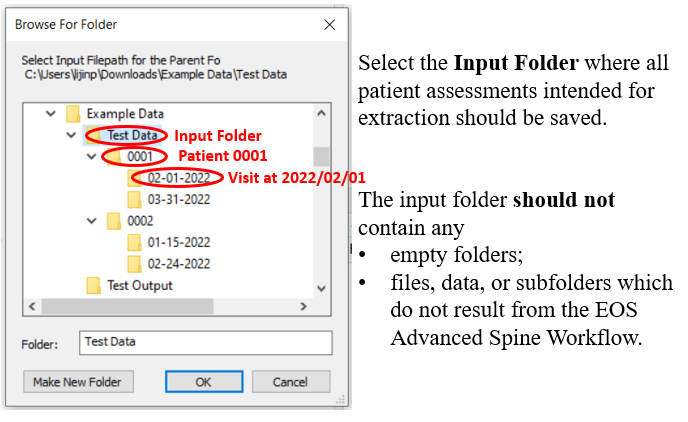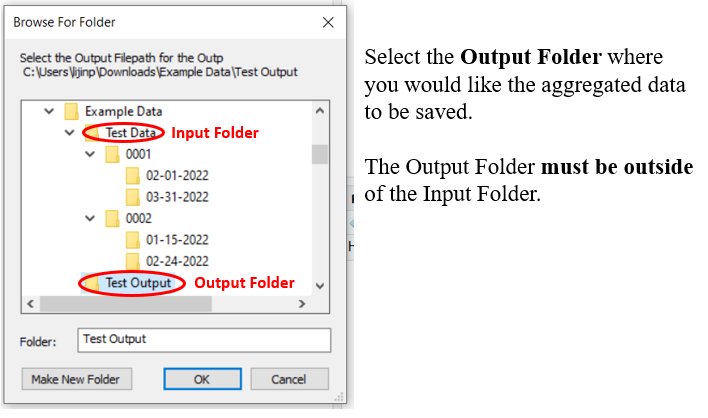Mizzou 3D SPinE is used to automate the extraction and organization of measurement data taken from biplanar three-dimensional reconstructions.
Specifically, Mizzou 3D SPinE was developed using reconstructions using EOS™ III (Version 3.7.5.8463) with scan parameters (1) Full Spine, (2) Morphotype 1, (3) Scan Speed 4. The image sets were reconstructed using sterEOS and the resulting Advanced Spine Workflow Excel File (.xlsx file type) is the data source for Mizzou 3D SPinE. Mizzou 3D SPinE is capable of extracting measurement data taken from multiple assessments for an individual and/or many individuals. In the Advanced Spine Workflow Excel file, the following information is contained:
- Scoliosis Parameters
- Sagittal Balance
- Vertebral Orientations for the frontal, lateral, and axial views in both the patient and radio planes
- Intervertebral rotations with frontal, lateral, and axial perspectives in the radio plane
- Pelvic parameters for both the patient and Radio plane
- 3D Tools
In the output file for Mizzou 3D SPinE, the name of each measurement, along with the measured value, are extracted. The output file is organized such that each measurement label is formatted as a column name and the measured value is extracted as the value for that column. The output file is formatted such that each row of data corresponds to one assessment for one individual, and multiple assessments for one individual are organized by their participant ID and date of assessment, in separate rows. Any measurements that are missing or empty from the Advanced Spine Workflow .xlsx file are empty in the output file.
Tutorial 1: Organizing Your Files
Tutorial 3: Running Mizzou 3D SPinE
To use Mizzou 3D SPinE, all Excel Files data files generated from Full Spine 3D Reconstructions in sterEOS must be named and organized in a specified format.
- Each patient should have their own folder, and within that folder, each biplanar stereo-radiographic reconstruction assessment (.xlsx file) should have its own folder. All patient folders should be named using the patient identifier only in numerical format (Figure 1).
- The folder for each assessment should be renamed using the date of the assessment in the “MM-DD-YYYY” format. Note that using the date format as the file name allows Mizzou 3D SPinE to organize data from longitudinal biplanar stereo-radiographic reconstruction assessments.
- Then, all patient folders should be located within one folder, the "input" folder, which has no formatting requirement. The input folder should not contain any files, data, or subfolders which are not output from the biplanar stereo-radiography reconstructions. Empty folders should also not be saved within the input folder.
- A separate output folder should be created, separate from and outside of the input folder.
An example of the organized input folder is available at Mizzou 3D SPinE Demo Patient Data (Download the Example Data).
Figure 1: File Organization and example format
Users can find and download R Desktop at https://www.r-project.org/. Note that R is an application, so downloading and installation may require the aid of one’s technical support department or temporary administrative privileges. Users are encouraged to refer to the second tutorial video if issues downloading or installing R arise.
Once the users open RStudio, it should appear like this (Figure 2):
Figure 2: RStudio window
---Then users could copy the following code and paste into R, then press the "Enter" key (Figure 3):
if(!require("devtools")){
install.packages("devtools")
}
devtools::source_url("https://raw.githubusercontent.com/Mizzou-3d-Spine/Mizzou-3d-Spine/main/Code/Function.R")
datamerge()Figure 3: Loading Mizzou 3D SPinE
This program directs the user to specify the input folder where all patient assessments were saved (Figure 4), and the output folder file path where the user would like the aggregated data to be saved (Figure 5). The output folder must be outside of the input folder.
Figure 4: Selecting the path of input folder
Figure 5: Selecting the path of merged data
Once the input and output file locations have been specified, Mizzou 3D SPinE will aggregate all data into a single file “MergedData_YYYYMMDD.xlsx” in the assigned output folder, where the “YYYYMMDD” corresponds to the date that the Mizzou 3D SPinE was run (see output example).
Extracted measurements for each biplanar three-dimensional reconstructions using sterEOS are combined into one row in the newly aggregated Mizzou 3D SPinE result file. Patients with multiple assessments will have each assessment appear in one row, indexed by visit date. The aggregated measurements are color coded to denote their original location in the assessment file from which the measurement was extracted. Further, all variable names are named using the abbreviation from the location headers in the original assessment file. For example, all measurements from “Scolisosis Parameters” are colored salmon and the variable names have been defined using the location of the parameter, e.g., LumbarCobbPP denotes the Cobb Angle of the thoracolumbar deformity in the patient plane. In the Mizzou 3D SPinE output file, (see output example), one tab called “Merged Data” contains all the aggregated measurements, and a separate tab called “Data Dictionary” contains a data dictionary that defines all measures and indicates the appropriate color coding.
No. The sterEOS Advanced Spine Workflow files must be organized in a specified structure. This structure is how the Mizzou 3D SPineE will recognize the patient or participant ID's and visit date to correctly merge the assessment files. As noted in our publication, the time required to reconfigure and/or resave sterEOS files using this structure is minimal but is a necessary step to successfully aggregate the data in a consistent format. See the Step 1: File Preparation section for more details and follow the instructions in the tutorial videos Tutorial 1: Organizing Your Files.
Navigate to your downloads folder and search there. If the Mizzou 3D SPineE is not located there, return to the GitHub site and retry downloading. Ensure you don’t have any pop-up blockers inhibiting the download.
This can mean one of two things. First, double check that you ONLY have sterEOS files in the input folder and check that you have organized ALL sterEOS files following the instructions in the tutorial videos Tutorial 1: Organizing Your Files. Even one mistake in the file structure will prevent Mizzou 3D SPineE from working. Second, if your input/output directory is not selected properly, the Mizzou 3D SPineE won't be able to work. Check the tutorial video Tutorial 3: Running Mizzou 3D SPinE as noted. If you still have problems after reading the instructions and watching the tutorial videos, please email the Mizzou 3D SPineE administrator at mizzou3dspine@umsystem.edu and we will work with you directly.