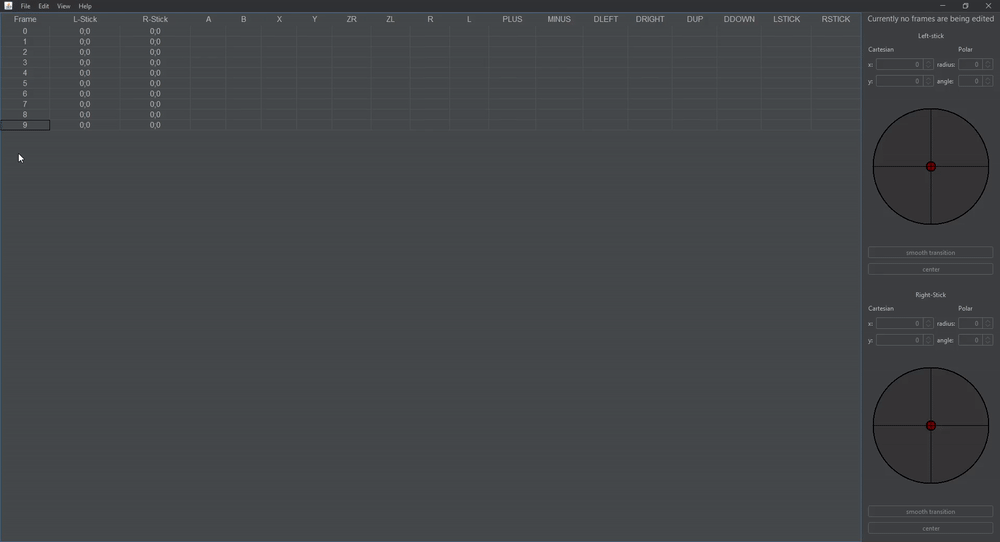-
Notifications
You must be signed in to change notification settings - Fork 6
Selecting frames
The most used action during the creation of a TAS is selecting frames to edit, so it's important to know all possibilities here to not waste too much time selecting frames "the wrong way".
Deselecting all frames can be done by clicking below the range of frames, or by CTRL-clicking all selected frames (to deselect them).
The most basic way to select a single frame: Just clicking on it will select it. Like with all other methods, make sure to click on the frame number or any stick position so no buttons will be accidentally added or removed.
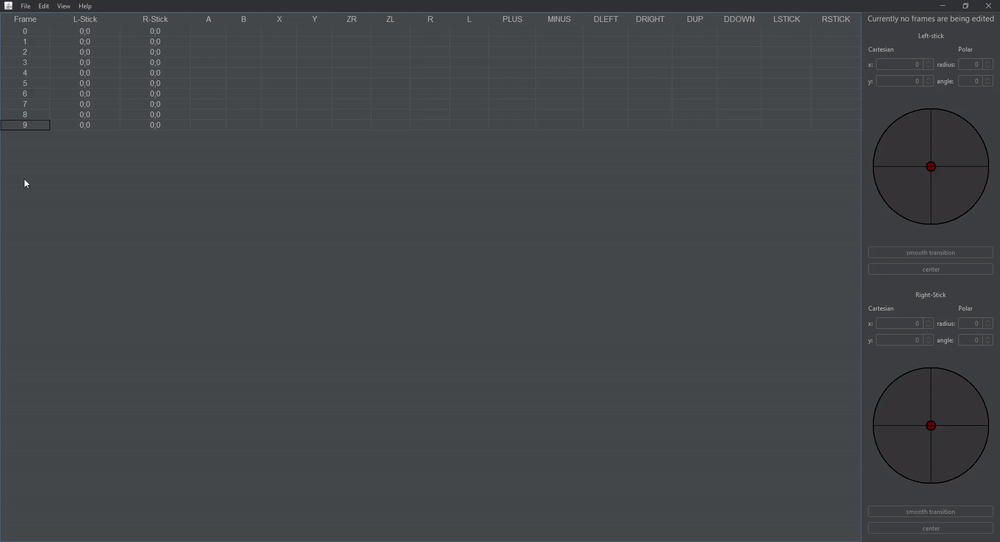
The most useful and fastest way to select multiple frames at once is by dragging over all of those. Start clicking on the first or last frame to be selected, keep the mouse button pressed, drag to the other end of the range to be selected and release the mouse button here. All the frames in between will be selected.
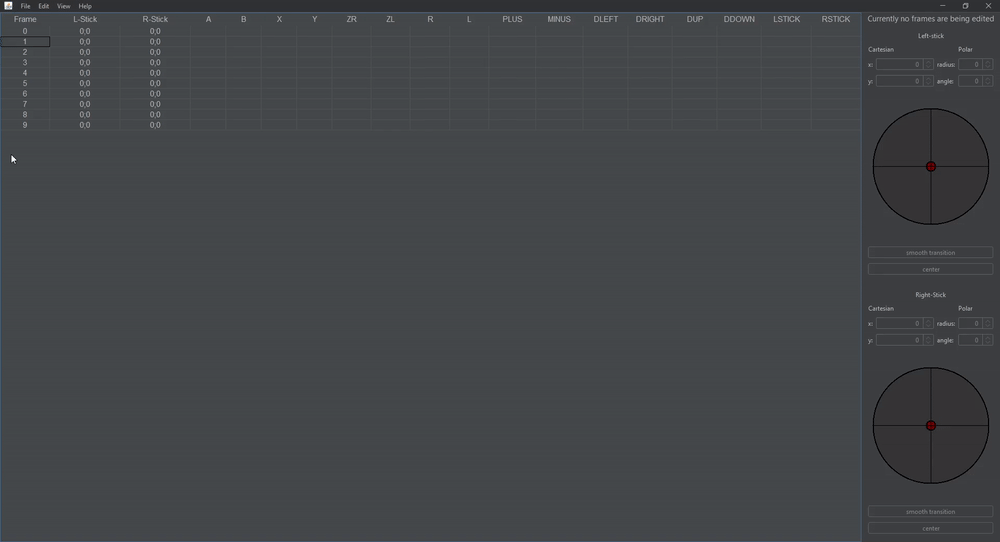
To select a range of multiple frames at once, you can also use SHIFT-selecting as it works with i.e. Windows folders. Start by selecting (Clicking on) the first or last frame of all frames that need to be edited, then hold the SHIFT-key (Arrow pointing upwards) on the keyboard and select the other frame defining the boundaries of the frames. All frames between those two will be selected.
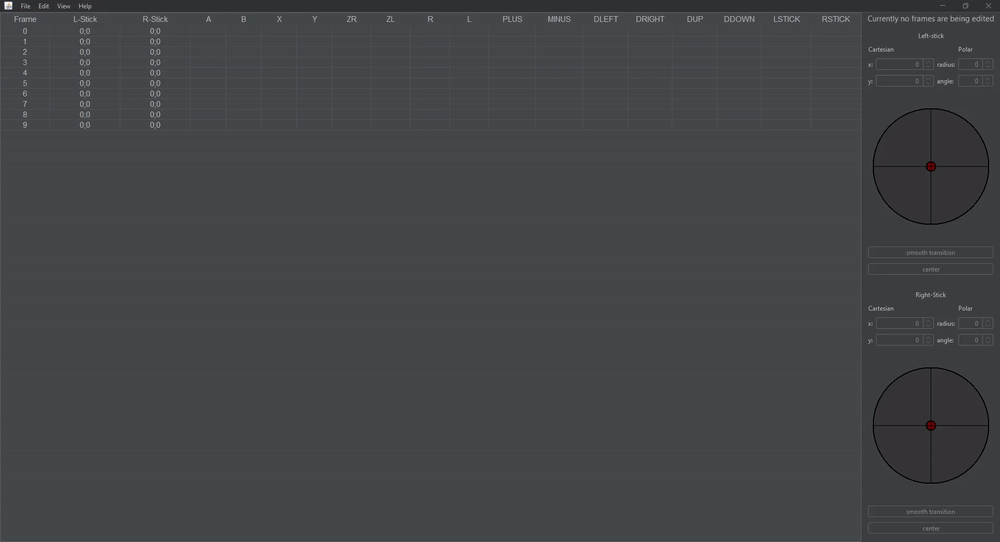
When the stick input of multiple separate frames need to be selected, the CTRL-key will be helpful. It allows to de-select already selected frames or add new frames to the selection. Start by selecting the first range of frames, then press and hold the CTRL-key on the keyboard and click on additional frames that should be selected or on frames that should be deselected.
Tip: This technique can also be combined with Dragging, by holding
CTRLthe whole time during the additional drags, and SHIFT-Clicking by holdingSHIFTandCTRLat once! Using these techniques, de-selecting a range of frames is also possible.
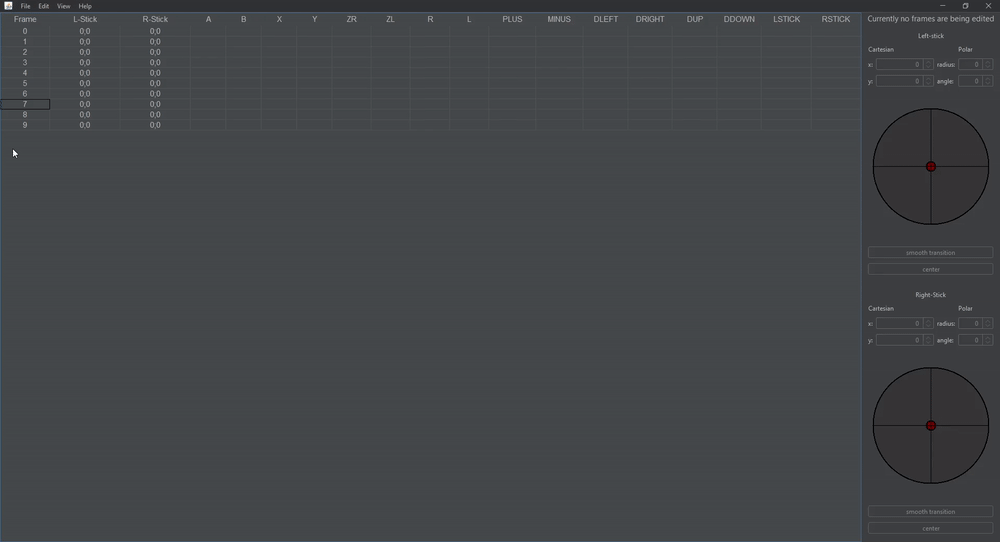
Smaller modifications to the selection can be done using the arrow keys. First, click on any frame to focus the PianoRoll. Using arrow up/down, the frame above or below the currently selected key can be selected instead. By pressing SHIFT while going up/down, multiple frames can be selected. Finally, by pressing the CTRL key during navigation the selector head (black rectangular border) can be detached from the selection.