It provides a set of image-handling tools to handle screenshot from clipboard.
- Upload to image host
- OCR
- Base64
- Copy to path
- Image search (TODO)
- Add invisible watermark to image (TODO)
a. Install with go
go install github.com/Mopip77/screenshot-handlerb. Or you can just download bin from Release page.
Then set a short alias for screenshot-handler
echo "alias sch=screenshot-handler" >> ~/.bashrcSee sch --help for more information, the default config file ~/.schrc.yaml will be generated when first run.
First of all, take a screenshot then copy it to clipboard.
-
Set an auth token for image host, and choose which to use in configuration.
# upload to image host settings upload: use: # support multiple host - smms - github smms_token: github: username: # github username repo: # image host repo token: # github token with repo permission
You can generate token from: SMMS, Github
Reminder: the
reposcope permission is required when creatingGithubtoken. -
Run
sch uploadorsch uto upload the screenshot to image host.$ sch u upload image to github success, url: https://cdn.jsdelivr.net/gh/Mopip77/image-host/20220405/120401.png Markdown: 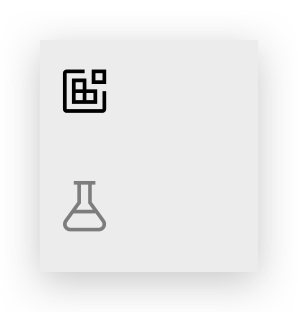 BBCode : [IMG]https://cdn.jsdelivr.net/gh/Mopip77/image-host/20220405/120401.png[/IMG] HTML : <img src="https://cdn.jsdelivr.net/gh/Mopip77/image-host/20220405/120401.png" alt="screenshot.png"> markdown template saved to clipboard.
The screenshot in clipboard will be uploaded to image host. Then the markdown tmeplate will be copied to clipboard.
Tips: github url will be delivered via js delivr CDN by default. You can use
--js-delivr=falseto disable.For more args usage, check
sch upload --help.
-
Set token in
~/.schrc.yaml:# ocr settings ocr: use: # tencent tencent: secret_id: secret_key:
Only
tencentocr service avaliable now. Get Tencent OCR Token -
Then run
sch o
Check other command usages by sch --help.
For convenience, sch will get screenshot from clipboard by default.
But you can also specify the screenshot folder in ~/.schrc.yaml:
# default screenshot folder
screenshot_folder: <change-to-your-screenshot-folder>Then run with -d or --dir global flag to get newest screenshot in the folder.
sch -d <command>use --file option to specify the screenshot filepath.
sch --file=~/a.png <command>