Manage NN relationships
This tool helps to import, delete and export NN relationships to/from Microsoft Dynamics CRM. Indeed, these relationships cannot be imported with standard import tool. It was originally created during a project I participated to at Javista. This is why it is branded as a Javista tool. It has been inspired by a similar tool in Silverlight developed by Adrii Butenko.
Once the tool opened, click on button "Load Metadata", the "First entity" dropdownlist is filled. Select the first entity in the NN relationship you want to select. It automatically fills the dropdownlist "Relationship" with available NN relationship for the selected entity Select the relationship you want to work with. It automatically fills the "Second Entity" dropdownlist
You now have to determine what attribute you want to use to map with existing records. By default, Import or Export file contains unique identifiers of records but it can be difficult to work with unique identifiers. The tool allows to select a specific attribute to match existing records. Of course, the selected attributes should contain unique value in the whole entity records list.
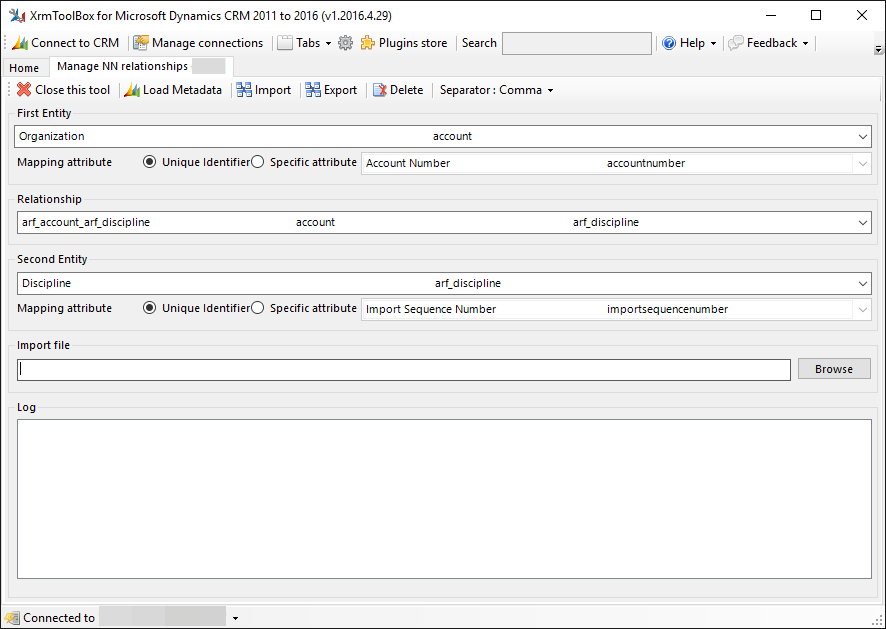
To import NN relationships, prepare a csv (separator : coma) file without header. Each line contains two data separated by a coma: First entity data and Second Entity data
Example:
test@yopmail.com,Groupe 1
test@yopmail.com,Groupe 12
test@yopmail.com,Groupe 01
test@yopmail.com,Groupe 02
Browse this file using button "Browse" in section "Import file" Click on button "Import" For each line, a log is created to show the result of the import
Prepare the same file than if you wanted to import relationships
Browse this file using button "Browse" in section "Import file" Click on button "Delete" For each line, a log is created to show the result of the deletion
Once NN relationship is selected and mapping attributes are defined, click on button "Export" and specify the destination of the file.