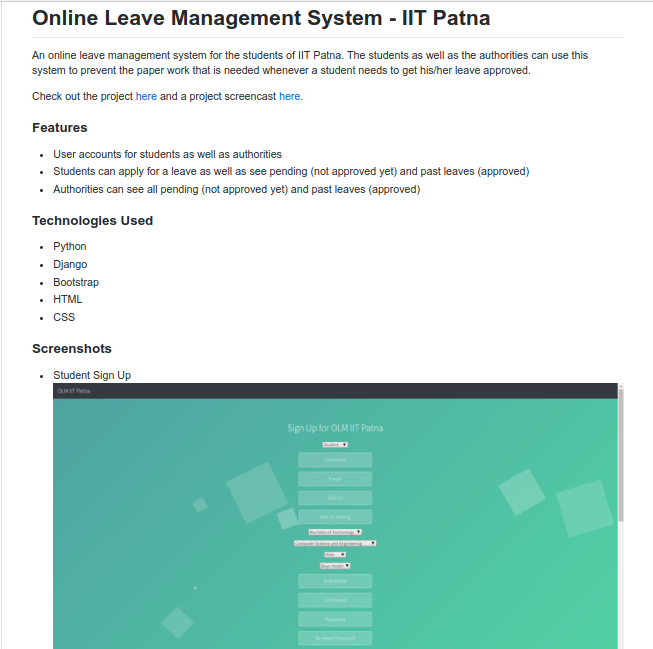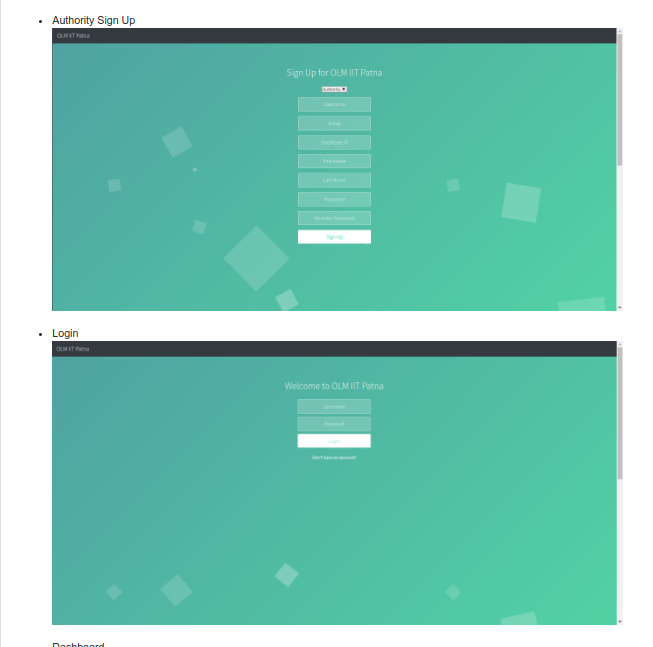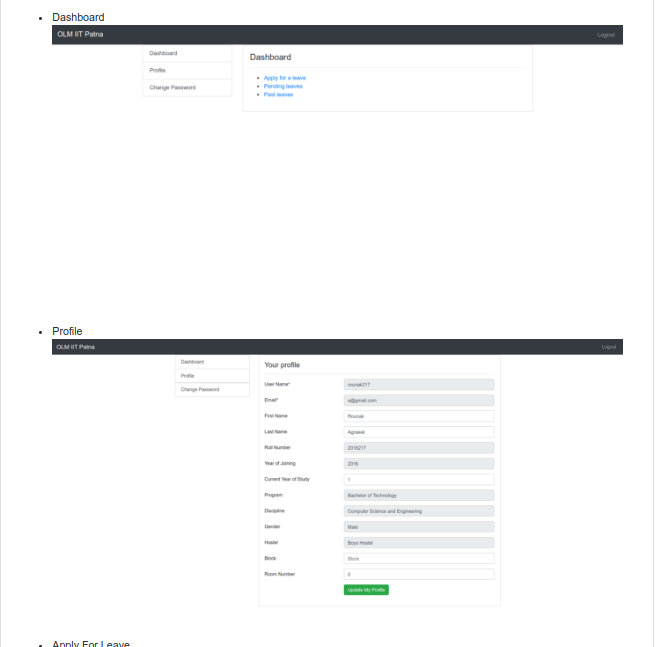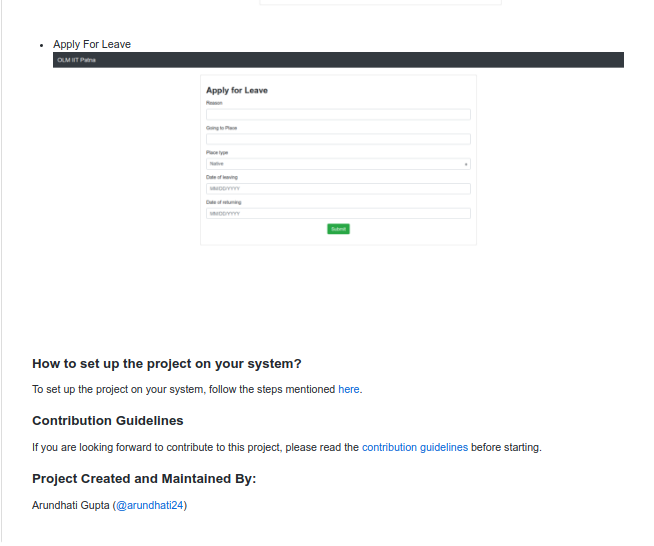-
Notifications
You must be signed in to change notification settings - Fork 11
Adds screenshots to README.md #15
Adds screenshots to README.md #15
Conversation
|
@agarwalrounak It would be great if you could please add screenshots for the changes you've made. |
|
Done. Please review! |
|
Good work @agarwalrounak . Almost there, just two additions needed:
|
|
How to make past leaves? |
|
You need to create a superuser. |
|
Hello Ma'am @arundhati24 |
|
@27vinayvyas I was working on this issue but you can take it up now. |
|
@agarwalrounak |
|
You can check on the projects page. |
Fixes #11
Changes: Screenshots of the projects were added to README.md
Screenshots for the change:
Before
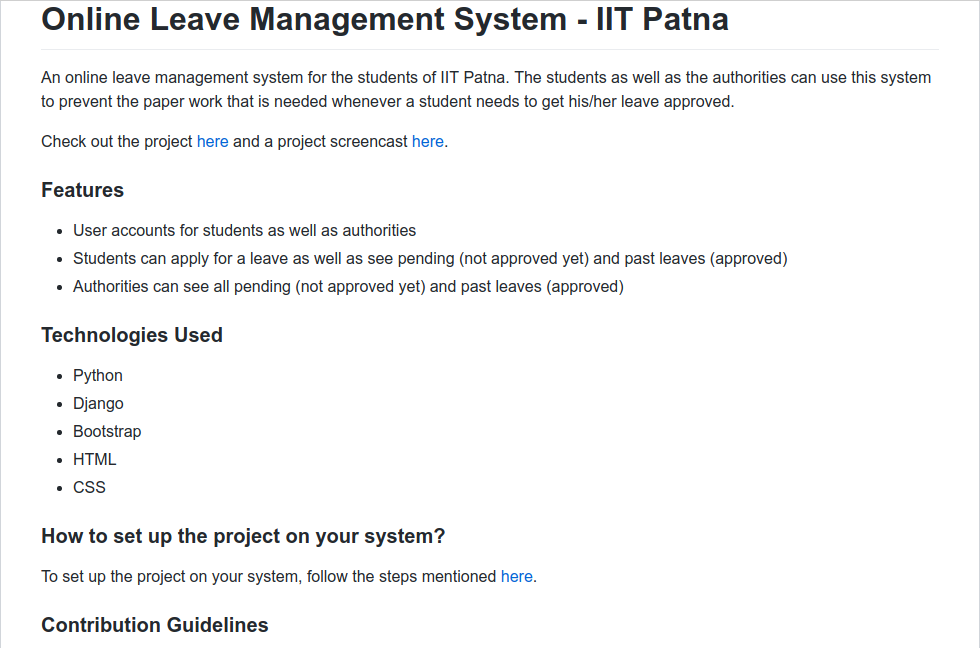
After