-
Notifications
You must be signed in to change notification settings - Fork 37
Tutorial 01 Setup
The Oculus Quest is an Android device so you will need to setup Godot for Android development. In addition you will need to activate Developer mode on you Oculus Quest to be able to deploy .apk packages (this are compiled Android applications) to it.
Download the latest version of Godot 3.2 from https://godotengine.org/download and make sure that you can launch it
Setup Godot for android development. This is documented in the official Godot documentation at https://docs.godotengine.org/en/stable/getting_started/workflow/export/exporting_for_android.html. Follow the steps there to install adb and jarsigner in your Godot environment.
Setup your Oculus Quest for development. You can find the official documentation from Oculus on how to do this here: https://developer.oculus.com/documentation/native/android/mobile-device-setup/ but there are also many other (video) tutorials that you can follow to do this. For example the guide from the SideQuest: https://sidequestvr.com/setup-howto; Sidequest itself is also a useful tool as it will allow you to quickly try out various in-development applications from other developers easily.
Now you are ready to test your setup. Go to https://github.com/NeoSpark314/godot_oculus_quest_toolkit and download (or clone) the latest version of the godot_oculus_quest_toolkit. It includes several demo scenes that you can now try both on desktop as well as on your Oculus Quest.
Import and open the godot_oculus_quest_toolkit folder from the Godot project manager. The demo scenes and toolkit should now be imported. If you launch the project via the godot Play button you should be able to see the demo scenes running on desktop in test mode:

If you setup everything correctly Android development you should also see the small Android button on the top right in godot when you connect your Oculus Quest to your PC:
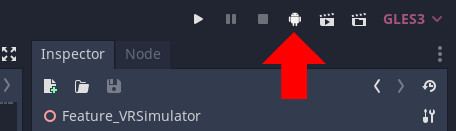
Clicking this build the .apk, install it on your quest and launch it. You should then be able to explore the demo scenes on your Quest in VR.