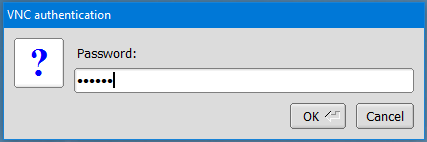-
Notifications
You must be signed in to change notification settings - Fork 3
JetsonBasicSetupVNC
- A freshly flashed Jetson TX1 with L4T 24.2.1 (from jetpack 3.0)
-
Original Source: http://ubuntuhandbook.org/index.php/2016/07/remote-access-ubuntu-16-04/
-
Search for "desktop sharing" in Jetson Ubuntu
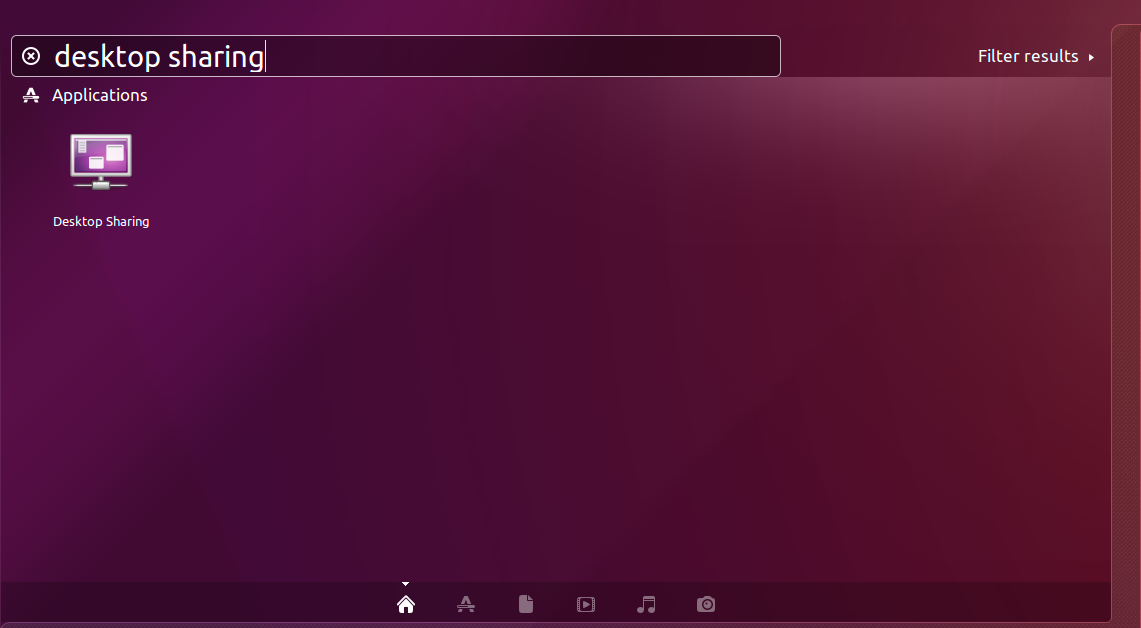
-
Launch the utility and set the options
- "Allow other users to view your desktop"
- "Allow other users to control your desktop"
- "Require the user to enter this password:" (set a password for access)
-
Press "Close"
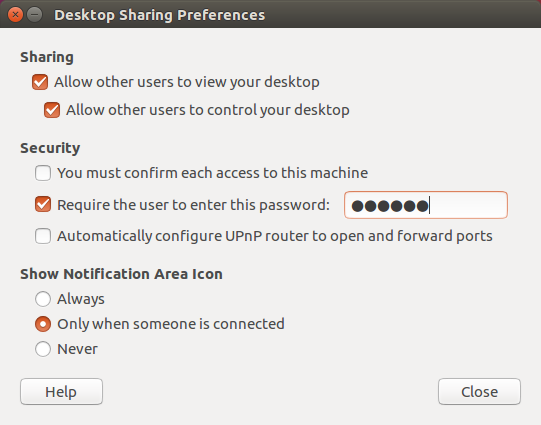
-
There is an known bug which caused TigerVNC and TightVNC to not support the encryption of vino. That's why the encryption needs to be deactivated, if those clients are used (for example for Windows).
-
open a terminal on jetson and install the dconf Editor:
sudo apt-get install dconf-editor
dconf-editor
- goto
org/gnome/desktop/remote-accessand disable the "require-encryption" option
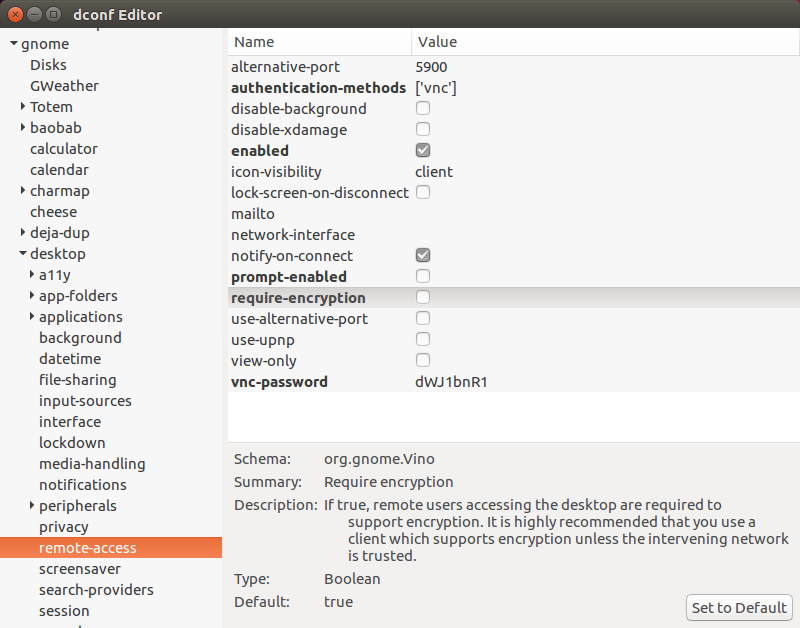
- Close the dconf Editor afterwards
-
Install TightVNC (http://www.tightvnc.com/download.php)
-
Select custom installation
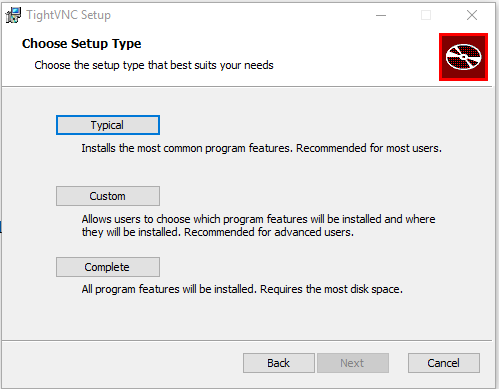
- Disable VNC Server components and press "Next"
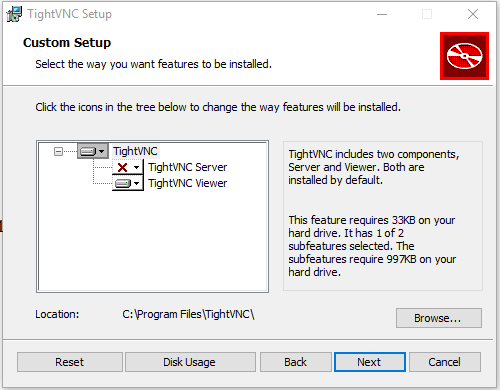
- Click "Next" on the next screen
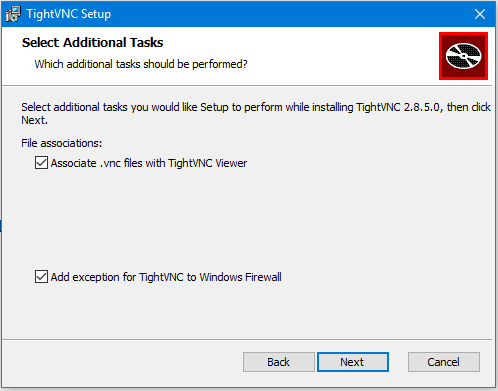
- Click "Install"
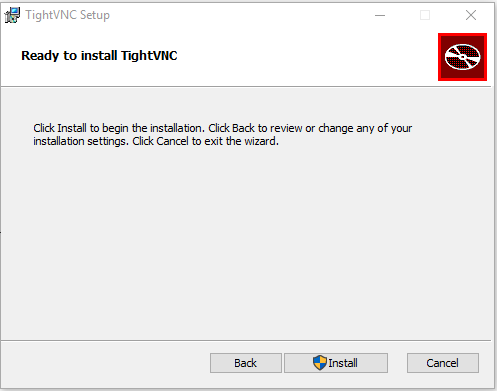
-
When the installation is finished, open the TightVNC Viewer
-
Enter the IP address of the jetson board and click on "Connect"
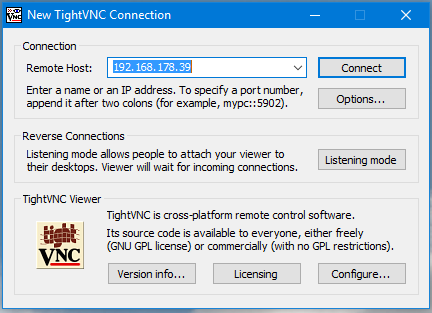
- Enter the password chosen at the VNC Server setup step
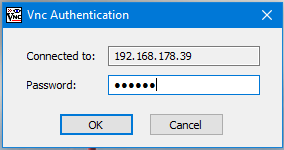
-
Install TigerVNC (https://bintray.com/tigervnc/stable/tigervnc/1.7.1)
-
Do not enable any Server configuration during installation (we don't want to use VNC server on Windows Host)
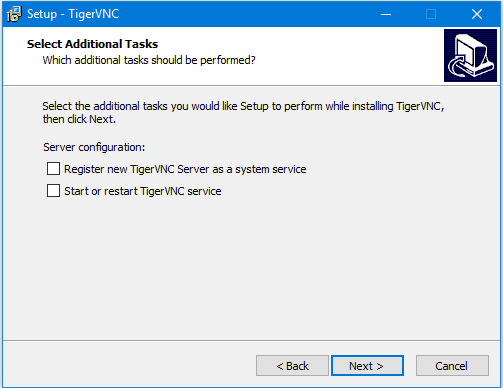
-
Start "TigerVNC Viewer" and enter IP address from Jetson board
-
Press "Connect"
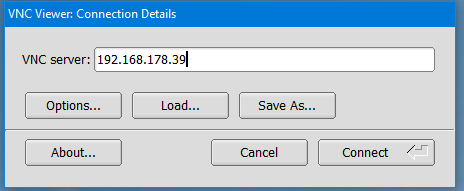
- Enter password which was chosen during VNC server setup on Jetson