7. Bugs and Annoyances
As of this release, the Fe-Pi sound hat does not work properly with the PulseAudio. If you're making a new image using the bootstrap scripts described earlier, then you don't need to take any special action. The bootstrap process removes the Fe-Pi from PulseAudio and sets up Fldigi accordingly.
If you are upgrading March 2023 or later to this or later kernel, you'll need to do the following to remove the Fe-Pi from PulseAudio and set up Fldigi to use Port Audio instead of PulseAudio. You can do this before or after upgrading raspbian using Nexus Updater or using sudo apt on the command line if you are familiar with that process, or clicking the  icon if it's present in the system tray on your Pi's desktop. You only need to do this once. Subsequent OS updates do not require you to do these steps again.
icon if it's present in the system tray on your Pi's desktop. You only need to do this once. Subsequent OS updates do not require you to do these steps again.
-
Close all applications on your Pi
-
Open a Terminal and run this command:
nexus-updater.sh nexus-utils,nexus-audio -
When that finishes, run this command:
pulse_to_alsa.sh -
Reboot your Pi.
Rapsbian OS kernels newer than 5.15.32 (kernels released after March 31, 2022) and before 6.1.19 (kernels released before March 17, 2023) running RMS Gateway or Direwolf packet. The following does not apply as of raspberrypi-kernel 1:1.20230317-1.
If you applied the workaround described below, to return to normal kernel updates run this command in the Terminal:
sudo apt-mark unhold raspberrypi-kernel-headers raspberrypi-kernel
then upgrade the OS as per usual (via Nexus Updater or sudo apt or whatever other method you use to do OS upgrades)
I'm including the no-longer-needed workaround here for posterity:
Install last known working kernel by issuing these commands in the Terminal:
cd ~ wget -O kernel-headers_armhf.deb http://archive.raspberrypi.org/debian/pool/main/r/raspberrypi-firmware/raspberrypi-kernel-headers_1.20220331-1_armhf.deb wget -O kernel_armhf.deb http://archive.raspberrypi.org/debian/pool/main/r/raspberrypi-firmware/raspberrypi-kernel_1.20220331-1_armhf.deb sudo dpkg -i kernel-headers_armhf.deb kernel_armhf.debPrevent future upgrades from upgrading the kernel:
sudo apt-mark hold raspberrypi-kernel-headers raspberrypi-kernelReboot to activate the kernel:
sudo rebootAn AX25 station (like
patviadirewolf) cannot connect to another AX25 station (like an RMS Gateway) after the first successful connection unless another client connects after the first one. Then that other client can’t connect, etc. The following example is from an affected Linux RMS Gateway.
Here’s the output of
netstat --ax25on the W7ECG-10 RMS Gateway. Initially, all looks good:pi@sarpi2:~ $ netstat --ax25 Active AX.25 sockets Dest Source Device State Vr/Vs Send-Q Recv-Q * W7ECG-10 ax0 LISTENING 000/000 0 0The client AG7GN-0 connects successfully:
pi@sarpi2:~ $ netstat --ax25 Active AX.25 sockets Dest Source Device State Vr/Vs Send-Q Recv-Q AG7GN-0 W7ECG-10 ax0 ESTABLISHED 000/002 4928 0 * W7ECG-10 ax0 LISTENING 000/000 0 0Connection closes after transaction is finished (all normal so far):
pi@sarpi2:~ $ netstat --ax25 Active AX.25 sockets Dest Source Device State Vr/Vs Send-Q Recv-Q AG7GN-0 W7ECG-10 ax0 DISC SENT 002/001 0 0 * W7ECG-10 ax0 LISTENING 000/000 0 0Client has fully disconnected, yet state has incorrectly transitioned to LISTENING.
pi@sarpi2:~ $ netstat --ax25 Active AX.25 sockets Dest Source Device State Vr/Vs Send-Q Recv-Q AG7GN-0 W7ECG-10 ax0 LISTENING 002/001 0 0 * W7ECG-10 ax0 LISTENING 000/000 0 0At this point, AG7GN-0 cannot connect again to W7ECG-10. The RMS Gateway does not respond at all to SABMs from the client.
If the RMS Gateway is stopped the '*' listener goes away as expected, but the AG7GN-0 listener remains:
pi@sarpi2:~ $ netstat --ax25 Active AX.25 sockets Dest Source Device State Vr/Vs Send-Q Recv-Q AG7GN-0 W7ECG-10 ax0 LISTENING 002/001 0 0Starting the gateway the '*'
ax0listener reappears as expected, but the AG7GN-0 transitions to Device??? LISTENING:pi@sarpi2:~ $ netstat --ax25 Active AX.25 sockets Dest Source Device State Vr/Vs Send-Q Recv-Q * W7ECG-10 ax0 LISTENING 000/000 0 0 AG7GN-0 W7ECG-10 ??? LISTENING 002/001 0 0At this point, AG7GN-0 can connect again, but that ‘???’ listener stays in the list until the Pi is rebooted. A busy RMS Gateway can accumulate a long list of '???' entries.
There is similar behavior on the client computer running an affected kernel even if that client connects to a Windows or other RMS Gateway.
The above was fixed in
raspberrypi-kernel 1:1.20230317-1. To return to normal kernel updates (if you applied the hold mentioned above), run this command in the Terminal:sudo apt-mark unhold raspberrypi-kernel-headers raspberrypi-kernelthen upgrade the OS as per usual (via Nexus Updater or
sudo aptor whatever other method you use to do OS upgrades)On rare occasions when you click the
icon on the Desktop to install updates, you'll see this error message:
This happens whenever
libc6and related packages are updated by the Raspbian OS maintainers.libc6shares a file with thelibax25package, which is used bypatand other apps. This causes a conflict. To fix:
- Click OK to close the above error window
- Run Raspberry > Hamradio > Nexus Updater (and re-run it if prompted because the Updater was updated). The Updater will check for
libc6conflicts and fix them if they exist.- When the Nexus Updater GUI finally appears, you can close it; You don't have to select any apps to update unless you want to.
- Click the
icon on the Desktop again to install the remaining Raspbian OS and other package updates.
Fldigi sometimes does not activate PTT via GPIO pins
Some Raspberry Pi users have reported that with Pi 3 models and certain monitors, there's no video once the Pi has fully booted with Bullseye. If you experience this and can VNC into your Pi, some users suggest this might fix it:
-
Open a Terminal and run these commands:
sudo cp /boot/config.txt /boot/config.txt.backup sudo sed -i 's/^dtoverlay=vc4-kms-v3d/#dtoverlay=vc4-kms-v3d/' /boot/config.txt -
Reboot
To revert back to the original setting:
-
Run this in Terminal:
sudo cp /boot/config.txt.backup /boot/config.txt -
Reboot
This affects Raspberry Pi 3B/3B+ models. KM4ACK documents a fix here (YouTube)
Does your VNC session look like this when connecting to your Pi 3B or 3B+?
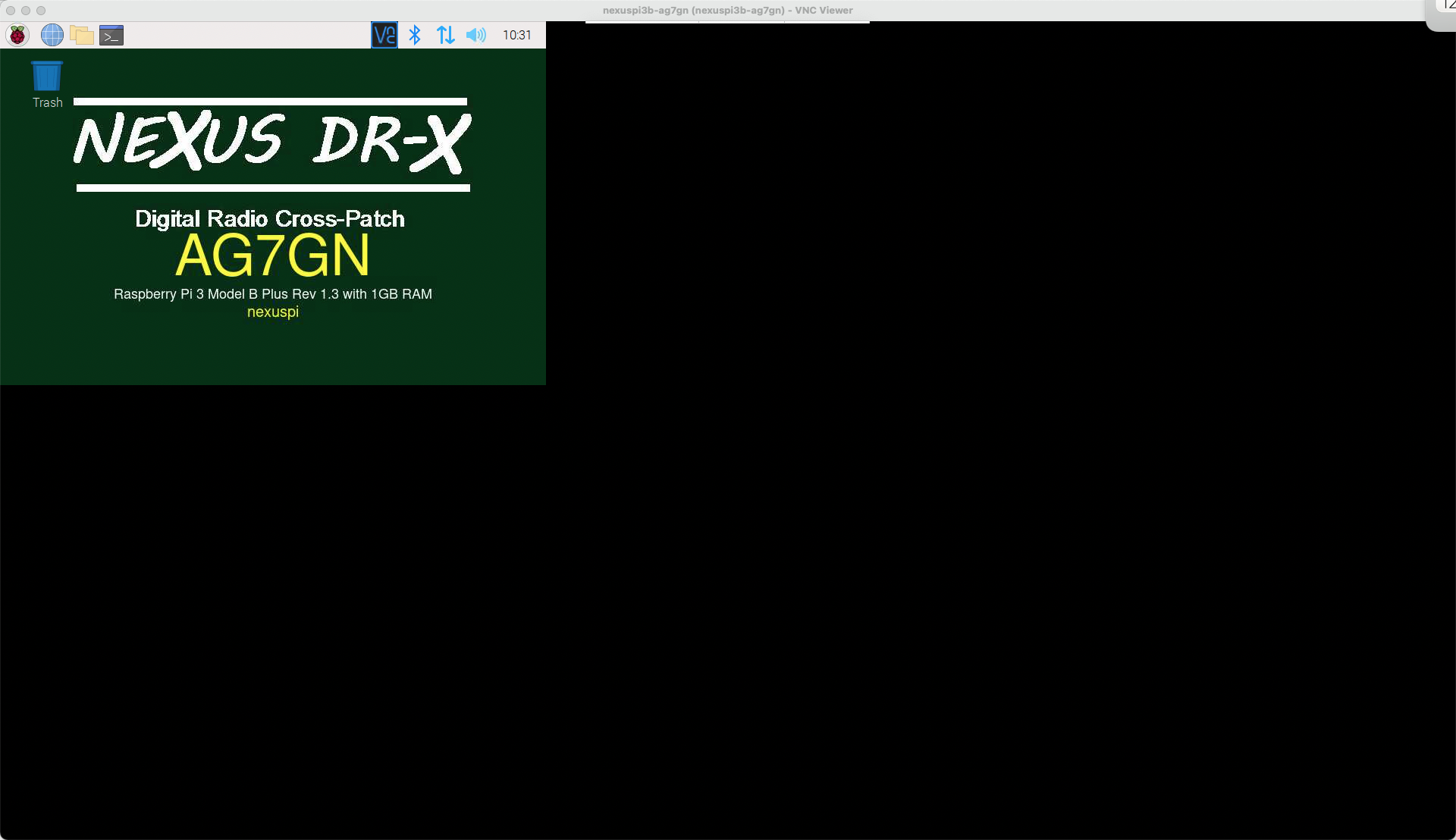
The fix, summarized from KM4ACK's video applies to Raspberry Pi 3B/3B+ models only.
IMPORTANT: If you have a monitor attached to your Pi and the monitor does not support 1920x1080, the monitor may not display the desktop after making these modifications!
-
Open a Terminal
-
Use your favorite editor to open
/boot/config.txtas root (sudo).-
Example using
nanoeditor:sudo nano /boot/config.txt -
USE EXTREME CAUTION - making a mistake in editing this file will cause problems!
-
-
Locate these 2 lines:
#framebuffer_width=1280 #framebuffer_height=720and change them to:
framebuffer_width=1920 framebuffer_height=1080and immediately after those lines, add these 2 lines:
hdmi_group=2 hdmi_mode=16 -
Locate this line:
hdmi_force_hotplug=1If there is a
#in front of that line, remove the#. The line should look like as shown above. -
Locate this line:
dtoverlay=vc4-kms-v3dand comment it out by preceding it with a
#:#dtoverlay=vc4-kms-v3d -
Save your changes
-
Reboot your Pi
-
Try VNC access. Also make sure your attached 1920x1080 monitor still works if you have one.
