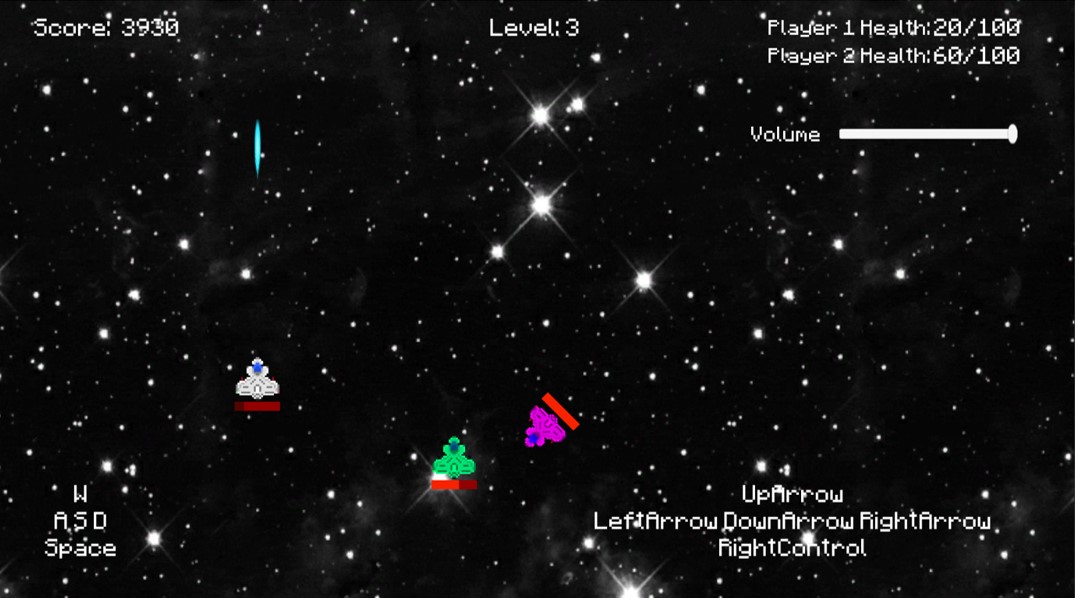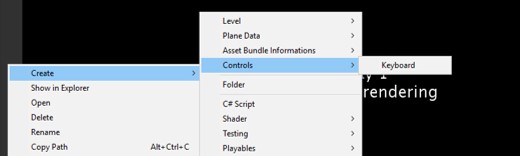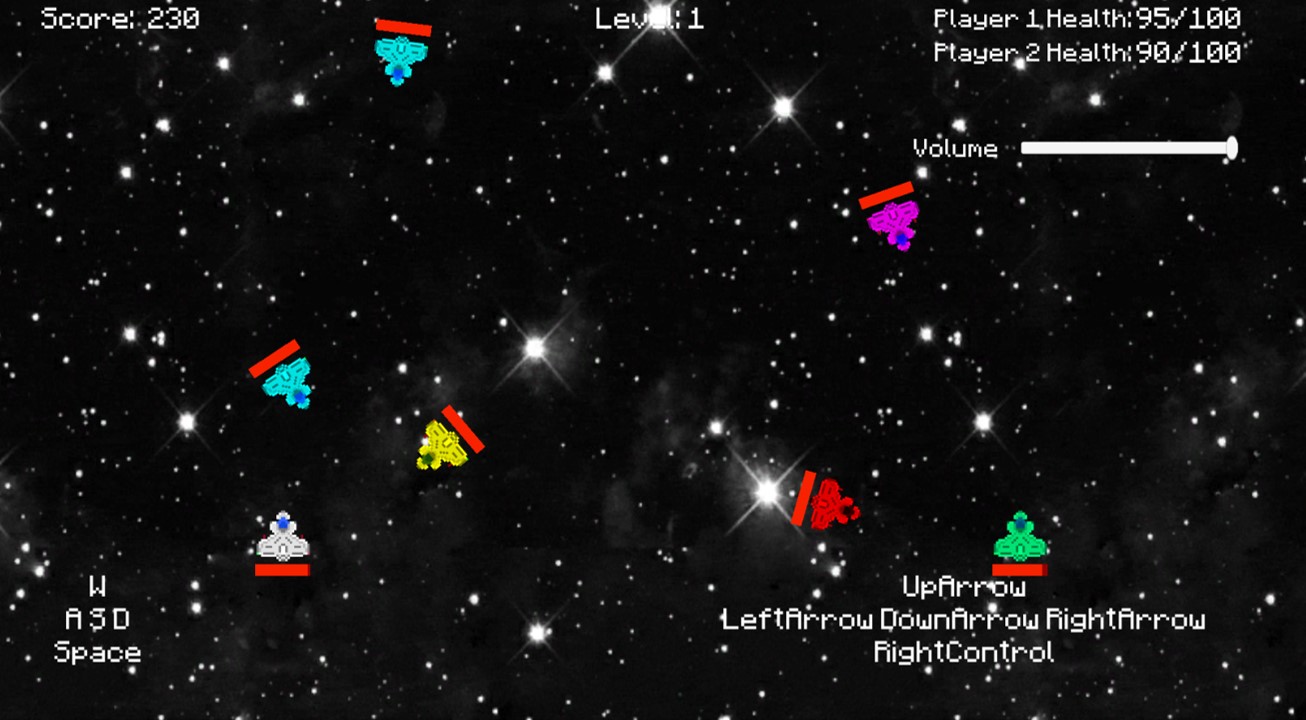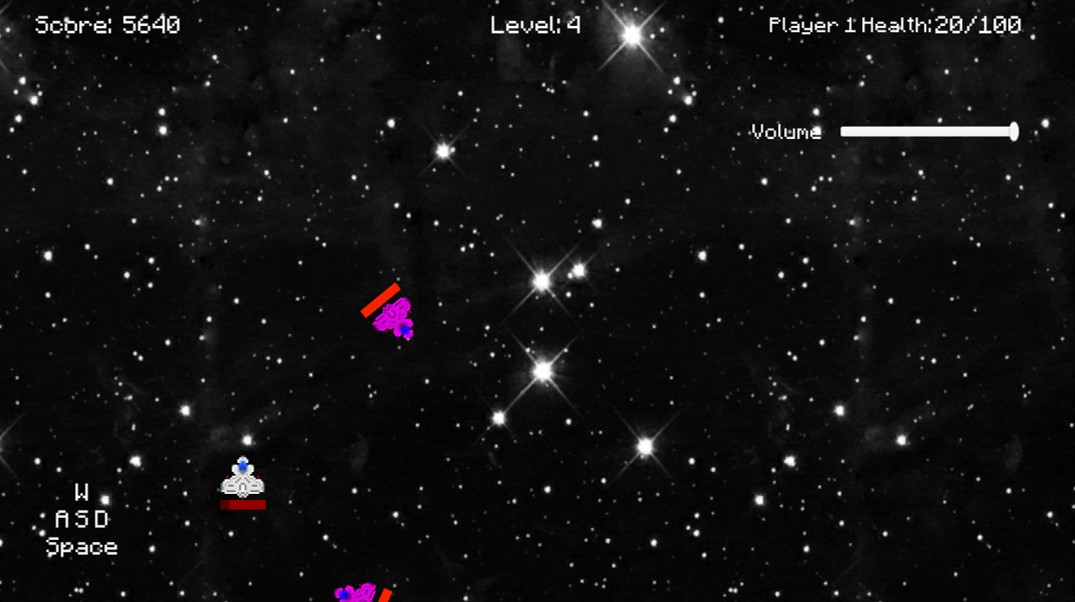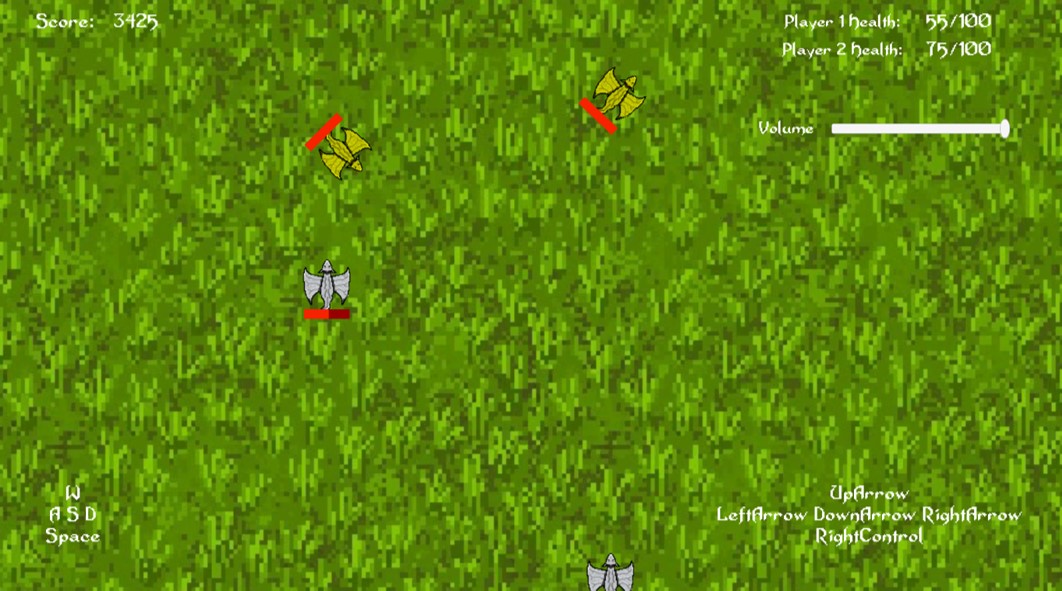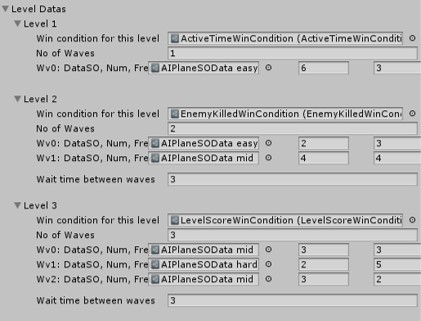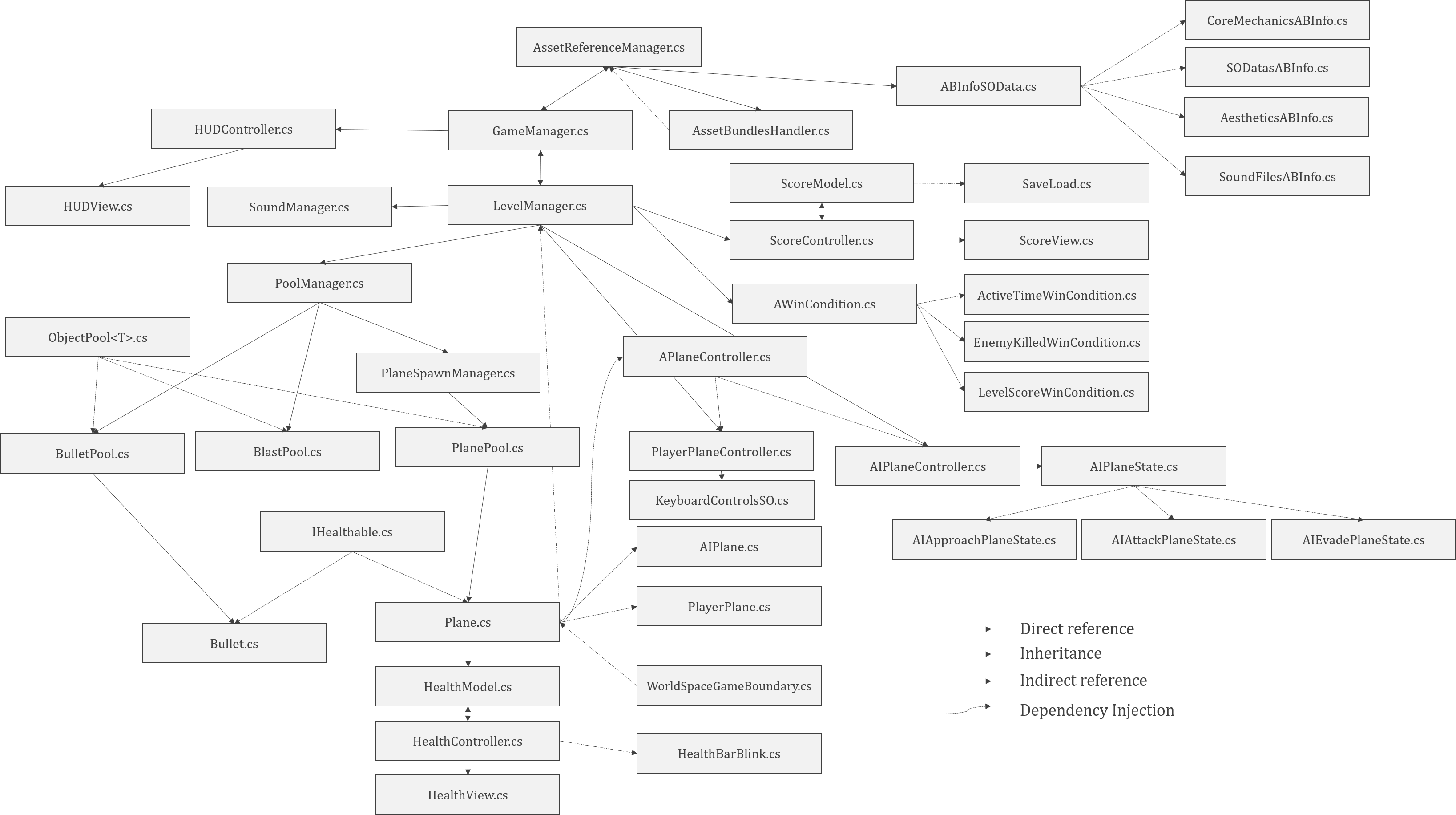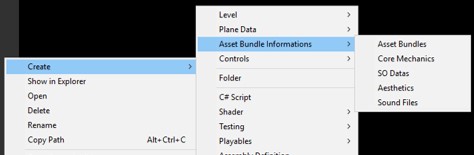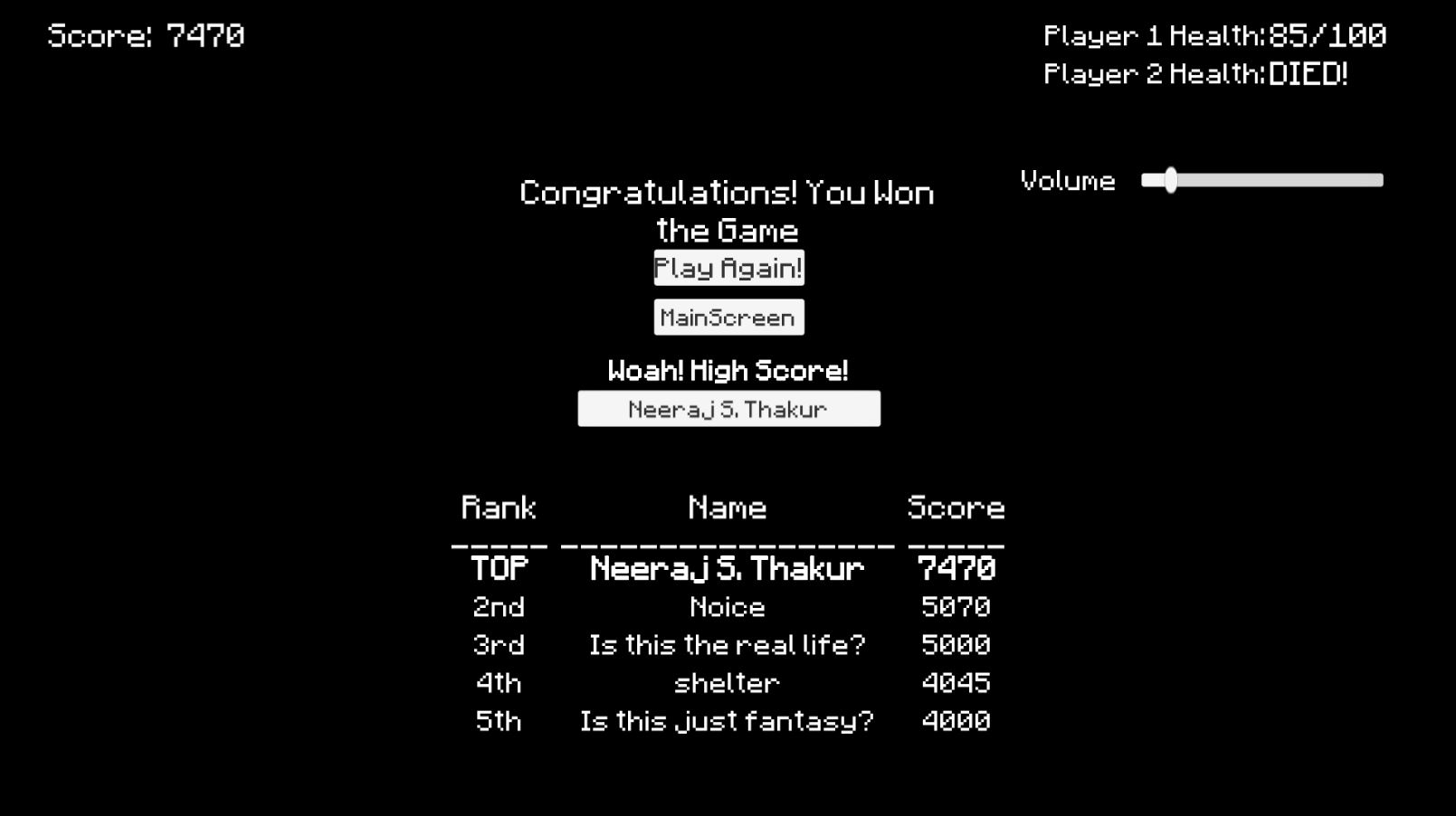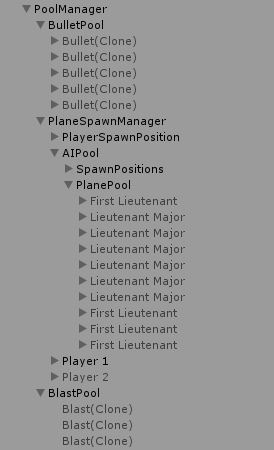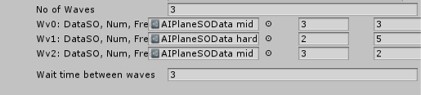Hi! I am Neeraj S. Thakur, Game Programmer. This repository is dedicated to an open Unity3D multiplayer vertical scroller and shooter game project which is very designer friendly with easy configurable win conditions and async asset loads. In this readme, I have explained all the features of the project.
Load game from GameLoader scene. (Windows Standalone. Recomended Resolution 1920x1080 or aspect ratio of 16:9)
[Disclaimer]Asset Bundles are already built and since everything is loaded asyn in the game and asset bundles are platform dependent, please build for specific platform in case of any bundle load error. (Also, let me know so i can make the code more flexible)
A same-screen multiplayer 2D vertically scrolling or vertical scroller shoot 'em up video game with top-down perspective view. Goal is to survive different waves of enemy. Player(s) controls a plane and shoots at the waves of enemies which include different types of AIs and missiles.
Windows Standalone.
Game has two modes single player and (local) multi player.
Game starts with user selecting single player or multi player mode and follow with Game's Core Loop
Player(s) starts the level and get approached by enemies in waves. Player has to satisfy win condition (configurable) to proceed to next level, where the cycle repeats.
Game ends if player(s) survive all waves in different levels (Won) or lose all health (Lost)
To complete a level, player(s) has to satisfy a win condition to win current level. A game session (with all levels) may or may necessarily has same kind of win conditions. Win condition per level can be decided by the designers for different levels. Game Currently has 3 different (expandable) types of win conditions-
Player has to kill number_of_enemy_planes, to proceed to next level
Player has to survive waves of enemies for time_in_seconds without dying, to proceed to next level
Player has to gain score by either surviving or killing enemy planes, to proceed to next level
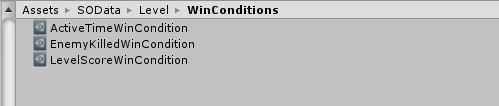
Player(s) plane is(are) controlled via Keyboard keys. Based on default settings,
Player 1 keys: W A S D for movement and Space bar to fire.
Player 2 keys: Arrow Keys for movement and Right Ctrl to fire.
Game has 3 different types of AI Planes (Easy difficulty, Medium difficulty, Hard difficulty) and similar types of Homing Missiles inflicting different damage.
Enough about the game. Now, let's talk about this Unity3D project.
Main focus in my mind while making this project was to make it adaptive, but also predictive. Almost everything in game is configurable using ScriptableObject (Later, I'll show you how by changing few values in ScriptableObjects you can change the whole game). Let's talk about stuff mentioned above again, but in more Level and Game Designer perspective.
Windows Standalone.
Only dependency of the project with platform are the keyboard controls and Asset Bundles. Asset Bundles can be built to another platform with just change of a line (explained later) and Keyboard controls are easily configurable and the control system is very expandable (explained later).
Game has two modes single player and (local) multi player.
Game currently has 2 players multiplayer, but can be theoretically expanded to int_max. Number of players are requested by GameManager.cs to LevelManager.cs which checks MultiPlayerSOData for Multiplayer data and spawn players.
MultiPlayerSOData contains list of struct with PlayerPlaneSOData and KeyBoardControlsSO. Create (explained in details later) as many as you like and enjoy.
Current max for this project is 4 just because I've only set 4 player spawn positions. Feel free to add inside PoolManager Transform.
LevelsSOData contains a commonWinCondition and list of LevelData which has WinCondition and list of AIWaveData values. The 3 win condition types mentioned above has exposed variable and can be created as ScriptableObject and assigned for these win conditions.
KeyBoard Controls for player is read by KeyBoardControlsSO which can be configured in editor (or via script for run-time changes!) and assigned individually for each players.
Configurable Parameters of generic planes:
- Speed
- Max Health
- Attack Cooldown
- Bullet Speed
- Bullet Strength
AI planes has some extra params
- Min Distance To Attack
- FOV To Attack
- Max Active Time On Screen
- Score Bonus On Kill
You can play around with these parameters to create different type of enemies. By just making assigning 0 to minDistanceToAttack, you can make plane, a homing missile.
Having different data and changeable on fly made level design, creating different kind of enemies (dumb to smart) and setting wave sequence very easy.
Let's now jump to internal working of the code.
Let's simplify it to get the main flow and we'll come back to this diagram again.
Let's Group MVCs together, State Machines together, Win Conditions together, combine some abstraction classes and let's assume all assets are pre-loaded so we don't need to worry about asset bundles.
 much better! Let's start with the technical flow
much better! Let's start with the technical flow
When the game starts, Player chooses mode of the game and calls GameManager.cs to start the game. GameManager.cs initializes HUDController.cs and LevelManager.cs params.
As you can see in the diagram, LevelManager.cs is the core of the project. Main Game Loop is also handled by this script.
On initialization, LevelManager.cs initializes PlayerPlaneController.cs, AIPlaneController.cs, PoolManager.cs, ScoreController.cs, SoundManager.cs and starts the level. PoolManager.cs calls PlaneSpawnManager.cs at this point and spawns number of players based on game mode.
Game Loop flow
On level start, PoolManager.cs again calls PlaneSpawnManager.cs starts the wave sequence of enemy planes based on LevelData and LevelsDataSO. PlaneSpawnManager.cs creates an ObjectPool<Plane> and sets Plane.cs data and controller internally. LevelManager.cs also subscribe to onDeathEvent of Plane.cs. In case of Enemy death, it updates ScoreController.cs and in case of Player death, finish the game session and Resets all managers.
For every UpdateFrequency, LevelManager.cs checks for WinCondtion(ScoreManager). If condition is satisfied, level get's complete, parameters for new level are set and the cycle repeats.
PlayerPlaneController.cs and AIPlaneController.cs implements APlaneController.cs where Plane.cs instance is passed as a dependency to update the movements and check condition to fire. In case of Player, keys from KeyboardControlsSO are checked for Input and in case of enemy, AI State Machine System is used to check those same conditions (more on this in later section).
APlaneController.cs handles onFireBulletEvent, which is subscribed to functions of BulletPool to spawn bullets and SoundManager.cs to play SFX. Plane.cs onDeathEvent is also subscribed to function of BlastPool.cs to spawn blast at place of death. Plane.cs has onHit event which on collision with bullet or other IHealthable.cs, coordinates with Health MVC(more on this in later section) to display health (and in case of player, start health bar blink if health is below threshold) and manage onHealthChange and onDeath events.
With the basic flow explained, let me go deeper into the code and explain more systems.
APlaneController.cs is an abstract class which Updates movement direction of the plane, Move it and triggers FireBullet event.
This class is implemented by PlayerPlaneController.cs and AIPlaneController.cs which use conditions statements provided by KeyboardControllerSO.cs (Command pattern) and AIPlaneState.cs (State Machine) respectively.
We implemented a very simple State Machine.
- Approach state: Try to follow player (
AIApproachPlaneState.cs) - Attack state: Fire Bullet (
AIAttackPlaneState.cs) - Evade state: Run away from player (
AIEvadePlaneState.cs)
To explain state transition in words: Attack, if in range and not in cooldown. Evade, if in cooldown. Approach, if not in cooldown and far away.
Internally, more priority is given to Evade state, than Approach, than Attack.
With just these 3 states, and different PlaneDataSO, we are able to create various kind of enemies with similar behaviors.
Asset Bundles are a great way to not just to reduce the build size and load assets async, but to change the game on fly.
For this, we created AssetBundlesHandler.cs which locally cache and load asset bundle from ABInfoSOData.cs. ABInfoSOData.cs is implemented by different class containing information of assets.
AssetBundlesHandler.cs asynchronously loads assets and calls an onComplete<T> event passed by AssetBundlesHandler.cs.
we finally implemented
AssetBundlesABInfo.cs which has information of all assets bundles to be loaded (The one above all!). First we load this asset bundle and from there, we load other asset bundles which then load the assets. this makes our whole game total independent of assets.
You will observe that I removed sprites from all the prefabs and setting them while loading assets. This was mostly for removing any inter-dependencies in asset bundles.
Let me show you an experiment. Let's change the asset bundle name for aesthetics bundle in AssetBundlesABInfo from "AestheticsBundleInfoSOData Space" to "AestheticsBundleInfoSOData Medieval". We already have this bundle information SO data ready. So let's build all the asset bundles (Assets>AssetBundles>Build All AssetBundles) and hit play.
Woah! now instead of spaceships shooting lasers, we have dragons spitting fire! Great! 2 same screen multiplayer game in build time of one. noice!
Currently, we are loading all the data on game start, but we can do lazy load as well since we are caching the asset bundle (Cached asset bundle can be unload as well, but kept loaded just to give idea of lazy loading).
We are using MVC architectural pattern for 3 systems.
Plane.cs has direct reference to HealthModel.cs, which subscribes to onHit(IHealthable). This event callback for every collision trigger, based on Layer Collision Matrix set at Physics2D settings
Internally, HealthController.cs reduces health from maxHealth by inflictingDamageAmount from IHealthable.cs interface.
HealthModel.cs sets onHealthChange(currentHealth, maxHealth) event of HealthController.cs for onHit(IHealthable). onHealthChange event also gets subscribed by local HealthView.cs to display health bar.
onHealthChange is also subscribed by
HealthBarBlink.cswhich makes healthbar blink once it reach some threshold value (configurable from prefab)
LevelManager.cs initialize ScoreController.cs on start of the game session. ScoreController.cs updates score based on updatefrequency from ScoreDataSO.
ScoreController.cs also subscribes to onEnemyKilled and onPlayerKilled from LevelManager.cs and updates score based on Enemy Data or Evaluate Final Score to show highscore in ScoreView.cs.
List of High Scores are saved using SaveLoad.cs class in persistent data folder (for now atleast), and read by ScoreModel.cs after game session ends (on player death). ScoreController.cs then evaluates and respond to ScoreView.cs to show (or not) high score dialog box.
User can type their name in the dialog box to save their high score.
SaveLoad.cs is used to save a serialized class. It uses binary serialization and save filename (default: typeof(Serialized Class) in path (default: Application.persistentDataPath folder).
you may create an instance of this class and call Save<T>() or Load<T> to save or retrieve data.
In current project, this class is used to save score of player.
GameManager.cs on session start, sets HUDController.cs which subscribes itself to different events in LevelManager.cs to show and hide UI using HUDView.cs.
ObjectPool<T> is a generic abstract class with type constraint of Component. This script can be implemented by any other script to create bool of similar type. Set objectForPool, pool size and hit play. On Start(), if the object is set, the script will create a pool which can be managed by the implemented script.
In current project we are using this script for creating pool of Plane, Bullets and SpriteRenderer (Blast). PoolManager.cs manages them with level and game events.
On Start of the game session, LevelManager.cs initialize parameters of PoolManager.cs which creates pool for these types.
Let's talk about them in detail.
PlaneSpawnManager.cs has reference to PlanePool.cs which creates pool of (Player)Plane.cs and (AI)Plane.cs. PlaneSpawnManager.cs is responsible for spawning waves of enemy for each level. It reads data from LevelData starts spawning enemies.
BulletPool.cs is subscribed to APlaneController.cs's onFireBullet(Plane) event and spawns bullet (Bullet.cs) at position, speed and direction.
BlastPool.cs instantiates pool of SpriteRenderer, whose positions are set at spawn. BlastPool.cs is subscribed to onEnemyKilled(Plane) and onPlayerKilled(Plane) event from LevelManager.cs and spawns blast on any plane death.
WorldSpaceGameBoundary.cs is a singleton class which is used by APlaneController.cs and Bullet.cs to check if it is valid to move to a position.
WorldSpaceGameBoundary.cs draws gizmos in Editor mode for bounds (explained below) and is also [ExecuteInEditMode] so Level Designers have visual representation of world to work with.
If you'll look at the image above,
Green: Points are inside camera view
Yellow: Points outside the camera view but within a range of extra world range.
Red: Points are inside extra range
PlayerPlaneController.cs works inside green zone, meaning PlayerPlane cannot move beyond camera view. Bullets also works inside this zone.
AIPlaneController.cs works inside red zone, meaning AIPlane can move beyond camera view but not far away.
AIPlaneController.cschecks for yellow zone when disabling or force killing the AI enemy (or making enemy plane move out of the camera before killing them)
WorldSpaceGameBoundary.cscould have been easily referenced byGameManager.csand used byAPlaneController.csinstead of Singleton, but my vision was to provide 'A valid world bound' for all objects irrespective of inter-references for ease of Level Designers.
As mentioned earlier, my main focus was to make project as designer friendly as possible.
LevelManager.cs has a reference to AWinCondition.cs which is abstract class to be implemented to check for win condition. AWinCondition.cs inherits from ScriptableObject meaning WinConditions can be created as an asset by the designers
These win conditions are set in LevelsDataSO
for common win condition for all levels:
for different win condition for all levels:
to create a totally new type of wincondition, inherit AWinCondition.cs and implement ConditionToWin(ScoreController) function, create SO and there you go just drag it on LevelsDataSO
For ease of Designers, I also wrote a custom inspector editor script for LevelsDataSO
If designers wants a common win condition, they can toggle the variable and inspector format changes. Designers can have different win conditions for all levels with toggle of a button. Internally, we are checking for the same variable to set level win conditions for individual levels.
Also, Enemy wave information is shown in a single line so it is easier to read. AIPlaneData to spawn, number of this data enemies in the wave and spawn time difference
We Custom created 2 shaders. One ScrollableBackground for vertical scrolling, which adds an offset to uv data with some speed attached to Background Obj in scene
and the other is HealthBarBlink for blink effect on UI element. This materials gets set by HealthBarBlink.cs on the Health Bar Image on player(s) as soon as health becomes less than some threshold