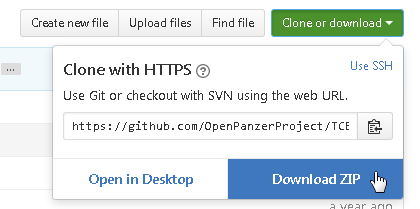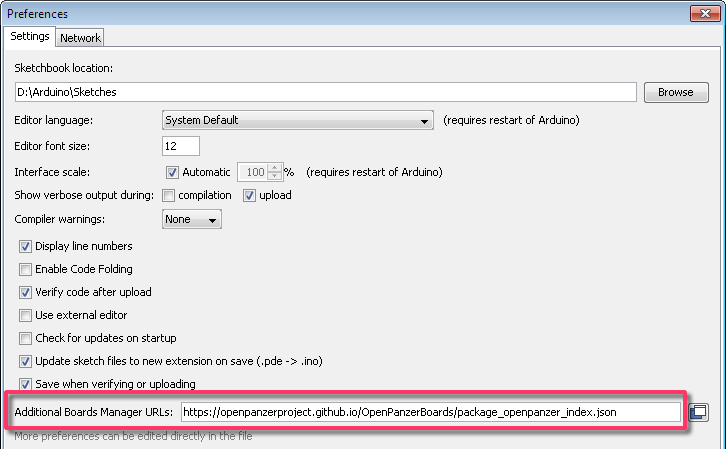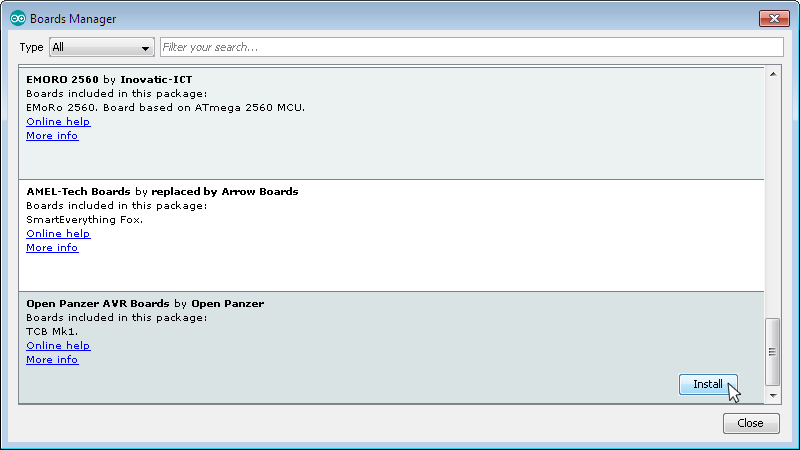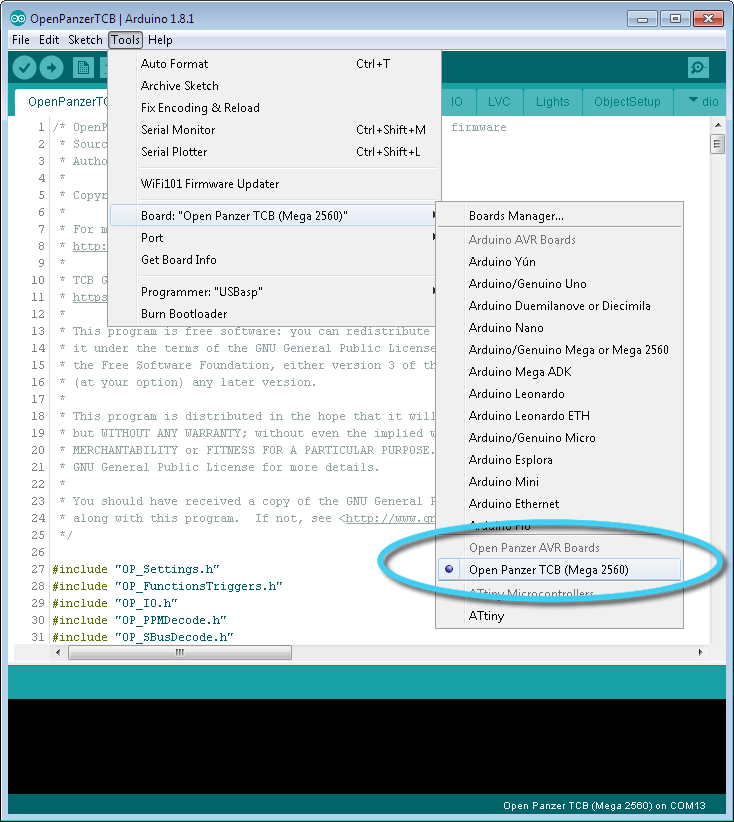- Open Panzer is a community project to develop open source products for the RC tank market.
- The TCB (tank control board) is a highly capable circuit board designed specifically for RC model tanks, but also suitable for halftracks, cars, or even battleships. The hardware is based on an ATmega 2560 processor and the firmware consists of an Arduino sketch as well as various C++ libraries. The repository you are in now contains the TCB source code.
- OP Config is a desktop application used to configure the many options on the TCB and to simplify flashing new firmware to the TCB. It was written in C++ using the open source application development software called "Qt". It has its own firmware repository, see here
- For the TCB hardware files and bill of materials, see the Open Panzer Downloads page.
- For more information on the Open Panzer project, see the OpenPanzer Wiki.
- To discuss the project, feel free to join the Open Panzer Community.
If you are not a developer, you probably don't need to worry about anything on this site. Instead download the OP Config Windows desktop program, check out the OpenPanzer Wiki for instructions, and have fun tanking!
The processor used on the TCB is an ATmega 2560 and the firmware can be compiled in the Arduino IDE. To compile yourself you first have to obtain the code, and you also have to set up the IDE for our board.
If you would like to contribute your changes back to the project, you need to "fork" this repo and use Git to submit pull requests. A GitHub tutorial is beyond the scope of this introduction but SparkFun has a good one you can read here: Using GiHub.
If you just want to make changes for yourself but don't care to contribute them back to the project, you can simply click the green Clone or download button at the top of this page, then select Download ZIP.
Whether you fork or download, either way you need to locate the OpenPanzerTCB folder in your Arduino Sketchbook directory. If you don't know where this is you can view its location in the Arduino IDE by going to File > Preferences > Sketchbook Location.
Now you have the source code, we also need to install the board definition files in the Arduino IDE. It's probably best to use the latest Arduino IDE but any from 1.6.4 theoretically should work.
Adding our board to the IDE is a simple process.
- Open the Arduino IDE and go to File > Preferences (or if using OS X, go to Arduino > Preferences). A window will appear like the one shown below:
- Paste the following URL into the 'Additional Boards Manager URLs' input field:
https://openpanzerproject.github.io/OpenPanzerBoards/package_openpanzer_index.json - If there are already other entries in that field just add the link at the end separated from the others with a comma.
- Next close the Preferences window, then go to the Tools menu and select Board > Boards Manager. Once the Board Manager opens, click on the category drop down menu on the top left hand side of the window and select Contributed - or, just type "Open Panzer" into the search bar. When you find the Open Panzer Boards option, click on the Install button and wait for the process to complete. If there are multiple versions listed, install the newest one.
- Finally, quit and reopen the Arduino IDE to ensure the new board packages are properly installed. You should now be able to select the new board listed in the Tools->Board menu.
- Now you are reading to start coding!
If you are running Windows, it is highly recommended you install Arduino to a clean folder like C:\Arduino rather than the default location which is something like C:\Program Files (x86)\ - which has spaces and parentheses in the file name. As a developer this can save you much grief later.
In addition to the various tabs in the sketch, most of the functionality actually resides in the many C++ libraries. These will be in your Sketches\libraries\ folder and they will all begin with the prefix OP_. See the Libraries Reference page in the Wiki for a brief explanation of each one.
Firmware for the TCB is free software: you can redistribute it and/or modify it under the terms of the GNU General Public License version 3 as published by the Free Software Foundation.
This program is distributed in the hope that it will be useful, but WITHOUT ANY WARRANTY; without even the implied warranty of MERCHANTABILITY or FITNESS FOR A PARTICULAR PURPOSE.
For more specific details see http://www.gnu.org/licenses, the Quick Guide to GPLv3. and the copying.txt file in the codebase.
The GNU operating system which is under the same license has an informative FAQ here.