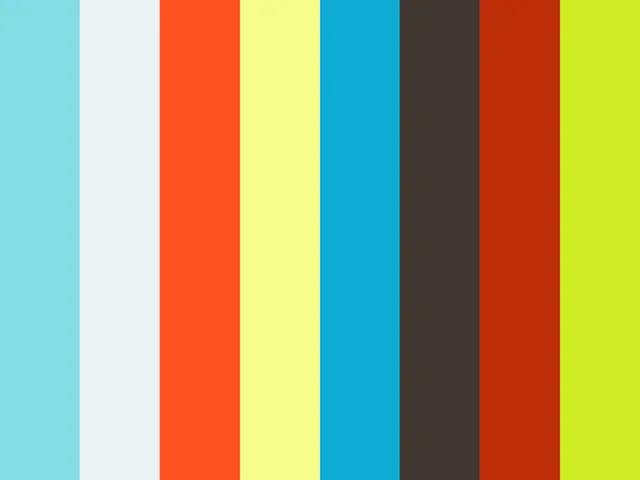⚠️ Please go to https://openunison.github.io/ to integrate your cluster with OpenUnison. This repo is no longer supported and will no longer get updated builds
⚠️
Short video of logging into Kubernetes and using kubectl using OpenID Connect and Keycloak
Orchestra Login Portal provides a login portal for Kubernetes that allows you to authenticate with your OpenID Connect credentials, use the identity provider's groups for RBAC authorizations and provides integration for both kubectl and the Kubernetes Dashboard (https://github.com/kubernetes/dashboard). The portal runs inside of Kubernetes, leveraging Kubernetes for scalability, secret management and deployment.
When a user accesses Kubernetes using Orchestra, they'll access both the login portal and the dashboard through OpenUnison (instead of directly via an ingress). OpenUnison will inject the user's identity into each request, allowing the dashboard to act on their behalf. The login portal has no external dependencies outside of your OpenID Connect identity provider and Kubernetes. All objects for session state are stored as CRDs.
Prior to deploying Orchestra you will need:
- Kubernetes 1.10 or higher
- The Nginx Ingress Controller deployed (https://kubernetes.github.io/ingress-nginx/deploy/)
- Information from your OpenID Connect Identity Provider per Prepare Deployment in the next section. When registering OpenUnison with your identity provider, use the hostname and /auth/oidc as the redirect. For instance if OpenUnison will be running on k8sou.tremolo.lan.com then the redirect_uri will be https://k8sou.tremolo.lan/auth/oidc
- Deploy the dashboard to your cluster
- helm 3.0+
In order to integrate your identity provide make sure the following attributes are in the id_token:
- sub
- given_name
- family_name
- name
- groups (optional)
These are then mapped into the user's object in OpenUnison for personalization and authorization. These attributes are often available with the profile scope.
helm repo add tremolo https://nexus.tremolo.io/repository/helm/
helm repo update
Create your namespace
kubectl create ns openunison
Deploy the operator
helm install openunison tremolo/openunison-operator --namespace openunison
Wait for the operator pod to be available
watch kubectl get pods -n openunison
Create a secret in the openunison namespace:
apiVersion: v1
type: Opaque
metadata:
name: orchestra-secrets-source
namespace: openunison
data:
OIDC_CLIENT_SECRET: aW0gYSBzZWNyZXQ=
K8S_DB_SECRET: aW0gYSBzZWNyZXQ=
unisonKeystorePassword: aW0gYSBzZWNyZXQ=
kind: Secret
| Property | Description |
|---|---|
| OIDC_CLIENT_SECRET | The secret provided by your identity provider |
| unisonKeystorePassword | The password for OpenUnison's keystore, should NOT contain an ampersand (&) |
| K8S_DB_SECRET | A random string of characters used to secure the SSO process with the dashboard. This should be long and random, with no ampersands (&) |
Copy values.yaml (https://raw.githubusercontent.com/OpenUnison/helm-charts/master/openunison-k8s-login-oidc/values.yaml) and update as appropriate:
| Property | Description |
|---|---|
| network.openunison_host | The host name for OpenUnison. This is what user's will put into their browser to login to Kubernetes |
| network.dashboard_host | The host name for the dashboard. This is what users will put into the browser to access to the dashboard. NOTE: network.openunison_host and network.dashboard_host Both network.openunison_host and network.dashboard_host MUST point to OpenUnison |
| network.api_server_host | The host name to use for the api server reverse proxy. This is what kubectl will interact with to access your cluster. NOTE: network.openunison_host and network.dashboard_host |
| network.k8s_url | The URL for the Kubernetes API server |
| network.session_inactivity_timeout_seconds | The number of seconds of inactivity before the session is terminated, also the length of the refresh token's session |
| network.createIngressCertificate | If true (default), the operator will create a self signed Ingress certificate. Set to false if using an existing certificate or LetsEncrypt |
| network.force_redirect_to_tls | If true, all traffic that reaches OpenUnison over http will be redirected to https. Defaults to true. Set to false when using an external TLS termination point, such as an istio sidecar proxy |
| network.ingress_type | The type of Ingress object to create. nginx and istio is supported |
| network.ingress_annotations | Annotations to add to the Ingress object |
| network.ingress_certificate | The certificate that the Ingress object should reference |
| network.istio.selectors | Labels that the istio Gateway object will be applied to. Default is istio: ingressgateway |
| cert_template.ou | The OU attribute for the forward facing certificate |
| cert_template.o | The O attribute for the forward facing certificate |
| cert_template.l | The L attribute for the forward facing certificate |
| cert_template.st | The ST attribute for the forward facing certificate |
| cert_template.c | The C attribute for the forward facing certificate |
| certs.use_k8s_cm | Tells the deployment system if you should use k8s' built in certificate manager. If your distribution doesn't support this (such as Canonical and Rancher), set this to false |
| myvd_config_path | The path to the MyVD configuration file, unless being customized, use WEB-INF/myvd.conf |
| dashboard.namespace | The namespace for the dashboard. For the 1.x dashboard this is kube-system, for the 2.x dashboard this is kubernetes-dashboard |
| dashboard.cert_name | The name of the secret in the dashboard's namespace that stores the certificate for the dashboard |
| dashboard.label | The label of the dashboard pod, this is used to delete the pod once new certificates are generated |
| dashboard.service_name | The name of the service object for the dashboard |
| k8s_cluster_name | The name of the cluster to use in the ./kube-config. Defaults to kubernetes |
| image | The name of the image to use |
| enable_impersonation | If true, OpenUnison will run in impersonation mode. Instead of OpenUnison being integrated with Kubernetes via OIDC, OpenUnison will be a reverse proxy and impersonate users. This is useful with cloud deployments where oidc is not an option |
| monitoring.prometheus_service_account | The prometheus service account to authorize access to the /monitoring endpoint |
| oidc.client_id | The client ID registered with your identity provider |
| oidc.auth_url | Your identity provider's authorization url |
| oidc.token_url | Your identity provider's token url |
| oidc.domain | An email domain to limit access to |
| oidc.user_in_idtoken | Set to true if the user's attributes (such as name and groups), is contained in the user's id_token. Set to false if a call to the identity provider's user info endpoint is required to load the full profile |
| oidc.userinfo_url | If oidc.user_in_idtoken is false, the user_info endpoint for your identity provider |
| oidc.scopes | The list of scopes to include, may change based on your identity provider |
| oidc.claims.sub | If specified, the claim from the id_token to use for the sub attribute |
| oidc.claims.email | If specified, the claim from the id_token to use for the mail attribute |
| oidc.claims.givenName | If specified, the claim from the id_token to use for the givenName attribute |
| oidc.claims.familyName | If specified, the claim from the id_token to use for the sn attribute |
| oidc.claims.displayName | If specified, the claim from the id_token to use for the dipslayName attribute |
| oidc.claims.groups | If specified, the claim from the id_token to use for the groups attribute |
| network_policies.enabled | If true, creates a deny-all network policy and additional policies based on below configurations |
| network_policies.ingress.enabled | if true, a policy will be created that allows access from the Namespace identified by the labels |
| network_policies.ingress.labels | Labels for the Namespace hosting the Ingress |
| network_policies.monitoring.enabled | if true, a policy will be created that allows access from the Namespace identified by the labels to support monitoring |
| network_policies.monitoring.labels | Labels for the Namespace hosting monitoring |
| network_policies.apiserver.enabled | if true, a policy will be created that allows access from the kube-ns Namespace identified by the labels |
| network_policies.apiserver.labels | Labels for the Namespace hosting the api server |
| services.enable_tokenrequest | If true, the OpenUnison Deployment will use the TokenRequest API instead of static ServiceAccount tokens. *** NOT AVAILABLE UNTIL OPENUNISON 1.0.21 *** |
| services.token_request_audience | The audience expected by the API server *** NOT AVAILABLE UNTIL OPENUNISON 1.0.21 *** |
| services.token_request_expiration_seconds | The number of seconds TokenRequest tokens should be valid for, minimum 600 seconds *** NOT AVAILABLE UNTIL OPENUNISON 1.0.21 *** |
| services.node_selectors | annotations to use when choosing nodes to run OpenUnison, maps to the Deployment nodeSelector |
| services.pullSecret | The name of the Secret that stores the pull secret for pulling the OpenUnison image |
| services.resources.requests.memory | Memory requested by OpenUnison |
| services.resources.requests.cpu | CPU requested by OpenUnison |
| services.resources.limits.memory | Maximum memory allocated to OpenUnison |
| services.resources.limits.cpu | Maximum CPU allocated to OpenUnison |
| openunison.replicas | The number of OpenUnison replicas to run, defaults to 1 |
| openunison.non_secret_data | Add additional non-secret configuration options, added to the non_secret_data secrtion of the OpenUnison object |
| openunison.secrets | Add additional keys from the orchestra-secrets-source Secret |
| impersonation.use_jetstack | if true, the operator will deploy an instance of JetStack's OIDC Proxy (https://github.com/jetstack/kube-oidc-proxy). Default is false |
| impersonation.jetstack_oidc_proxy_image | The name of the image to use |
| impersonation.explicit_certificate_trust | If true, oidc-proxy will explicitly trust the tls.crt key of the Secret named in impersonation.ca_secret_name. Defaults to true |
| impersonation.ca_secret_name | If impersonation.explicit_certificate_trust is true, the name of the tls Secret that stores the certificate for OpenUnison that the oidc proxy needs to trust. Defaults to ou-tls-secret |
| impersonation.resources.requests.memory | Memory requested by oidc proxy |
| impersonation.resources.requests.cpu | CPU requested by oidc proxy |
| impersonation.resources.limits.memory | Maximum memory allocated to oidc proxy |
| impersonation.resources.limits.cpu | Maximum CPU allocated to oidc proxy |
Additionally, you can add your identity provider's TLS base64 encoded PEM certificate to your values under trusted_certs for pem_b64. This will allow OpenUnison to talk to your identity provider using TLS if it doesn't use a commercially signed certificate. If you don't need a certificate to talk to your identity provider, replace the trusted_certs section with trusted_certs: [].
Finally, run the helm chart:
helm install orchestra tremolo/openunison-k8s-login-oidc --namespace openunison -f /path/to/values.yaml
Run kubectl describe configmap api-server-config -n openunison to get the SSO integration artifacts. The output will give you both the API server flags that need to be configured on your API servers. The certificate that needs to be trusted is in the ou-tls-certificate secret in the openunison namespace.
To login, open your browser and go to the host you specified for OU_HOST in your input.props. For instance if OU_HOST is k8sou.tremolo.lan then navigate to https://k8sou.tremolo.lan. You'll be prompted for your Active Directory username and password. Once authenticated you'll be able login to the portal and generate your .kube/config from the Tokens screen.
You can bypass manually launching a browser with the oulogin kubectl plugin - https://github.com/TremoloSecurity/kubectl-login. This plugin will launch a browser for you, authenticate you then configure your kubectl configuration without any pre-configuration on your clients.
OpenUnison's built in reverse proxy doesn't support the SPDY protocol which kubectl, and the client-go sdk, uses for exec, cp, and port-forward. If you require these options, and are using impersonation, you can now enable the JetStack OIDC proxy (https://github.com/jetstack/kube-oidc-proxy) instead of using OpenUnison's built in reverse proxy. To enable it, add the impersonation options from the helm chart configuration to your chart. NOTE when using the oidc-proxy services.enable_tokenrequest must be false. The Deployment created for the oidc proxy will inherrit the ServiceAccount from OpenUnison, as well as the services.pullSecret and services.node_selectors configuration in your helm chart. Resource requests and limits should be set specifically for the OIDC proxy under the impersonation section. The proxy is run as a non-privileged unix user as well. An example configuration when deploying with Let's Encrypt:
impersonation:
use_jetstack: true
jetstack_oidc_proxy_image: quay.io/jetstack/kube-oidc-proxy:v0.3.0
explicit_certificate_trust: false
On first login, if you haven't authorized access to any Kubernetes roles you won't be able to do anything. There are two approaches you can take:
If you can populate groups in your identity provider for Kubernetes, you can use those groups for authorization via OpenUnison. OpenUnison will provide all of a user's groups via the id_token supplied to Kubernetes. The groups claim is a list of values, in this case the names of the user's groups. As an example, I created a group in called k8s-admins. To authorize members of this group to be cluster administrators, we create a ClusterRoleBinding:
kind: ClusterRoleBinding
apiVersion: rbac.authorization.k8s.io/v1
metadata:
name: activedirectory-cluster-admins
subjects:
- kind: Group
name: k8s-admins
roleRef:
kind: ClusterRole
name: cluster-admin
apiGroup: rbac.authorization.k8s.io
If you are not able to create groups, you can directly add users to role bindings. Kubernetes requires that you identify openid connect users with the prefix of the url of the identity provider. So if your OU_HOST is k8sou.tremolo.lan and your user's login is mmosley your username to Kubernetes would be https://k8sou.tremolo.lan/auth/idp/k8sIdp#mmosley. To create a cluster role binding to give cluster-admin access to a specific user:
kind: ClusterRoleBinding
apiVersion: rbac.authorization.k8s.io/v1
metadata:
name: activedirectory-cluster-admins
subjects:
- kind: User
name: https://k8sou.tremolo.lan/auth/idp/k8sIdp#mmosley
roleRef:
kind: ClusterRole
name: cluster-admin
apiGroup: rbac.authorization.k8s.io
NOTE: There are multiple reasons this is a bad idea:
- Hard to audit - There is no easy way to say "what role bindings is
mmosleya member of? - Difficult to remove access - Same reason as #1, you need to figure out every role binding a user is a member of to remove
- Easy to get wrong - If you mistype a user's login id Kubernetes won't tell you
If you can't use groups from your identity provider, take a look at the OpenUnison Identity Manager for Kubernetes - https://github.com/OpenUnison/openunison-k8s-idm-oidc. This tool adds on to the login capabilities with the ability to manage access to the cluster and namespaces, along with providing a self service way for users to request new namespaces and manage access.
OpenUnison can support more applications for SSO then just Kubernetes and the dashboard. You can add other clusters and applications that support OpenID Connect by adding some custom resources to your openunison namespace.
The Trust tells your OpenID Connect enabled application it can trust authentication requests from your OpenUnison. To start you'll need:
- Callback URL - This URL is where OpenUnison redirects the user after authenticating.
- Client Secret - Web applications, like GitLab, will need a secret that is shared between the two systems. Applications with CLI components, like ArgoCD, don't need a client secret.
- Client ID - This is how you identify your application to OpenUnison.
OpenUnison will provide the following claims for your application to consume:
| Claim | Description |
|---|---|
| sub | Unique identifier as supplied from authentication |
| name | Combination of first name and last name |
| preferred_username | A username supplied from authentication |
| The user's email address | |
| groups | The list of groups provided by the authentication source |
Once you have everything you need to get started, create the Trust object.
If you're application is using a client secret, a Secret needs to be created to hold it. This can either be a new Secret or it can be a new one. Which ever Secret you add it to, keep a note of the name of the Secret and the key in the data section used to store it.
If your application doesn't have a client secret, skip this step.
Create a Trust object in the openunison namespace. Here's one for GitLab you can use as an example:
apiVersion: openunison.tremolo.io/v1
kind: Trust
metadata:
name: gitlab
namespace: openunison
spec:
accessTokenSkewMillis: 120000
accessTokenTimeToLive: 60000
authChainName: LoginService
clientId: gitlab
clientSecret:
keyName: gitlab
secretName: orchestra-secrets-source
codeLastMileKeyName: lastmile-oidc
codeTokenSkewMilis: 60000
publicEndpoint: false
redirectURI:
- https://gitlab.local.tremolo.dev/users/auth/openid_connect/callback
signedUserInfo: false
verifyRedirect: true
Here are the details for each option:
| Option | Desription |
|---|---|
| accessTokenSkewMillis | Milliseconds milliseconds added to account for clock skew |
| accessTokenTimeToLive | Time an access token should live in milliseconds |
| authChainName | The authentication chain to use for login, do not change |
| clientId | The client id shared by your application |
| clientSecret.scretName | If using a client secret, the name of the Secret storing the client secret |
| clientSecret.keyName | The key in the data section of the Secret storing the client secret |
| codeLastMileKeyName | The name of the key used to encrypt the code token, do not change |
| codeTokenSkewMilis | Milliseconds to add to code token lifetime to account for clock skew |
| publicEndpoint | If true, a client secret is required. If false, no client secret is needed |
| redirectURI | List of URLs that are authorized for callback. If a URL is provided by your application that isn't in this list SSO will fail |
| signedUserInfo | if true, the userinfo endpoint will return a signed JSON Web Token. If false it will return plain JSON |
| verifyRedirect | If true, the redirect URL provided by the client MUST be listed in the redirectURI section. Should ALLWAYS be true if not in a development environment |
Once the Trust is added to the namespace, OpenUnison will pick it up automatically. You can test by trying to login to your application.
When you login to the Orchestra portal, there are badges for your tokens and for the dashboard. You can dynamically add a badge for your application too. Here's an example PortalUrl object for ArgoCD:
apiVersion: openunison.tremolo.io/v1
kind: PortalUrl
metadata:
name: argocs
namespace: openunison
spec:
label: ArgoCD
org: B158BD40-0C1B-11E3-8FFD-0800200C9A66
url: https://ArgoCD.apps.192-168-2-140.nip.io
icon: iVBORw0KGgoAAAANSUhEUgAAANIAAADwCAYAAAB1/Tp/AAAfQ3pUWHRSYXcgcHJvZ...
azRules:
- constraint: o=Tremolo
scope: dn
| Option | Descriptoin |
|---|---|
| label | The label shown on badge in the portal |
| org | If using orgnaizations to organize badges, the uuid of the org. If not using organizations, leave as is |
| url | The URL the badge should send the user to |
| icon | A base64 encoded icon with a width of 210 pixels and a height of 240 pixels |
| azRules | Who is authorized to see this badge? See https://portal.apps.tremolo.io/docs/tremolosecurity-docs/1.0.19/openunison/openunison-manual.html#_applications_applications for an explination of the authorization rules |
Once created, the badge will appear in the Orchestra portal! No need to restart the containers.
If you're adding multiple badges or clusters, you may find that the number of badges on your front page become difficult to manage. In that case you can enable orgnaizations in OpenUnison and organize your badges using an orgnaization tree.
Edit the orchestra object in the openunison namespace (kubectl edit openunison orchestra -n openunison). Look for the non_secret_data section and add the following:
- name: SHOW_PORTAL_ORGS
value: "true"
Once you save, OpenUnison will restart and when you login there will now be a tree that describes your organizations.
Add an Org object to the openunison namespace. Here's an example Org:
apiVersion: openunison.tremolo.io/v1
kind: Org
metadata:
name: cluster2
namespace: openunison
spec:
description: "My second cluster"
uuid: 04901973-5f4c-46d9-9e22-55e88e168776
parent: B158BD40-0C1B-11E3-8FFD-0800200C9A66
showInPortal: true
showInRequestAccess: false
showInReports: false
azRules:
- scope: dn
constraint: o=Tremolo
| Option | Description |
|---|---|
| description | What appears in the blue box describing the organization |
| uuid | A unique ID, recommend using Type 4 UUIDs |
| parent | The unique id of the parent. B158BD40-0C1B-11E3-8FFD-0800200C9A66 is the root organization |
| showInPortal | Should be true |
| showInRequestAccess | N/A |
| showInReports | N/A |
| azRules | Who is authorized to see this badge? See https://portal.apps.tremolo.io/docs/tremolosecurity-docs/1.0.19/openunison/openunison-manual.html#_applications_applications for an explination of the authorization rules |
Once added, the new organizations will be loaded dynamiclly by OpenUnison. Change the org in your PortalUrl object to match the uuid of the Org you want it to appear in.
If you want to integrate your own certificates see our wiki entry - https://github.com/TremoloSecurity/OpenUnison/wiki/troubleshooting#how-do-i-change-openunisons-certificates
This deployment comes with a /metrics endpoint for monitoring. For details on how to integrate it into a Prometheus stack - https://github.com/TremoloSecurity/OpenUnison/wiki/troubleshooting#how-do-i-monitor-openunison-with-prometheus.
Please take a look at https://github.com/TremoloSecurity/OpenUnison/wiki/troubleshooting if you're running into issues. If there isn't an entry there that takes care of your issue, please open an issue on this repo.
To customize Orchestra - https://github.com/TremoloSecurity/OpenUnison/wiki/troubleshooting#customizing-orchestra