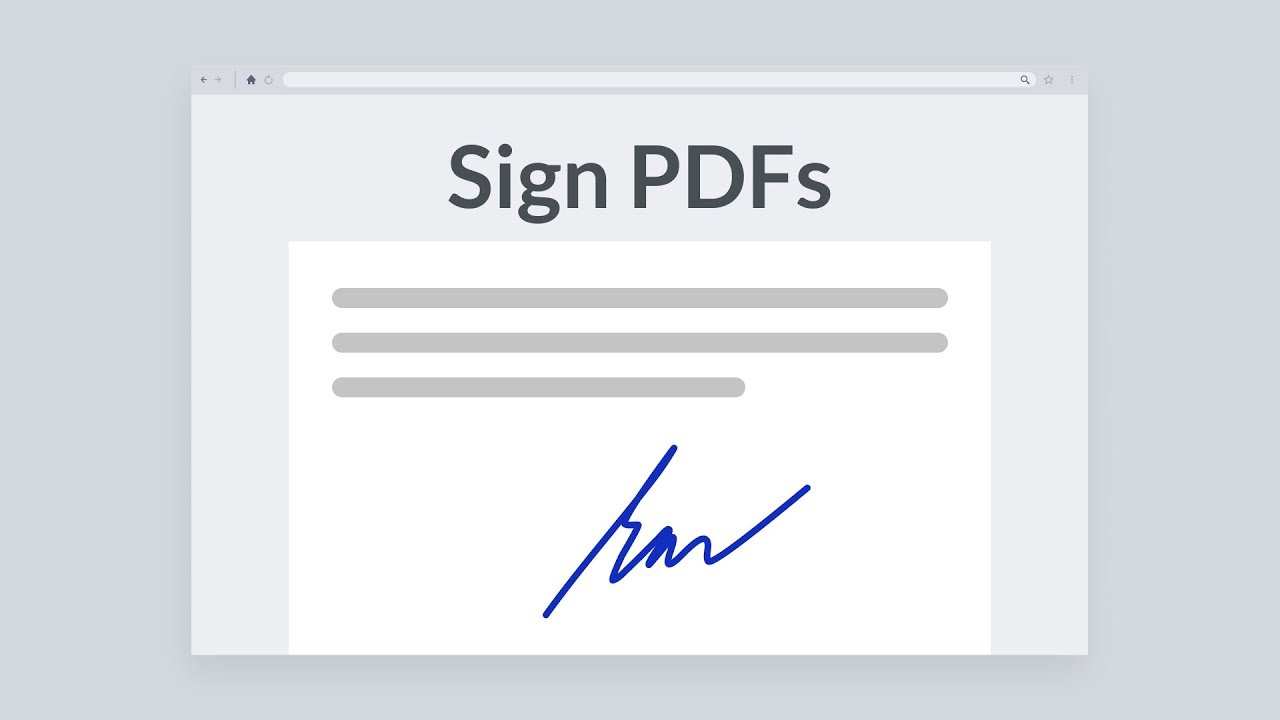PDFTron Sign App demonstrates building a signing application where users can request signatures on the documents by placing fields, sign documents, review signed documents using PDFTron PDF SDK.
This repo is designed to help to get started in creating your own signing workflow.
- Ability to add date fields
- Ability to see when the document was requested and signed
- Update WebViewer to 10.0
Watch this quick video to setup this project.
npm install
This application uses Firebase to store PDFs and data for signatures. You can use any other backend of your choice. However, to get started with this sample, please register a new app with Firebase.
After you have registered an app, create .env file in the root of the directory and place the following:
REACT_APP_API_KEY=your_key_goes_here
REACT_APP_MESSAGING_SENDER_ID=your_key_goes_here
REACT_APP_APP_ID=your_key_goes_here
REACT_APP_AUTH_DOMAIN=your_domain_goes_here
REACT_APP_DATABASE_URL=your_database_go_here
REACT_APP_PROJECT_ID=your_project_id
REACT_APP_STORAGE_BUCKET=your_storage_bucket
The above information can be found under settings of your Firebase app.

Make sure you create a storage bucket, and enable authentication for email and Google.

After you have your storage bucket and Firestore setup give authenticated users read and write permissions.
Rules for storage which will host your PDF documents.

Rules for Firestore which will host document signing metadata.

Change Firestore Database rules to:
rules_version = '2';
service cloud.firestore {
match /databases/{database}/documents {
match /{document=**} {
allow read, write: if request.auth != null;
}
}
}
Change Storage rules to:
rules_version = '2';
service firebase.storage {
match /b/{bucket}/o {
match /{allPaths=**} {
allow read, write: if request.auth != null;
}
}
}
Now you can run the application and start requesting signatures.
You will need to set up CORS on your Firestore to allow WebViewer to access files stored in your bucket. I created a CORS file called cors.json:
[
{
"origin": ["*"],
"method": ["GET"],
"maxAgeSeconds": 3600
}
]
And then used gsutil to update it: https://cloud.google.com/storage/docs/configuring-cors
The walkthrough recommends siging up for billing but that is not necessary to use this demo.
npm start
src/
app/ - Redux Store Configuration
components/ - React components
Assign/ - Add users to a document that needs to be signed
Lists/ - List components to list files for signing and review
MergeAnnotations/ - Merge all signatures and flatten them onto a PDF
PasswordReset/ - Reset password
PrepareDocument/ - Drag and drop signatures, text fields onto a PDF to prepare it for signing
Profile/ - Profile information and a sign out button
SignDocument/ - Sign PDF
SignIn/ - Sign in
SignUp/ - Sign up
ViewDocument/ - Review document after signing
AssignUsers - Component combines Profile and Assign
Header - Header when the user is not logged in
Preparation - Component combines Profile and PrepareDocument
Sign - Component combines Profile and SignDocument
View - Component combines Profile and ViewDocument
Welcome - Component combines Profile, SignList, Preparation, SignedList
App - Configuration for navigation, authentication
index - Entry point and configuration for React-Redux
firebase/ - Firebase configuration for authentication, updating documents, storing PDFs
tools/ - Helper function to copy over PDFTron dependencies into /public on post-install
docRef: docToSign/c4Y72M0d0pZx3476jxJFxrFA3Qo21593036106369.pdf"
email: "andrey@email.com"
emails: ["julia@email.com"]
signed: true
signedBy: ["julia@email.com"]
requestedTime: July 17, 2020 at 12:01:24 PM UTC-7
signedTime: July 17, 2020 at 12:01:24 PM UTC-7
uid: "c4Y72M0d0pZx3476jxJFxrFA3Qo2"
xfdf: ["<?xml version="1.0" encoding="UTF-8" ?><xfdf xmlns="http://ns.adobe.com/xfdf/" xml:space="preserve">...</xfdf>"]
- docRef - string - storage reference to the actual PDF
- email - string - email of the requestor of the signature
- emails - an array of strings - users to sign the document
- signed - boolean - value for whether or not all users have signed the document (gets determined by checking lengths of emails array and xfdf array)
- requestedTime - TimeStamp - value for when the signature was requested
- signedTime - TimeStamp - value for when the document was signed
- uid - string - unique identifier for the requestor of the signature
- xfdf - an array of strings - signature appearance/form field values for each user
See API documentation.
See license.