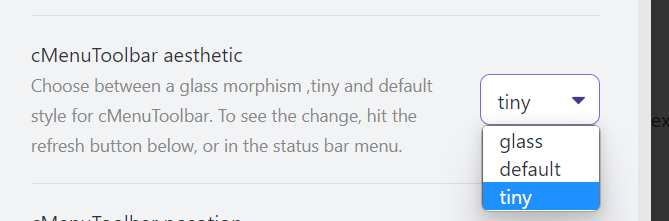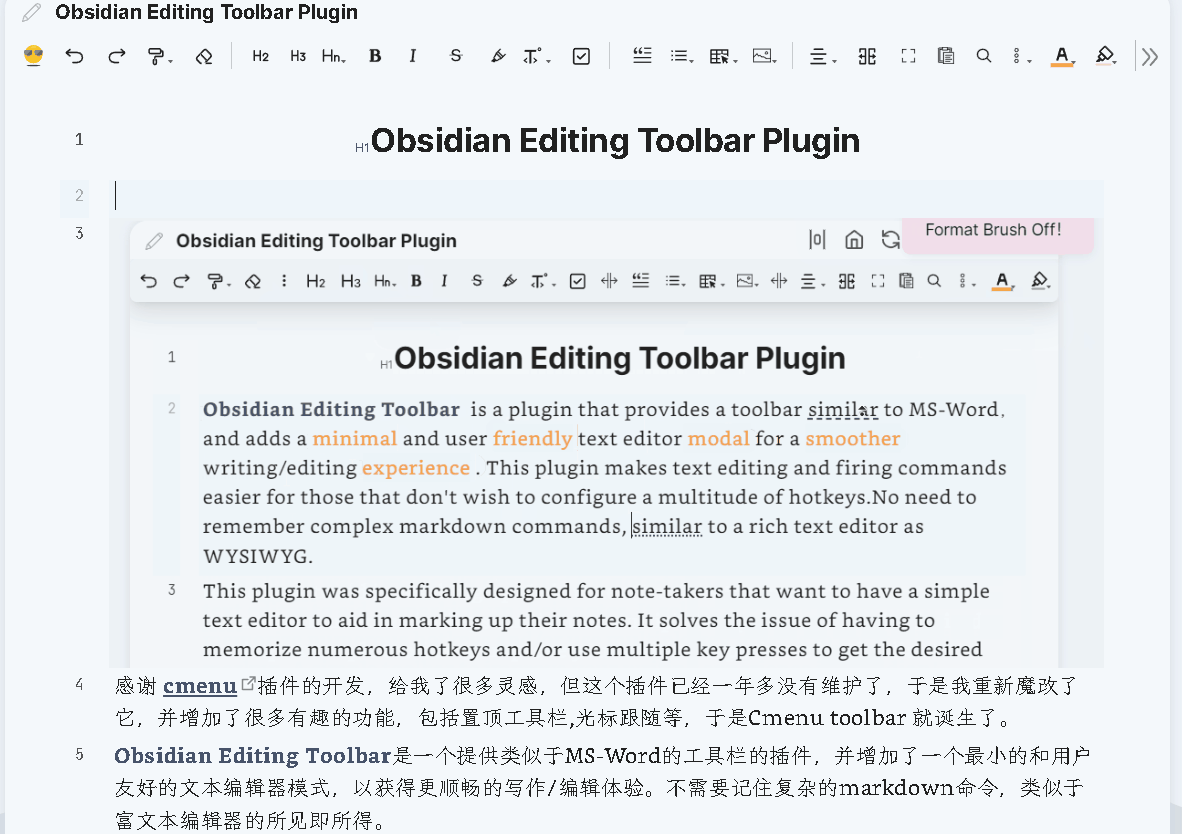中文 | English
Thanks to the cmenu plugin, which gave me a lot of inspiration, but this plugin has not been maintained for more than a year, so I re-modified it and added a lot of interesting features, including the top toolbar, cursor following, etc., so editing toolbar was created.
Obsidian Editing Toolbar is a plugin that provides a toolbar similar to MS-Word,and adds a minimal and user friendly text editor modal for a smoother writing/editing experience . This plugin makes text editing and firing commands easier for those that don't wish to configure a multitude of hotkeys.No need to remember complex markdown commands, similar to a rich text editor as WYSIWYG. This plugin was specifically designed for note-takers that want to have a simple text editor to aid in marking up their notes. It solves the issue of having to memorize numerous hotkeys and/or use multiple key presses to get the desired markup. A simple toolbar to improve your writing experience in Obsidian!
It is recommended to work with Enhanced Editing Plugin, which can add more useful editing commands.
Please Refer: How to install Obsidian Plugins
Obsidian 插件:Editing Toolbar 必装的可视化编辑工具
This differs from the cmenu plugin in the following points:
-
add a new toolbar style tiny
-
add toolbar position options, top, following
-
support multi-window, multi-tab adapted to obsidian 0.14+
-
add some built-in commands
- change-font-color
- change-background-color
- indent-list
- undent-list
- editor-undo
- editor-redo
- hrline
will insert a---split line - justify Both ends aligned
Inserts an html code to align the text at both ends
<p align="justify">..... </p> - left
Insert an html code to align the text left<p align="left">..... </p> - right
Insert an html code to align the text right<p align="right">..... </p> - center
Insert an html code to center the text<center>..... </center> - fullscreen-focus
Default binding shortcut key
Ctrl+shift+F11Will make the notes page display full screen, let you focus more on the writing itself. To exit full screen press ESC or execute the full screen command again - workplace-fullscreen-focus
Default binding shortcut key
Ctrl+F11Unlike fullscreen-focus mode, this one just hides the left and right sidebar panels, it's only workspace full screen - head 1-6 level heading settings
Default binding shortcut key
Ctrl+1,ctrl+2,...Ctrl+6
- support custom command icons

- Support modify command name

- Support for adding submenus

- Support menu dragging and sorting
- Add formatting brush function Built-in two kinds of formatting brush for font color and background color (middle mouse button or right click can cancel the formatting brush status)

- Adaptive shrinkage of toolbar icon width

-
Obsidian-Table-Generator & ob-table-enhance Quickly Insert a table and edit
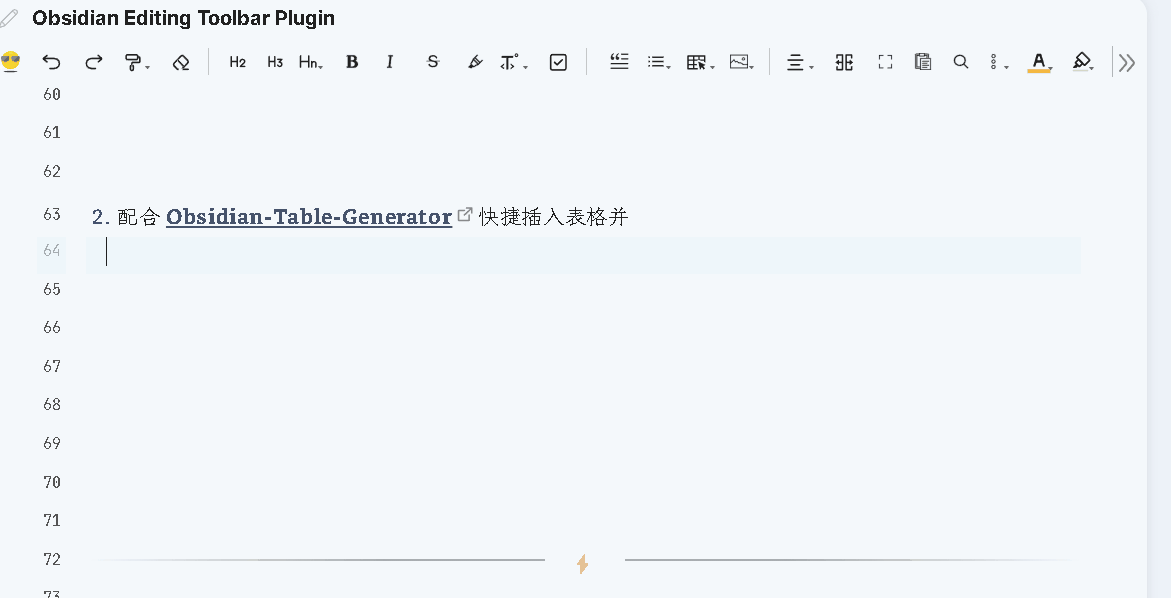
The above plugins are available from the example vault , all of which have been optimized and have some bugs fixed ☟☟☟
This is the Obsidian example vault is amazing, there are a lot of dazzling features and showcase, I believe you will wonder a bit, is this Obsidian? Blue-topaz-examples
Thank you very much for your support!