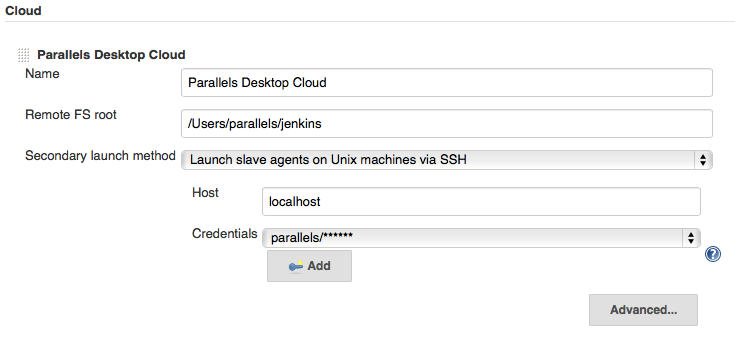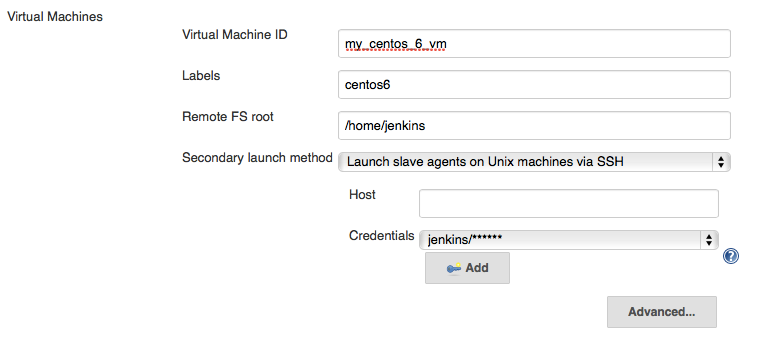With the Jenkins plugin, Parallels Desktop virtual machines are launched dynamically whenever they are needed to build jobs, and then suspended during idle time, for high-density usage of resources.
If you develop cross-platform software that targets macOS and iOS, then you probably know you can't run macOS virtual machines on regular PC hardware. For continuous integration, you have to use Mac computers in your setup. With this plugin, you can run all your builds on a single "homogeneous" setup and worry less about the infrastructure.
Guest OS support:
- macOS (Intel-based - supported; Apple Silicon - in testing)
- Windows
- Linux (https://www.parallels.com/eu/products/desktop/resources/#requirements provides details on the supported versions and distributives)
Requirements:
- Jenkins LTS, 1.609.2 or later.
- Parallels Desktop for Mac Pro or Business edition
This plugin is not yet available in the Jenkins plugin "hub", but it will be there soon. Until then, you can install the plugin easily by uploading the binary to Jenkins through Plugin Manager UI.
To do so:
- Download the binary release here: parallels-desktop.hpi.
- Go to Manage Jenkins>-Manage Plugins.
- Switch to the "Advanced" tab.
- In the "Upload Plugin" section, pick the binary downloaded in the first step and press "Upload".
First, you must configure a host machine on which Parallels Desktop is installed. Enable "Remote Login" in macOS "Sharing" settings to allow incoming SSH connections.
Then make sure that you have Java 1.7.0 or greater on your virtual machines. Otherwise, Jenkins will be unable to start slaves on them.
- Go to Manage Jenkins->Configure System.
- Scroll down to the "Cloud" Section and click "Add a new cloud".
- Then configure the connection to the host with Parallels Desktop (substitute hostname and other parameters as appropriate).
- In the same "Cloud" section, under "Virtual Machines" click "Add".
- In Virtual Machine ID you can either specify the VM name or UUID (which you can find from Terminal by entering "prlctl list -a").
- Fill in the rest of the config as you would for the regular slave, but skip "Host", since it will be configured dynamically.
- Specify Labels that you will bind "cloud" jobs to.
Now in any of the build jobs, you can set Labels to one of those you configured in your VMs during the Slave Configuration step.
When your job is scheduled and there are not enough executors to perform the build, the plugin will find a suitable virtual machine, start it, and use it to build the job. Then after approximately 1 minute of inactivity, the VM will be stopped.
Q: The "Host" field in the Cloud configuration goes blank after I save and re-open the Jenkins configuration.
A: This is a known problem that we are working on. In the meantime, your changes are being saved properly, but just not being displayed.
Feel free to file bugs or change requests here: https://github.com/Parallels/jenkins-parallels