-
Notifications
You must be signed in to change notification settings - Fork 9
FirstRun
Thanks you for using Scroll Up Folder !
This page may quickly learn you how to use this extension.
Clicking on the toolbar icon opens panel below url bar with all folders. The bold row is your current address.
You may click one to change url bar address with the selected address. You could also double-click on one row to load the selected address.
Tip: Once you select an address, you may immediatly type its end in your url bar.
Move your mouse over the url bar. Scroll up or down to browse folders.
Once the desired folder is shown, middle-clic to load the display url.
Tip: You may reload a page by middle-click the url bar.
When your url bar is selected, press ALT key to open panel below url bar with all folders. The bold row is your current address.
Press UP or DOWN keys to browse folders and change url bar address.
You may type the end of your address or press ENTER key to load the address.
Tip: You may select your url bar by using the CTRL+L shortcut if you don't want use your mouse at all.
This is the preferences window:
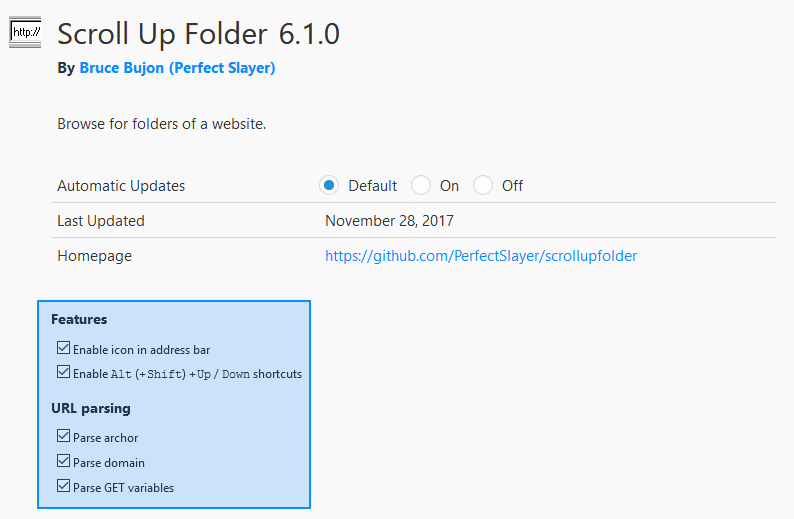
- Show button in address bar: allow you to hide url bar icon,
-
Control mode: change the way to use your extension,
- Mouse only
- Keyboard only
- Both (mouse & keyboard)
- Invert scroll axis: if checked, goes up when scrolled down,
- Parse GET variables in URL also: also propose the current address without GET variables as parent folder,
-
Action to perform when trying to load a no wellformed url: what happens if you want load a non URL text in your url bar with the extension,
- Do nothing
- Replace with current URL
- Force to load

I spent many hours to develop and improve this add-on. So if you like it, take some minutes to rate it. Thanks you a lot! 👍
 Url bar address
Url bar address