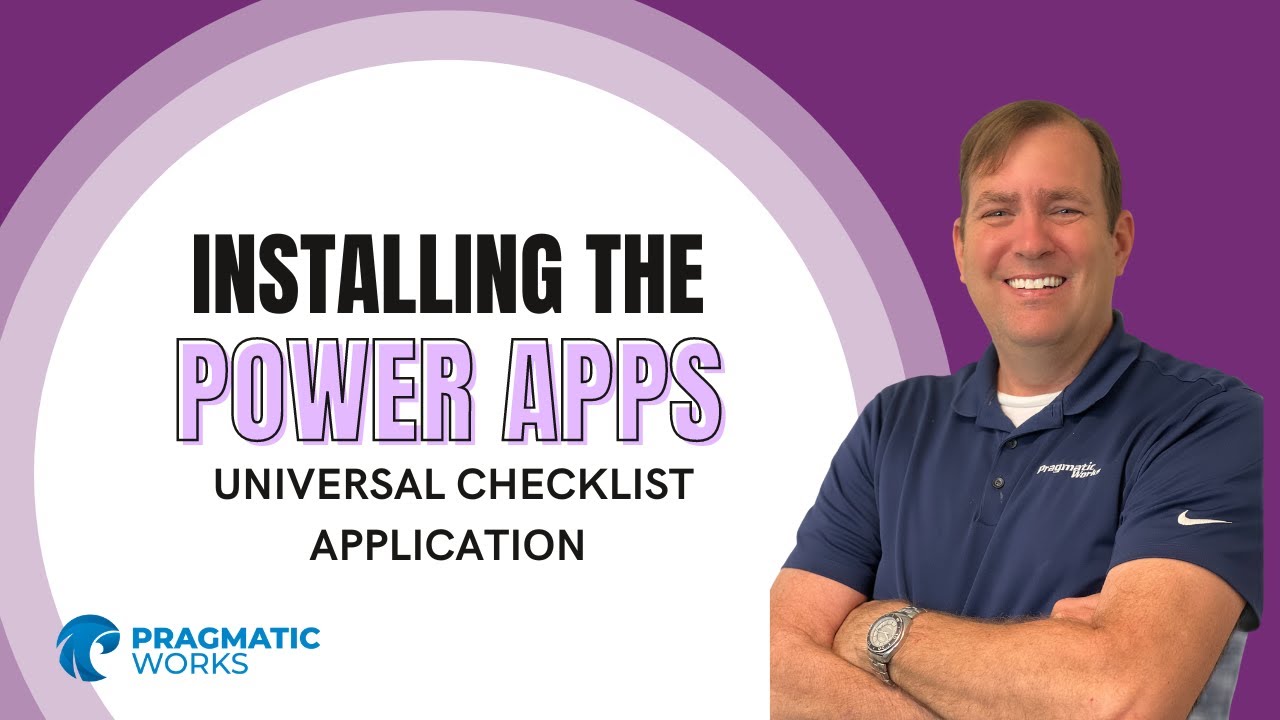Installation instructions: Go to the Power Apps environment that you wish to the Universal Checklist into. It is recommended that you do not install in your organization's default enviornment.
- Go to https://make.powerapps.com (may vary for government entities)
- Click Solutions
- Click Import in the upper area
- Import the Pragmatic Works UI components first (https://github.com/Pragmatic-Works/Pragmatic-Works-UI-Component-Library)
- After a successful import of that UI components, Click Import again and point to the CheckList App zip file. (do not unzip the two solutiosn)
- Click on the newly created solution (Universal Checklist App)
- Click Apps select three dot (ellipsis) next to the Model-Driven App (Universal Checklist Administration) and select Publish (if it's not already published)
- Click the same app and click Play
- Start loading your data into the tables.
Start with the Template table. Each template is the equivalent of a checklist. Then Template Item Group, which are groups of items in a given checklist. Finally, Checklist Items, which are given items that you can reuse across multiple checklists. The last step is to Checklist Formulas, where you can piece all the items together into a checklist and specify the owners and approvers.
Video instructions