Record some Mac options
just record in case of something
- battery monitor
- movist
- xcode - command line tools
- evernote
- you-daodict
- NetEase Music
Flashlight The new version is not well compatible for the system, hope someday the spotlight can be hacked on Mac OS
Flashlight The old version only works on OS X
Chrome If you dont need the plugins for chrome, i really recommend you to laern to use the safari, it's much well compatible for Mac
There is one single problem for chrome is the new tags' search engine�
Solution: settings -> monitor search enging -> scoll it down -> add a search engine named 'google' -> set it to the default one
the url of the search engine is :https://www.google.com/search?hl=zh-CN&q=%s
Do not forget to get vimium
- Download and install iTerm2 (it has better color fidelity than the built in Terminal).
Get the iTerm color settings
Just save it somewhere and open the file(s). The color settings will be imported into iTerm2. Apply them in iTerm through iTerm -> preferences -> profiles -> colors -> load presets. You can create a different profile other than Default if you wish to do so.
More info here: https://github.com/robbyrussell/oh-my-zsh
sh -c "$(curl -fsSL https://raw.github.com/robbyrussell/oh-my-zsh/master/tools/install.sh)"
When the installation is done, edit ~/.zshrc and set ZSH_THEME="agnoster"
- Meslo (the one in the screenshot). Click "view raw" to download the font.
- Others @ powerline fonts
Open the downloaded font and press "Install Font".
Set this font in iTerm2 (14px is my personal preference) (iTerm -> Preferences -> Profiles -> Text -> Change Font).
Restart iTerm2 for all changes to take effect.
Things like
- auto suggestions
- word jumping with arrow keys
- shorter prompt style
- syntax highlighting
can be found in the section below.
Just follow these steps: https://github.com/tarruda/zsh-autosuggestions#oh-my-zsh
If the auto suggestions do not appear to show, it could be a problem with your color scheme. Under "iTerm -> Preferences -> Colors tab", check the value of Black Bright, that is the color your auto suggestions will have. It will be displayed on top of the Background color, so if there is not enough contrast between the two, you won't see the suggestions, even if they're actually there.. For Solarized Dark I changed the value of Black Bright to "586e75".
By default, your prompt will now show "user@hostname" in the prompt. This will make your prompt rather bloated. Optionally set DEFAULT_USER in ~/.zshrc to your regular username (these must match) to hide the "user@hostname" info when you're logged in as yourself on your local machine. You can get your exact username value by executing whoami in the terminal.
brew install zsh-syntax-highlighting
If you do not have or do not like homebrew, follow the installation instructions instead.
After installation through homebrew, add
source /usr/local/share/zsh-syntax-highlighting/zsh-syntax-highlighting.zsh
to the end of your .zshrc file. After that, it's best to restart your terminal. Sourcing your ~/.zshrc does not seem to work well with this plugin.
desktoppr A website for mac wall paper really good
Dropbox U need dropbox to download the papers
vimari A plugin for safari like vimium for chrome
Website: atom.io
cmd-\hide or show index treectrl-0concentrate on index treefn-F2change the file name in index treectrl-shift-MMarkdown Previewctrl-alt-batom-beautify format your codectrl-`terminal-panel call for CLIctrl-shift-Uchange encodingcmd-t或cmd-psearch files
more shortcut just go to settings 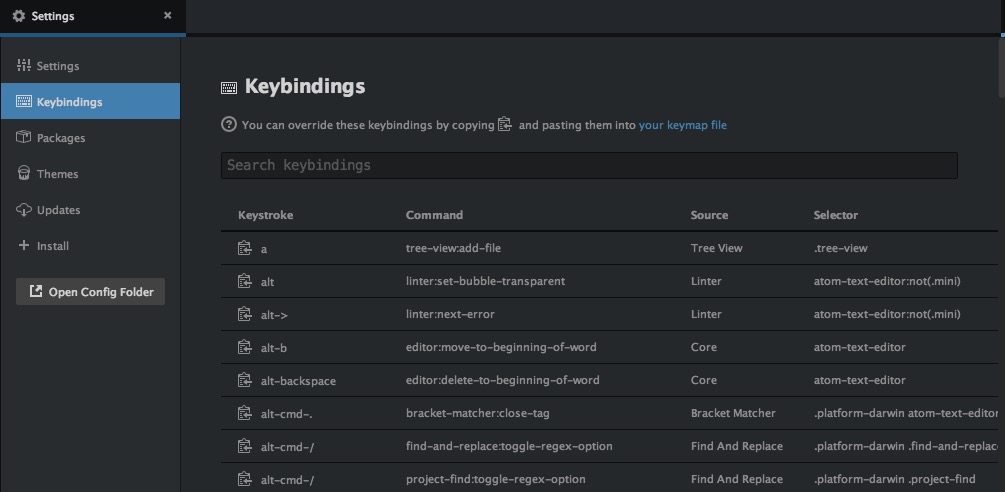
- activate-power-mode
- linter+linter-eslint
- autocomplete-paths
- pigments
- color-picker
- docblockr
- emmet Emmet usage
- file-icons
- csscomb
- git-plus
- git-time-machine
- javascript-snippets
- atom-beautify
- esformatter
- Minimap
sudo easy_install pip- Python 3.5.2
pip3 install xxxxx
Git is a very important part for programmer
- Git Download
$ cd ~/.ssh$ ls$ ssh-keygen -t rsa -C "your-email-address@xxx.com" //press enter$ vim id_rsa.pub- copy the content in id_rsa.pub
- Account Setting -> GitHub Account Setting -> SSH Keys -> Add SSH key -> paste key
$ ssh -T git@github.com- If shows "HiXXX! You've successfully authenticated, but GitHub does not provide shell access."" Congratulations!
$ git config --global user.name "XXXX" //your Account$ git config --global user.email "XXX@XXX.com"</span>
- node.js download
$ npm install hexo --no-optional$ cd ~/Hexo$ hexo init
If there is no problem , the folder will be:
.
├── _config.yml
├── package.json
├── scaffolds
├── scripts
├── source
| ├── _drafts
| └── _posts
└── themes
The files which must be saved:
├──_config.yml
├── theme
├── scaffolds #文章模板
├── package.json #说明使用哪些包
├── .gitignore #限定在提交的时候哪些文件可以忽略
└── source
