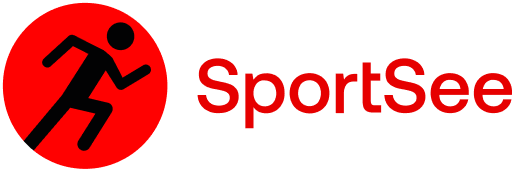SportSee is the OpenClassrooms 12 project for training front-end developers. The project is to create a new version of the user's profile page. This page will allow the user in particular to follow the number of sessions performed as well as the number of calories burned.
✔️ Produce technical documentation for an application.
✔️ Ensuring the data quality of an application.
✔️ Develop advanced graphics using JavaScript libraries.
✔️ Interact with a web service.
-
To start, you will need to
git clonethe project on your machine via a command in your terminal:git clone https://github.com/RachidBoubekeur-dev/RachidBoubekeur_DA12_12072021.git. -
Still in your terminal, go to the newly created folder RachidBoubekeur_DA12_12072021.
-
In this folder, install the packages necessary for the proper functioning of the project via the
npm installcommand. -
In the API folder, install the packages necessary for the proper functioning of the project via the
npm installcommand.-
The
yarncommand will allow you to install the dependencies. -
Project (with Docker)
-
With Docker Desktop
- Docker Desktop.
- The
docker image build --no-cache -t micro-api .command will allow you to build your image. - The
docker container run --name micro-api -p 3000:3000 -dt micro-api yarncommand will allow you to create your Docker container and run your image on port 3000. - The
docker container stop micro-apicommand will allow you to stop your micro-api. - The
docker container rm micro-apicommand will allow you to delete your micro-api container
-
With Vscode and container remotes
Finally, if you have VsCode, you can easily launch your project in a docker environment.
You will need the Remote Development extension. Once you have this extension installed, just click on the
Reopen in Containerbutton.
-
-
Run the
yarn devcommand.
-
-
In the main folder once all the dependencies are installed launch the application with
npm start.
- This project uses Storybook if you want to use it, you just need to run
npm run storybookcommand.