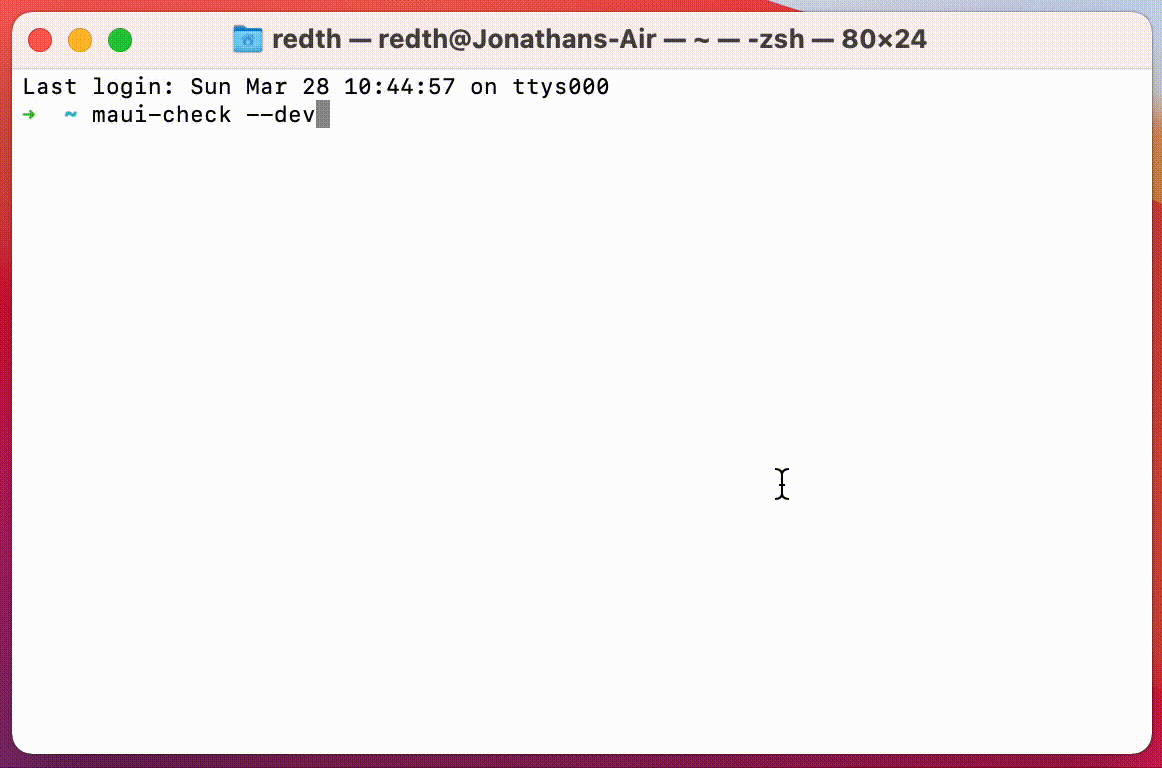.NET MAUI Check tool
To install:
dotnet tool install -g Redth.Net.Maui.Check
To run:
maui-check
If you run into problems with maui-check, you should generally try the following:
- Update the tool to the latest version:
dotnet tool update -g redth.net.maui.check --source https://api.nuget.org/v3/index.json - Run with
maui-check --force-dotnetto ensure the workload repair/update/install commands run regardless of if maui-check thinks the workload versions look good - If you have errors still, it may help to run the Clean-Old-DotNet6-Previews.ps1 script to remove old SDK Packs, templates, or otherwise old cached preview files that might be causing the problem. Try running
maui-check --force-dotnetagain after this step. - Finally, if you have problems, run with
--verboseflag and capture the output and add it to a new issue.
Manifest files are currently used by the doctor to fetch the latest versions and requirements. The manifest is hosted by default at: https://aka.ms/dotnet-maui-check-manifest Use this option to specify an alternative file path or URL to use.
maui-check --manifest /some/other/file
You can try using the --fix argument to automatically enable solutions to run without being prompted.
maui-check --fix
If you're running on CI you may want to run without any required input with the --non-interactive argument. You can combine this with --fix to automatically fix without prompting.
maui-check --non-interactive
This uses a more frequently updated manifest with newer versions of things more often. The manifest is hosted by default at: https://aka.ms/dotnet-maui-check-manifest-dev
maui-check --preview
Uses the dotnet-install powershell / bash scripts for installing the dotnet SDK version from the manifest instead of the global installer.
maui-check --ci
Skips a checkup by name or id as listed in maui-check list.
NOTE: If there are any other checkups which depend on a skipped checkup, they will be skipped too.
maui-check --skip openjdk --skip androidsdk
Lists possible checkups in the format: checkup_id (checkup_name).
These can be used to specify --skip checkup_id, -s checkup_name arguments.
This allows you to quickly synchronize your global.json and/or NuGet.config in the current working directory to utilize the values specified in the manifest.
Arguments:
--dotnetor--dotnet-version: Use the SDK version in the manifest inglobal.json.--dotnet-pre true|false: Change theallowPrereleasevalue in theglobal.json.--dotnet-rollForward <OPTION>: Change therollForwardvalue inglobal.jsonto one of the allowed values specified.--nugetor--nuget-sources: Adds the nuget sources specified in the manifest to theNuGet.configand creates the file if needed.
Example:
maui-check config --dev --nuget-sources --dotnet-version --dotnet-pre true