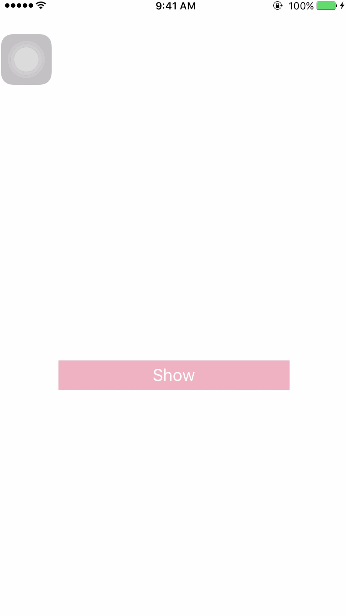A photo selection control that has action sheet style. Support iCloud.
Photos are displayed in order of creation.
When you select a photo in iCloud, PhotosSheet will automatically download it from remote.
- iOS 9.0 or higher.
- Swift 4.0.
- Make sure
photo library usage privacyhave added to you project'sInfo.plist.
$ cd Sample/ and $ pod install, then run the Sample project in Xcode to see PhotosSheet in action.
Add PhotosSheet in your Cartfile:
github "TangentW/PhotosSheet"
Run carthage update to build the framework and drag into your project.
Add PhotosSheet in your Podfile:
use_frameworks!
pod "PhotosSheet"
Then run the following command:
$ pod install
- Download the source code.
- Drag folder PhotosSheet into your project.
let openCamera = PhotosSheet.Action(title: "Open Camera", tintColor: .green) {
print("Open Camera")
}
let openAlbum = PhotosSheet.Action(title: "Open Album", tintColor: .green) {
print("Open Album")
}
let cancel = PhotosSheet.Action(style: .cancel, title: "Cancel", tintColor: .red) {
print("Cancel")
}
let photosSheet = PhotosSheet(actions: [openCamera, openAlbum, cancel],
mediaOption: .photo,
displayedPhotosLimit: 50,
selectedPhotosLimit: 4) { [weak self] assets in
self?._sendAssets(assets)
}
present(photosSheet, animated: true, completion: nil)PhotosSheet support multiple media options:
- all
- photo
- video
You can use UIOption to customize UI for PhotosSheet.
var options: Set<PhotosSheet.UIOption> {
return [
.photoItemCheckboxRightMargin(5),
.actionSheetItemHeight(57),
.actionSheetCorners(12),
.actionSheetFont(.systemFont(ofSize: 20))
]
}let photosSheet = PhotosSheet(actions: [openCamera, openAlbum, cancel],
mediaOption: .photo,
displayedPhotosLimit: 50,
selectedPhotosLimit: 4,
options: options) { [weak self] assets in
self?._sendAssets(assets)
}photoItemCheckboxRightMargin(CGFloat)photoItemCheckboxBottomMargin(CGFloat)photoItemVideoMarkerViewLeftMargin(CGFloat)photoItemVideoMarkerViewBottomMargin(CGFloat)photoItemHeight(CGFloat)actionSheetFont(UIFont)actionSheetCorners(CGFloat)actionSheetHorizontalMargin(CGFloat)actionSheetVerticalMargin(CGFloat)actionSheetItemHeight(CGFloat)PhotosSheet can display button for sending originals:
Just set isShowSendOriginalsButton to true:
photosSheet.isShowSendOriginalsButton = trueIf user presses the "Send Originals" button, PhotosSheet will call back to us:
let photosSheet = PhotosSheet(actions: [openCamera, openAlbum, cancel],
mediaOption: .photo,
displayedPhotosLimit: 50,
selectedPhotosLimit: 4) { assets, isOriginl in
if isOriginl {
// TODO...
} else {
// TODO...
}
}You can filter the PhotosSheet's sending operations after user presses the sending button:
/// Filter before you have selected the photos.
///
/// let filter: SendingActionFilter = { assets, isOriginals, send in
/// assets.calcSize { size in
/// // Less than 10 MB
/// let canSend = size < 10 * 1024 * 1024
/// send()
/// }
/// }
///
public var sendingActionFilter: SendingActionFilter?For example:
lazy var filter: PhotosSheet.SendingActionFilter = { [weak self] assets, isOriginal, send in
assets.calcSize { [weak self] size in
let canSend = size < 10 * 1024 * 1024
if canSend {
send()
} else {
let alertController = UIAlertController(title: "Warning", message: "Photos size is too large, still want to send?", preferredStyle: .alert)
let confirmAction = UIAlertAction(title: "Yes", style: .default) { _ in
send()
}
let cancelAction = UIAlertAction(title: "No", style: .cancel)
alertController.addAction(confirmAction)
alertController.addAction(cancelAction)
self?.present(alertController, animated: true, completion: nil)
}
}
}
photosSheet.sendingActionFilter = filter/// All actions in action sheet.
public let actions: [PhotosSheet.Action]
/// PhotosSheet is show send originals button.
public var isShowSendOriginalsButton: Bool = false {
didSet {
_contentController.isShowSendOriginalsButton = isShowSendOriginalsButton
}
}
/// Filter before you have selected the photos.
///
/// let filter: SendingActionFilter = { assets, isOriginals, send in
/// assets.calcSize { size in
/// // Less than 10 MB
/// let canSend = size < 10 * 1024 * 1024
/// send()
/// }
/// }
///
public var sendingActionFilter: SendingActionFilter? = nil {
didSet {
_contentController.sendingActionFilter = sendingActionFilter
}
}
/// Init an action sheet with photos on it.
///
/// - Parameters:
/// - actions: Actions in action sheet.
/// - mediaOption: The media option of the asset you want to select.
/// - displayedPhotosLimit: The max count of photos displayed, default is `0`, means unlimited.
/// - selectedPhotosLimit: The max count of photos that can be selected, default is `9`.
/// - options: UI options. See `UIOption`
/// - didSelectedAssets: Called after you have selected the photos. |Assets, Is send originals|
public init(actions: [PhotosSheet.Action],
mediaOption: MediaOption = .all,
displayedPhotosLimit: Int = 0,
selectedPhotosLimit: Int = 9,
options: Set<UIOption>? = nil,
didSelectedAssets: @escaping ([PHAsset], Bool) -> ())- Support
Live Photo - Optimize performance
The MIT License (MIT)