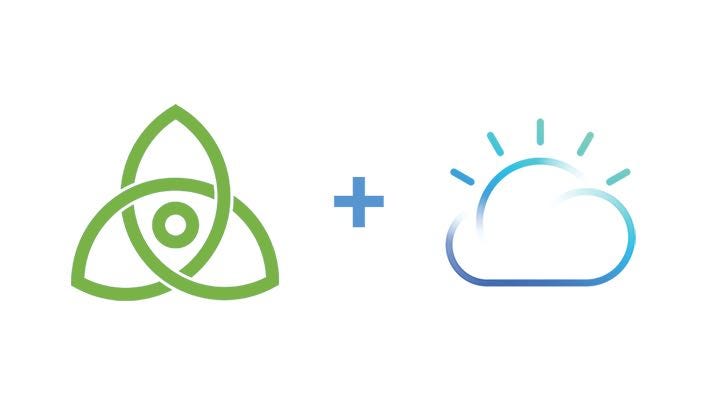SaifRehman 💻 📖 🤔 |
 Jacob Gadikian 💻 🤔 |
 Kunal Malhotra 💻 🤔 |
|---|
This is minimal chat application based on Tendermint Consensus Engine using Lotionjs. It also includes web/mobile application built using Ionic 3.
- Navigate to creatingGenesisFile directory
$ cd creatingGenesisFile - Install dependencies
$ npm i - How Genesis file looks currently with no validators
{
"genesis_time": "0001-01-01T00:00:00Z",
"chain_id": "name",
"validators": [
],
"app_hash": ""
}- Generate 2 validators
$ ./node_modules/lotion/bin/tendermint gen_validator > privkey0.json
$ ./node_modules/lotion/bin/tendermint gen_validator > privkey1.json
- How private key looks like, it has public and private key randomly generated
{
"address": "B809574EC51377DE48454094BF3302989CBB50A9",
"pub_key": {
"type": "ed25519",
"data": "8A049817BA6D1B065C30D927A529AAFA7147BE0D147E1CCD7A25FAADBE80C8D0"
},
"priv_key": {
"type": "ed25519",
"data": "57BAFDD6136E1140FA9F906313BF2CFC75802F044704DD7AAF30BC1010E6519C8A049817BA6D1B065C30D927A529AAFA7147BE0D147E1CCD7A25FAADBE80C8D0"
}
}- Copy only public key information and paste in genesis.json, this how it will look like in the end after adduing two validators
{
"genesis_time": "0001-01-01T00:00:00Z",
"chain_id": "name",
"validators": [
{
"pub_key": {
"type": "ed25519",
"data": "8A049817BA6D1B065C30D927A529AAFA7147BE0D147E1CCD7A25FAADBE80C8D0"
},
"power": 10,
"name": "saif"
},
{
"pub_key": {
"type": "ed25519",
"data": "5FD1FBF59759E50BD1C23911E832198AB78A4F7E6F1F23A64AAFEC5992608CA8"
},
"power": 20,
"name": "prerna"
}
],
"app_hash": ""
}- You add Power and Name of validators as well
- Navigate to localnode dir
$ cd localnode
- Install dependencies
$ npm i
- Run the Blockchain
$ node node1.js
- Open
frontend/src/pages/congif/config.ts, and set tolocalhost:8080
export class config {
public static baseUrl = "http://localhost:8080";
public constructor() {
}
}- Spin up frontend buid in ionic to communicate with the Blockchain
$ npm i -g ionic cordova
$ cd frontend
$ ionic serve
let lotion = require('lotion')
let app = lotion({
tendermintPort: 46657,
initialState: { messages: [] },
logTendermint: true,
})
app.use((state, tx,chainInfo) => {
if (typeof tx.sender === 'string' && typeof tx.message === 'string') {
state.messages.push({ sender: tx.sender, message: tx.message })
}
})
app.listen(3000).then(({ GCI }) => {
console.log(GCI)
})Your tendermint port is 46667
- Endpoint: http://localhost:3000/state (GET), shows current data in blockchain
- Endpoint: http://localhost:3000/txs (POST), post new data in blockchain
- Endpoint: http://localhost:46657/ , access available Apis provided by Tendermint RPC
- End points available through ABCI (Application blockchain interface) :)
- Node1
require('dotenv').config({path: ".env-node1"});
let lotion = require('lotion')
let app = lotion({
genesis: './genesis.json',
tendermintPort: 30090,
initialState: { messages: [] },
p2pPort: 30092,
logTendermint: true,
keys: 'privkey0.json',
peers: ['ip:peerport']
})
app.use((state, tx,chainInfo) => {
if (typeof tx.sender === 'string' && typeof tx.message === 'string') {
state.messages.push({ sender: tx.sender, message: tx.message })
}
})
app.listen(3000).then(({ GCI }) => {
console.log(GCI)
})- Node 2
require('dotenv').config({path: ".env-node2"});
let lotion = require('lotion')
let app = lotion({
genesis: './genesis.json',
tendermintPort: 30090,
initialState: { messages: [] },
p2pPort: 30092,
logTendermint: true,
keys: 'privkey1.json',
peers: ['ip:peerport']
})
app.use((state, tx,chainInfo) => {
if (typeof tx.sender === 'string' && typeof tx.message === 'string') {
state.messages.push({ sender: tx.sender, message: tx.message })
}
})
app.listen(3000).then(({ GCI }) => {
console.log(GCI)
})- To send txs locally through genesis file
let { connect } = require('lotion')
async function main() {
let { send } = await connect(null, { genesis: require('./genesis.json'),
nodes: [ip:tendermintport] })
console.log(await send({ sender: 'sendername', message: 'message' }))
process.exit();
}
main()- Getting current state of the Blockchain
let { connect } = require('lotion')
async function main() {
let { state } = await connect(null, { genesis: require('./genesis.json'),
nodes: [ip:tendermintport] })
console.log(await state.message)
process.exit();
}
main()How simple can that be?
-
Signup to IBM Cloud
-
Install Cloud Foundry CLI
-
Install Bluemix CLI
-
Install Kubernetes CLI
-
Navigate to node1 directory
$ cd node1
- build docker image
$ docker build -t node1 .
-
Go to IBM Cloud console
-
Name your cluster and create a cluster, wiat for few minutes to get it fully deployed. After it is fully deployed click on the cluster

- This shows overview of your deployed cluster
- Click on Access tab and follow the instruction on the website
- Install the container service plugin.
$ bx plugin install container-service -r Bluemix
- Log in to your IBM Cloud account.
$ bx login -a https://api.eu-de.bluemix.net
$ bx cs region-set eu-central
- Set the context for the cluster in in your CLI.
- Get the command to set the environment variable and download the Kubernetes configuration files.
$ bx cs cluster-config NameOfYourCluster
- Set the KUBECONFIG environment variable. Copy the output from the previous command and paste it in your terminal. The command output should look similar to the following.
- Verify that you can connect to your cluster by listing your worker nodes
$ kubectl get nodes
- Go to your IBM Cloud Registery
- Choose a name for your first namespace, and create that namespace.
$ bx cr namespace-add <my_namespace>
- Log your local Docker daemon into the IBM Cloud Container Registry.
$ bx cr login
- Choose a repository and tag by which you can identify the image. Use the same repository and tag for the rest of this Quick Start.
$ docker tag node1 <registery>/<my_namespace>/node1:latest
- Push the image.
$ docker push <registery>/<my_namespace>/node1:latest
- Verify that your image is in your private registry.
$ bx cr image-list
- Now your container is deployed on IBM Container, it is time to spin up some pods using kubernetes
- Change image name accordinglly from private name of your registry, just copy/paste :)
apiVersion: extensions/v1beta1
kind: Deployment
metadata:
name: tendermintnodeone # give any name
spec:
replicas: 1
template:
metadata:
name: tendermintnodeone
labels:
run: tendermint1
spec:
containers:
- name: saif1cluster
image: "<registery>/<my_namespace>/node1:latest" # your registery name
imagePullPolicy: Always
---
apiVersion: v1
kind: Service
metadata:
name: my-service-tendermint-11 # give a service name
labels:
run: tendermint1
spec:
type: NodePort
selector:
run: tendermint1
ports:
- protocol: TCP
name: tendermint1
port: 30090
nodePort: 30090
- protocol: TCP
name: port
port: 30092
nodePort: 30092 - Configure Kubernetes, to create pods, services, and deployments
$ kubectl create -f service-deployment.yml
- delete all deployments
$ kubectl delete deployments --all
- delete all services
$ kubectl delete services --all
- Follow same procesdure with node2 with dofferent name
- Access pods and logs
$ kubectl get pods
$ kubectl logs podname
- Install Ionic
$ npm i -g ionic cordova
- Open
manifest.ymland give app a name fromcf/manifest.yml - Open
frontend/src/pages/congif/config.ts, and give app name you mentioned in manifest.yml
export class config {
public static baseUrl = "http://<appname>.mybluemix.net";
public constructor() {
}
}- Navigate to
frontenddirectory and build the app
$ ionic cordova platform rm browser
$ ionic cordova platform add browser
$ ionic cordova build browser
- Navigate to
frontend/platforms/browser. Copywwwfolder and paste incffolder - Navigate to
cffolder, and push the app, this will have a fully functional Blockchain with a sexy frontend build with ionic <3
$ cf push
| Endpoint | Type | Payload |
|---|---|---|
| /state | GET | - |
| /abci_info | GET | - |
| /dump_consensus_state | GET | - |
| /genesis | GET | - |
| /net_info | GET | - |
| /num_unconfirmed_txs | GET | - |
| /status | GET | - |
| /unconfirmed_txs | GET | - |
| /abci_query | POST | {"path":"","data":"","height":0,"prove":""} |
| /block | POST | {"height":0} |
| /block_results | POST | {"height":0} |
| /blockchain | POST | {"minHeight":0,"maxHeight":100} |
| /broadcast_tx_async | POST | {"tx":""} |
| /broadcast_tx_commit | POST | {"tx":""} |
| /broadcast_tx_sync | POST | {"tx":""} |
| /commit | POST | {"height":0} |
| /subscribe | POST | {"query":""} |
| /tx | POST | {"hash":"","prove":""} |
| /tx_search' | POST | {"query":"","prove":""} |
| /txs | POST | {"sender":"","message":""} |