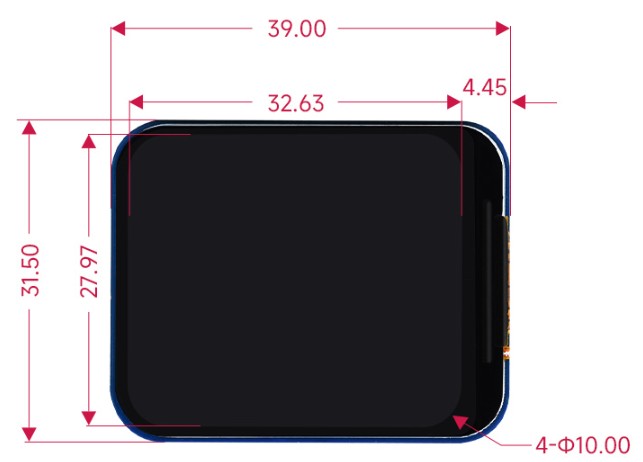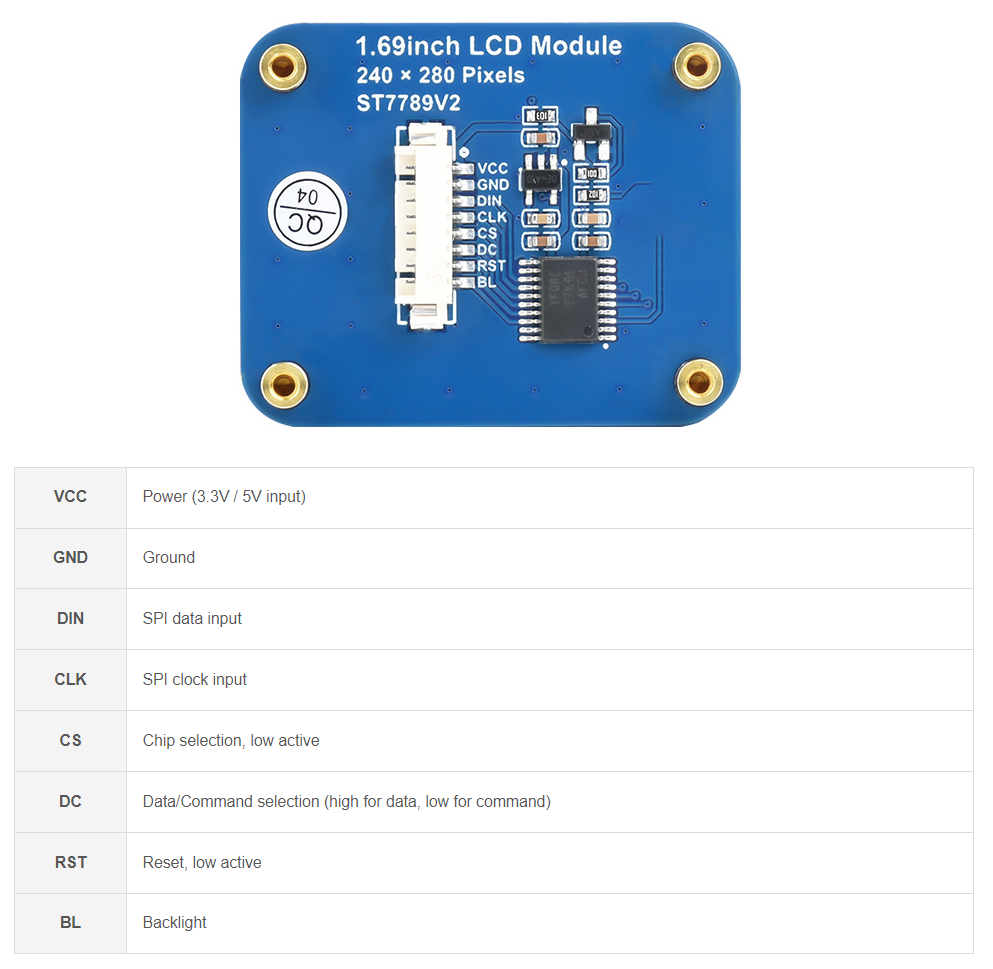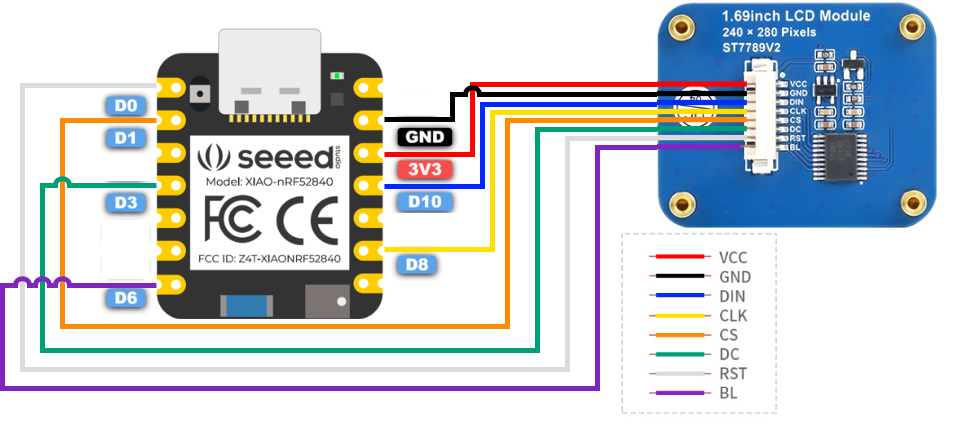| description | title | keywords | image | slug | last_update | |||||
|---|---|---|---|---|---|---|---|---|---|---|
Getting started with 1.69 inch LCD SPI Display |
1.69 inch LCD SPI Display |
|
/1-69inch_lcd_spi_display |
|
This 1.69 Inch LCD Display is 1.69-inch serial liquid crystal rounded corners display. Offering a superior resolution of 240×280 and 262K RGB display color, this display provides crystal clear, colorful image representation. The design rationale behind this display is to present a simple, high-quality display solution to meet the needs of various DIY or Internet of Things (IoT) projects.
It adopts a 8pin interface with the 4pin power supply with backlight and the 4pin SPI which communicate with the ST7789V2 driver IC. We have prepare the driver library and example for you get start quickly and convenience with your project development.
| Operating voltage | 3.3V / 5V | Resolution | 240 × 280 pixels |
|---|---|---|---|
| Communication Interface | 4-wire SPI | Display size | 27.97 × 32.63mm |
| Display Panel | IPS | Pixel pitch | 0.11655 × 0.11655mm |
| Driver | ST7789V2 | Dimensions | 31.50 × 39.00mm |
- 240×280 resolution, 262K RGB colors, clear and colorful displaying effect
- SPI interface, minimizes required IO pins, supports controller boards like XIAO/Raspberry Pi/Arduino/STM32
- Comes with development resources (examples for XIAO/Raspberry Pi/Arduino/STM32)
-
Band or Watch: The display can be assemble with the XIAO mcu to build a band or watch device, where it can showcase the date and watch information with its high-resolution and colorful display. Its small size makes it an excellent component for quickly create a prototype.
-
PC information show screen: You can use this lcd display to connect with the converter board and use it to display your PC running information such as temperature and fan rpm. Its bolts can help you easily fix it on the PC box.
Now we will show you how to use our XIAO nRF52840 board which contains the 6 dof of IMU, Bluetooth and PDM microphone, you may realize that this board with this display is the key components you need to build a digital watch.
| XIAO nRF52840 | 1.69-inch LCD SPI Display |
|---|---|
Then, you should connect the pin of display to the XIAO nRF52840 board, please follow the picture below to connect them:
| 1.69-inch LCD SPI Display | XIAO nRF52840 |
|---|---|
| VCC | 3V3 |
| GND | GND |
| DIN | D10 |
| CLK | D8 |
| CS | D1 |
| DC | D3 |
| RST | D0 |
| BL | D6 |
:::tip If this is your first time using Arduino, we highly recommend you to refer to Getting Started with Arduino. :::
Based on the Arduino example program provided by Waveshare, we have written an Arduino library for use with the entire XIAO series, and you can go straight to the Github for this library via the button below.
Before we get started developing a sketch, let's look at the available functions of the library.
-
void Init(uint8_t cs = CS_PIN, uint8_t dc = DC_PIN, uint8_t rst = RST_PIN, uint8_t bl = BL_PIN)—— Common register initialization.Input Parameters
cs: Set the chip select pin, the default value is the D1 pin of the XIAO.dc: Set the DC pin, the default value is the XIAO's D3 pin.rst: Set the reset pin, the default value is the D0 pin of the XIAO.bl: Set the backlight control pin, the default value is the D6 pin of XIAO.
-
void SetBacklight(uint16_t Value)—— Setting backlight.Input Parameters
Value: Backlight intensity with values ranging from 0 to 255.
-
void Reset(void)—— Hardware reset. -
void SetCursor(uint16_t Xstart, uint16_t Ystart, uint16_t Xend, uint16_t Yend)—— Set the cursor position.Input Parameters
Xstart: Start uint16_t x coordinate.Ystart: Start uint16_t y coordinate.Xend: End uint16_t coordinates.Yend: End uint16_t coordinatesen.
-
void Clear(uint16_t Color)—— Clear screen function, refresh the screen to a certain color.Input Parameters
Color: The color you want to clear all the screen.
-
void ClearWindow(uint16_t Xstart, uint16_t Ystart, uint16_t Xend, uint16_t Yend, uint16_t color)—— Refresh a certain area to the same color.Input Parameters
Xstart: Start uint16_t x coordinate.Ystart: Start uint16_t y coordinate.Xend: End uint16_t coordinates.Yend: End uint16_t coordinatesen.color: Set the color.
-
void SetWindowColor(uint16_t Xstart, uint16_t Ystart, uint16_t Xend, uint16_t Yend, uint16_t Color)—— Set the color of an area.Input Parameters
Xstart: Start uint16_t x coordinate.Ystart: Start uint16_t y coordinate.Xend: End uint16_t coordinates.Yend: End uint16_t coordinatesen.color: Set the color.
-
void SetUWORD(uint16_t x, uint16_t y, uint16_t Color)—— Draw a uint16_t.Input Parameters
x: Set the X coordinate.y: Set the Y coordinate.Color: Set the color.
-
void SetRotate(uint16_t Rotate)—— Select Image Rotate.Input Parameters
Rotate: ROTATE_0, ROTATE_90, ROTATE_180, ROTATE_270
-
void SetMirroring(uint8_t mirror)—— Select Image mirror.Input Parameters
mirror: MIRROR_NONE, MIRROR_HORIZONTAL, MIRROR_VERTICAL, MIRROR_ORIGIN
-
void SetPixel(uint16_t Xpoint, uint16_t Ypoint, uint16_t Color)—— Draw Pixels.Input Parameters
Xpoint: At point X.Ypoint: At point Y.Color: Painted colors.
-
void DrawPoint( uint16_t Xpoint, uint16_t Ypoint, uint16_t Color, DOT_PIXEL Dot_Pixel, DOT_STYLE Dot_FillWay)—— Draw Point (Xpoint, Ypoint) Fill the color.Input Parameters
Xpoint: The Xpoint coordinate of the point.Ypoint: The Ypoint coordinate of the point.Color: Set color.Dot_Pixel: point size.
-
void DrawLine(uint16_t Xstart, uint16_t Ystart, uint16_t Xend, uint16_t Yend, uint16_t Color, DOT_PIXEL Line_width, LINE_STYLE Line_Style)—— Draw a line of arbitrary slope.Input Parameters
Xstart:Starting Xpoint point coordinates.Ystart:Starting Xpoint point coordinates.Xend:End point Xpoint coordinate.Yend:End point Ypoint coordinate.Color:The color of the line segment.
-
void DrawRectangle(uint16_t Xstart, uint16_t Ystart, uint16_t Xend, uint16_t Yend, uint16_t Color, DOT_PIXEL Line_width, DRAW_FILL Filled)—— Draw a rectangle.Input Parameters
Xstart:Starting Xpoint point coordinates.Ystart:Starting Xpoint point coordinates.Xend:End point Xpoint coordinate.Yend:End point Ypoint coordinate.Color:The color of the line segment.Filled: Whether it is filled--- 1 solid 0:empty
-
void DrawCircle(uint16_t X_Center, uint16_t Y_Center, uint16_t Radius, uint16_t Color, DOT_PIXEL Line_width, DRAW_FILL Draw_Fill)—— Use the 8-point method to draw a circle of the specified size at the specified position.Input Parameters
X_Center:Center X coordinateY_Center:Center Y coordinateRadius:circle RadiusColor:The color of the :circle segmentFilled: Whether it is filled: 1 filling 0:Do not.
-
void DrawString_EN(int16_t Xstart, int16_t Ystart, const char * pString, sFONT* Font, int16_t Color_Background, int16_t Color_Foreground)—— Display the string.Input Parameters
Xstart:X coordinate.Ystart:Y coordinate.pString:The first address of the English string to be displayed.Font:A structure pointer that displays a character size.Color_Background: Select the background color of the English character.Color_Foreground: Select the foreground color of the English character.
-
void DrawNum(int16_t Xpoint, int16_t Ypoint, int32_t Nummber, sFONT* Font, int16_t Color_Background, int16_t Color_Foreground)—— Display nummber.Input Parameters
Xstart:X coordinate.Ystart:Y coordinate.Nummber:The number displayed.Font:A structure pointer that displays a character size.Color_Background: Select the background color of the English character.Color_Foreground: Select the foreground color of the English character.
-
void DrawFloatNum(int16_t Xpoint, int16_t Ypoint, double Nummber, int8_t Decimal_Point, sFONT* Font, int16_t Color_Background, int16_t Color_Foreground)—— Display float number.Input Parameters
Xstart:X coordinate.Ystart:Y coordinate.Nummber:The float data that you want to display.Decimal_Point:Show decimal places.Font: A structure pointer that displays a character size.Color: Select the background color of the English character.
-
void DrawImage(const unsigned char *image, int16_t xStart, int16_t yStart, int16_t W_Image, int16_t H_Image)—— Display image.Input Parameters
image: Image start address.xStart:X starting coordinates.yStart:Y starting coordinates.xEnd: Image width.yEnd: Image height.
#define RST_PIN D0
#define DC_PIN D3
#define BL_PIN D6
#define CS_PIN D1
#define LCD_WIDTH 240 //LCD width
#define LCD_HEIGHT 280 //LCD height
/**
* image color
**/
#define WHITE 0xFFFF
#define BLACK 0x0000
#define BLUE 0x001F
#define BRED 0XF81F
#define GRED 0XFFE0
#define GBLUE 0X07FF
#define RED 0xF800
#define MAGENTA 0xF81F
#define GREEN 0x07E0
#define CYAN 0x7FFF
#define YELLOW 0xFFE0
#define BROWN 0XBC40
#define BRRED 0XFC07
#define GRAY 0X8430
#define DARKBLUE 0X01CF
#define LIGHTBLUE 0X7D7C
#define GRAYBLUE 0X5458
#define LIGHTGREEN 0X841F
#define LGRAY 0XC618
#define LGRAYBLUE 0XA651
#define LBBLUE 0X2B12
/**
* Display rotate
**/
#define ROTATE_0 0
#define ROTATE_90 90
#define ROTATE_180 180
#define ROTATE_270 270
#define MIRROR_NONE 0x00
#define MIRROR_HORIZONTAL 0x01
#define MIRROR_VERTICAL 0x02
#define MIRROR_ORIGIN 0x03Since you have downloaded the zip Library, open your Arduino IDE, click on Sketch > Include Library > Add .ZIP Library. Choose the zip file you just downloaded,and if the library install correct, you will see Library added to your libraries in the notice window. Which means the library is installed successfully.
After downloading and installing the library correctly, you can find two example programs named helloworld.ino and bgcolor.ino in the examples folder. The bgcolor.ino is an example to show the background color, we set the red as default. And the helloworld.ino is an to show the animation about our company logo, and this example contains the effect which the bgcolor example have.
#include <st7789v2.h>
#include "SPI.h"
#include "seeed.h"
st7789v2 Display;
void setup() {
// put your setup code here, to run once:
Display.SetRotate(270);
Display.Init();
Display.SetBacklight(100);
Display.Clear(WHITE);
}
void loop() {
// put your main code here, to run repeatedly:
// Display.SetPixel(100, 100, RED);
// Display.DrawPoint(50, 50, YELLOW, DOT_PIXEL_8X8, DOT_FILL_AROUND);
Display.DrawImage(gImage_seeed, 20, 90, 240, 47);
Display.DrawLine(15, 65, 65, 65, MAGENTA, DOT_PIXEL_2X2, LINE_STYLE_SOLID);
Display.DrawLine(15, 70, 80, 70, MAGENTA, DOT_PIXEL_2X2, LINE_STYLE_SOLID);
Display.DrawRectangle(15, 80, 265, 150, GRAY, DOT_PIXEL_2X2, DRAW_FILL_EMPTY);
Display.DrawCircle(10, 10, 25, BLUE, DOT_PIXEL_2X2, DRAW_FILL_EMPTY);
Display.DrawCircle(10, 10, 20, BLACK, DOT_PIXEL_2X2, DRAW_FILL_EMPTY);
Display.DrawCircle(10, 10, 15, RED, DOT_PIXEL_2X2, DRAW_FILL_EMPTY);
Display.DrawCircle(10, 10, 10, GREEN, DOT_PIXEL_2X2, DRAW_FILL_FULL);
Display.DrawCircle(270, 10, 25, BLUE, DOT_PIXEL_2X2, DRAW_FILL_EMPTY);
Display.DrawCircle(270, 10, 20, BLACK, DOT_PIXEL_2X2, DRAW_FILL_EMPTY);
Display.DrawCircle(270, 10, 15, RED, DOT_PIXEL_2X2, DRAW_FILL_EMPTY);
Display.DrawCircle(270, 10, 10, GREEN, DOT_PIXEL_2X2, DRAW_FILL_FULL);
Display.DrawCircle(10, 230, 25, BLUE, DOT_PIXEL_2X2, DRAW_FILL_EMPTY);
Display.DrawCircle(10, 230, 20, BLACK, DOT_PIXEL_2X2, DRAW_FILL_EMPTY);
Display.DrawCircle(10, 230, 15, RED, DOT_PIXEL_2X2, DRAW_FILL_EMPTY);
Display.DrawCircle(10, 230, 10, GREEN, DOT_PIXEL_2X2, DRAW_FILL_FULL);
Display.DrawCircle(270, 230, 25, BLUE, DOT_PIXEL_2X2, DRAW_FILL_EMPTY);
Display.DrawCircle(270, 230, 20, BLACK, DOT_PIXEL_2X2, DRAW_FILL_EMPTY);
Display.DrawCircle(270, 230, 15, RED, DOT_PIXEL_2X2, DRAW_FILL_EMPTY);
Display.DrawCircle(270, 230, 10, GREEN, DOT_PIXEL_2X2, DRAW_FILL_FULL);
Display.DrawLine(200, 160, 265, 160, GRAYBLUE, DOT_PIXEL_2X2, LINE_STYLE_SOLID);
Display.DrawLine(215, 165, 265, 165, GRAYBLUE, DOT_PIXEL_2X2, LINE_STYLE_SOLID);
Display.DrawString_EN(20, 180, "By: Citric", &Font20, WHITE, BLACK);
// Display.DrawNum(100, 220, 123456, &Font24, RED, BRED);
Display.DrawFloatNum(100, 210, 1.00, 2, &Font16, WHITE, BLACK);
}You will find Seeed Studio logo printed on the display dynamically.
A: If your program is constantly communicating with the screen, reprogramming can interrupt this process, causing the screen to malfunction. You can try turning off the power to restore normal screen operation.
A: The circuit board can accept an input voltage of 3.3V or 5V, so you can use a power supply within this range.
A: Please ensure the display is correctly initialized in your code and you're using the correct color values. If you're still facing issues, there may be a problem with the display or the connecting wires. Please check the connections or try with another display if available.
- [PDF] Schematic
- [PDF] Datasheet
- [PDF] 2D Drawing
Thank you for choosing our products! We are here to provide you with different support to ensure that your experience with our products is as smooth as possible. We offer several communication channels to cater to different preferences and needs.