-
Notifications
You must be signed in to change notification settings - Fork 5
ExcelUtils
svyExcelUtils is a wrapper for Apache POI's excel library and allows to read and write xls and xlsx files directly from within Servoy.
Since version 2024.03 Servoy ships all libraries required for svyExcelUtils out of the box.
If you are updating from older Servoy versions and still have a directory "poi" in application_server/plugins, you should remove that directory.
svyExcelUtils is dependent on some external libraries, some of which are already part of Servoy's Jasper plugin. So to use the functionality, you need to install at least the basic version of the latest Jasper plugin available here: https://github.com/Servoy/servoy_jasperreports/releases
Please read the following instructions carefully. Due to different signatures in different Servoy versions and different Jasper plugin versions, there are a few variants of dependencies.
For support of xlsx, some additional libraries are required depending on the Servoy version you use. To let a smart client know it needs to download these libraries, some adjustments to the jnlp file of the Jasper plugin (application_server/plugins/servoy_jasperreports.jar.jnlp) need to be made. The changes needed depend on the Jasper plugin version used.
Please make sure you are using the Jasper plugin version that matches the Servoy version. You can find the right version here. There are several downloads of the same plugin version, each signed with the code signing certificate used since a specific Servoy version. For example, for Jasper plugin version 6.4.1 you will find 3 downloads: [Package]_v.6.4.1 (Servoy version < 8.4), [Package]_v.6.4.1_svy84 (Servoy version >= 8.4) and [Package]_v.6.4.1_2019.12.1 (Servoy version >= 2019.12.1).
Smart client deployment only note: You may sign the libraries in the poi directory just as you would sign any plugin. For convenience all these libraries are signed with Servoy's certificate. So if you do not sign the application server with your own certificate, you should not run into signature problems.
Make sure you have downloaded version v2023.3.1 or later of the svyUtils solution.
Then download this poi.zip and copy all the files contained in application_server/plugins/poi (make sure the directory is empty before).
Make sure you have downloaded version v2023.3.1 or later of the svyUtils solution.
Then download this poi.zip and copy all the files contained in application_server/plugins/poi (make sure the directory is empty before).
Make sure you have downloaded version v2022.3.1 or later of the svyUtils solution.
Then download this poi.zip and copy all the files contained in application_server/plugins/poi (make sure the directory is empty before).
Make sure you have downloaded version 1.6.1 or later of the svyUtils solution.
Then download this poi.zip and copy all the files contained in application_server/plugins/poi (make sure the directory is empty before).
If you need to deploy for the smart client, open the servoy_jasperreports.jar.jnlp file with a text editor and add this
<!-- svyExcelUtils libraries /-->
<extension name="svy_utils_excel.jar" href="/plugins/poi/svy_utils_excel.jar.jnlp" version="%%version%%"/> at the end of the <resources> element of the xml.
Want to get started and do the reading later? Check out the following snippet:
// Create workbook and sheet
var workbook = scopes.svyExcelUtils.createWorkbook(scopes.svyExcelUtils.FILE_FORMAT.XLSX);
var sheet = workbook.createSheet("Test");
// Create style for the header
var headerStyle = workbook.createCellStyle();
headerStyle
.setFont("Arial,1,12")
.setFillPattern(scopes.svyExcelUtils.FILL_PATTERN.SOLID_FOREGROUND)
.setFillForegroundColor(scopes.svyExcelUtils.INDEXED_COLOR.LIGHT_ORANGE)
.setAlignment(scopes.svyExcelUtils.ALIGNMENT.CENTER);
var rowNum = 1;
// Create header row and cells
var row = sheet.createRow(rowNum++);
var cell = row.createCell(1);
cell.setCellValue("Test 1", headerStyle);
cell = row.createCell(2);
cell.setCellValue("Test 2", headerStyle);
// Create some data and write to the sheet
var data = [[10, 35], [15, 47], [9, 22], [10, 33]];
for (var i = 0; i < data.length; i++) {
row = sheet.createRow(rowNum++);
row.createCell(1).setCellValue(data[i][0]);
row.createCell(2).setCellValue(data[i][1]);
}
// Create a style for the sum
var sumStyle = workbook.createCellStyle();
// Clone the default font, so we won't be changing the default
var font = sumStyle.cloneFont();
font.underline = scopes.svyExcelUtils.FONT_UNDERLINE.DOUBLE_ACCOUNTING;
font.isBold = true;
// Create formula cells at the bottom
row = sheet.createRow(rowNum++);
cell = row.createCell(1);
cell.setCellStyle(sumStyle);
cell.setCellFormula("SUM(" + scopes.svyExcelUtils.getCellReferenceFromRange(2, 1 + data.length, 1, 1) + ")");
cell = row.createCell(2);
cell.setCellStyle(sumStyle);
cell.setCellFormula("SUM(" + scopes.svyExcelUtils.getCellReferenceFromRange(2, 1 + data.length, 2, 2) + ")");
// Write to file
var success = workbook.writeToFile("C:\\Temp\\test.xlsx");The resulting xlsx file looks like this:
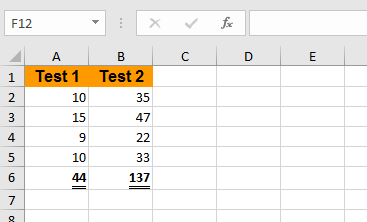
Typically, you want to access the data of an excel sheet. This code snippet shows how svyExcelUtils helps you with that (using the example xlsx file created above):
//read workbook
var workbook = scopes.svyExcelUtils.getWorkbook('C:\\Temp\\test.xlsx');
//get sheet containing the data
var sheet = workbook.getSheet('Test');
//get the data from rows 1 to 5, column 1 and 2
var data = sheet.getSheetData(true, 1, 5, 1, 2);
//output result
application.output(data.getAsText('\t', '\n', '', true));the output will look like this:
Test 1 Test 2
10.0 35.0
15.0 47.0
9.0 22.0
10.0 33.0
svyExcelUtils also makes it easy to perform the probably most common task when dealing with Excel files: creating Excel from either a JSFoundSet or a JSDataSet:
//create a dataset
var queryCustomers = datasources.db.example_data.customers.createSelect();
queryCustomers.result.add(queryCustomers.columns.companyname);
queryCustomers.result.add(queryCustomers.columns.address);
queryCustomers.result.add(queryCustomers.columns.postalcode);
queryCustomers.result.add(queryCustomers.columns.city);
queryCustomers.result.add(queryCustomers.columns.country);
var dsCustomers = databaseManager.getDataSetByQuery(queryCustomers, -1);
//create a xlsx workbook from the dataset, including all columns, using the given header names
var workbook = scopes.svyExcelUtils.createWorkbookFromDataSet(
dsCustomers,
null,
['Company', 'Address', 'Zip', 'City', 'Country'],
scopes.svyExcelUtils.FILE_FORMAT.XLSX);
workbook.sheetName = 'All Customers';
//create styles for header and rows
var headerStyle = workbook.createHeaderStyle();
headerStyle
.setFont('Calibri,0,11')
.setFillPattern(scopes.svyExcelUtils.FILL_PATTERN.SOLID_FOREGROUND)
.setFillForegroundColor(scopes.svyExcelUtils.INDEXED_COLOR.LIGHT_ORANGE)
.setAlignment(scopes.svyExcelUtils.ALIGNMENT.CENTER);
workbook.headerStyle = headerStyle;
var rowStyle = workbook.createRowStyle();
rowStyle
.setFont('Calibri,0,11');
workbook.rowStyle = rowStyle;
//write to file
workbook.writeToFile('C:\\Temp\\dataset.xlsx');
//or get the xlsx data
var bytes = workbook.getBytes();The resulting xlsx file looks like this:
