SmoothWAN v0.99.9 HF4
Useful links
- Forum
- Important announcements
- Speedify FAQ
- SmoothWAN documentation
- Check downloaded file integrity
- Credits
- Ping Tracer
Build defaults
- WebUI address/LAN:
http://172.17.17.2 - Wi-Fi SSID:
SmoothWAN Setup(5G) - Wi-Fi Pass:
brassworld
Raspberry Pi 4 requirements
- SD card size: 4GB or more
Banana Pi R64 and R3 requirements
- SD card size: 4GB or more
Notes
- If updating from previous versions, remove
https://172.17.17.2from your browser history, visithttp://172.17.17.2instead and clear cache. - Major changes, do not keep settings on upgrade.
- Speedify users: Free accounts are not supported (last update: March 2023)
- Raspberry Pi 4 build is community tested.
Force upgradewhen updating from SmoothWAN, example: #118- Unlike most routers, GL.iNet Flint and Slate AX are designed to be customizable and difficult to brick beyond recovery, I still do no take responsibility on any issue that may arise from using SmoothWAN.
- For gaming/realtime apps, use a PC instead of GL.iNet/Pi4/BPI and set transport mode to UDP to eliminate buffer bloat and jitter. (50Mbps+)
- Banana Pi testing thread: #127 #126
Known issues
- WireGuard & PPPoE users: GL.iNet Flint & Slate AX hardware acceleration is not working properly. Speed may be limited to 300Mbit compared to stock doing 800Mbit PPPoE and 500Mbit WireGuard.
Changelog
Features
- Add Banana Pi R64 and R3 basic support (untested images)
- For PBR and data capped users: New unified automatic USB network adapter rename method with unique IDs and USB hubs are now supported.
Fixes
- Fixed and tested new PBR configuration. (credits to @bt61 for testing)
- Replaced
wpad-wolfsslwithwpad-opensslfor performance improvements on Slate/Flint. - Revert to HTTP for WebUI due to new browser incompatibility with unsigned certificate WebSocket connections as in latest Safari and Firefox, check Wiki for manual HTTPS setup if needed.
Tutorial follow up (Click to expand)
GL.iNet firmware installation
1. Setup your device as instructed by the device leaflet.2. After logging in WebUI head to Upgrade, choose Local Upgrade, and upload SmoothWAN-0.99.9HF4-GL.iNet-{flint or slate}-WebUI.tar
3. Uncheck Keep settings
4. Click Install
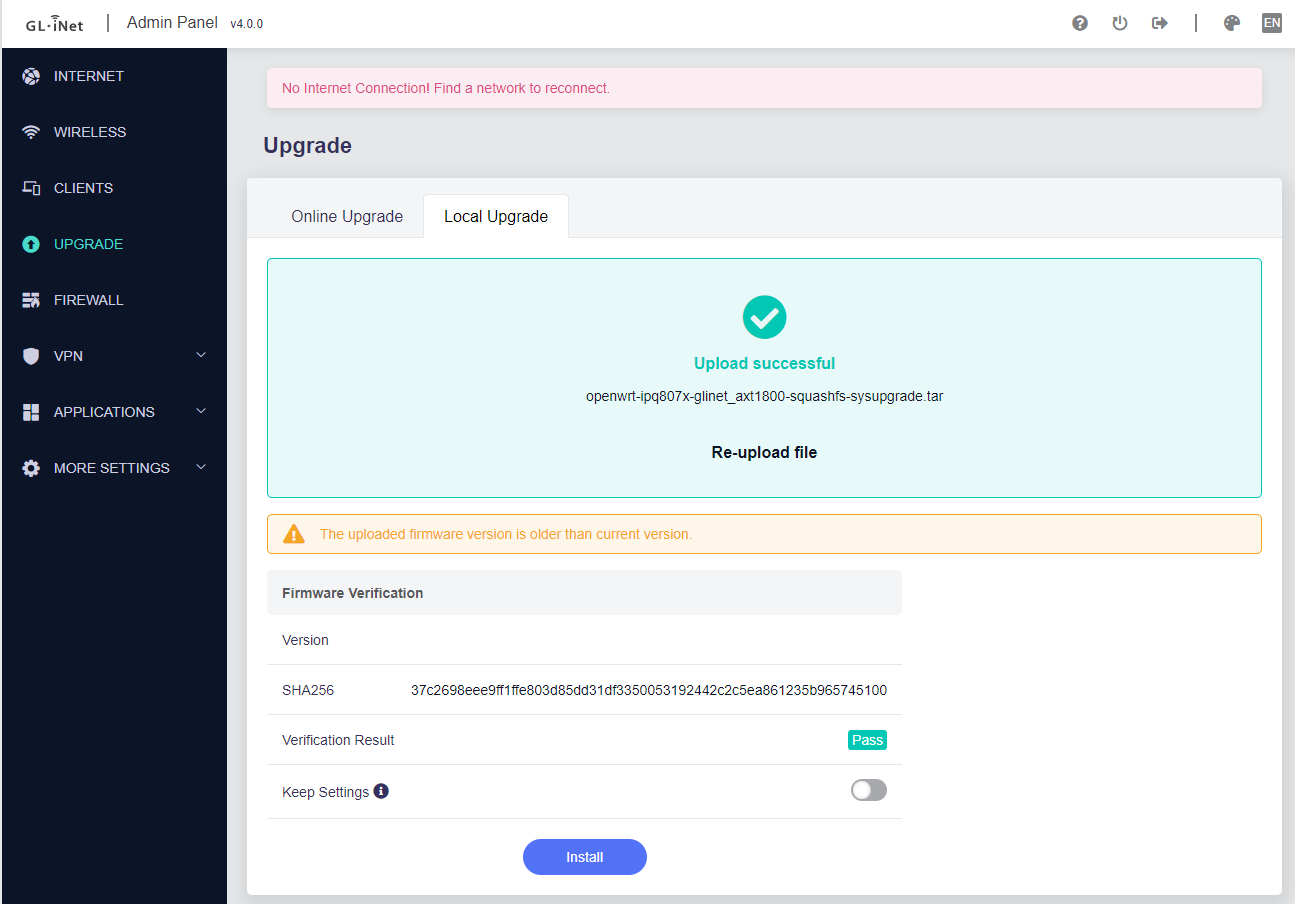
5. Continue the basic tutorial in project's main page.
6. Note for `Flint` users, older firmware may require you to visit the advanced/LuCI interface and upgrade from there!
GL.iNet alternative installation method
1. Head to Advanced Settings2.

3. Click on the blue link ending with "luci"
4.
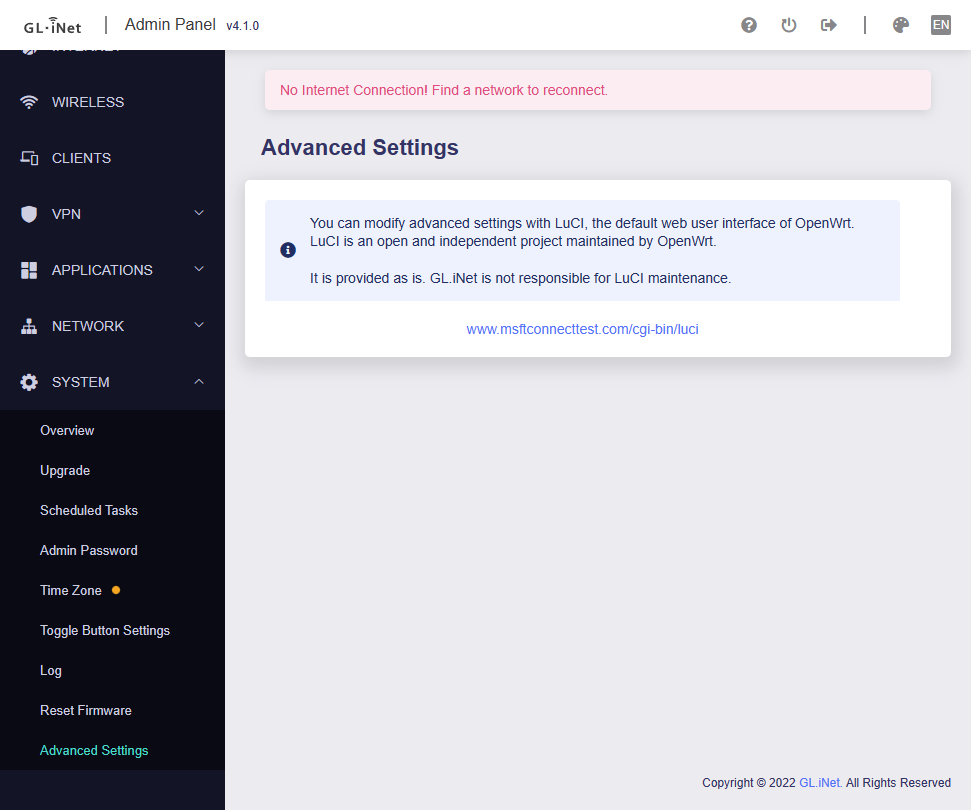
5. Login and head to Backup / Flash Firmware
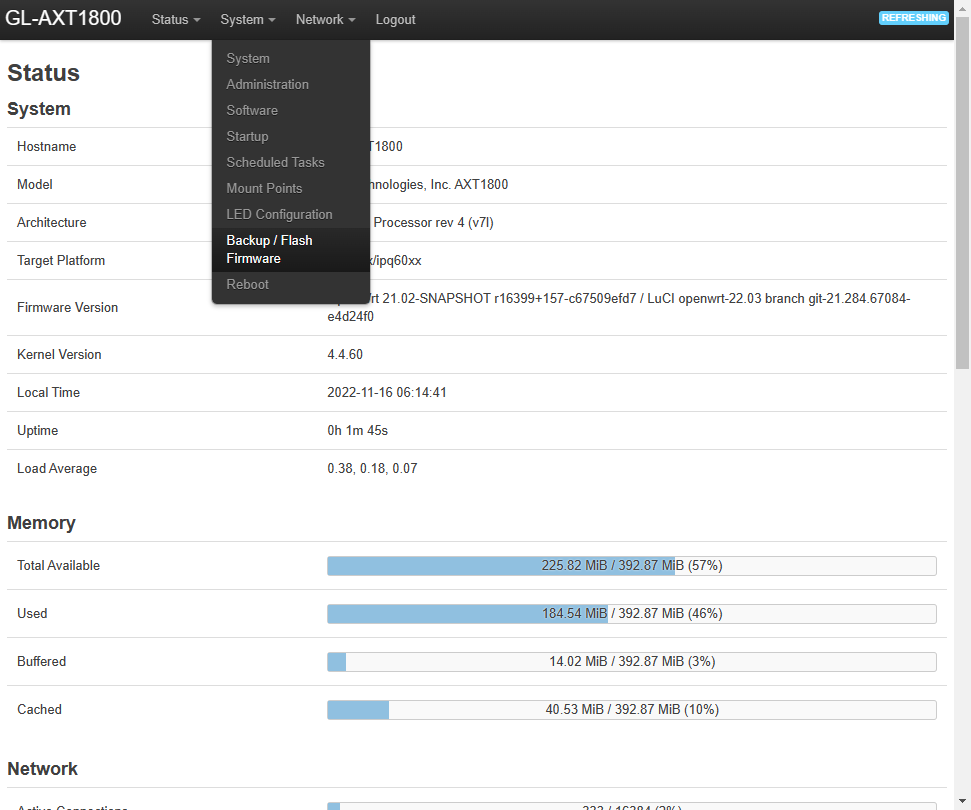
6. Click on Flash image, choose SmoothWAN-0.99.9HF4-GL.iNet-{flint or slate}-WebUI.tar to upload, then uncheck Keep Settings
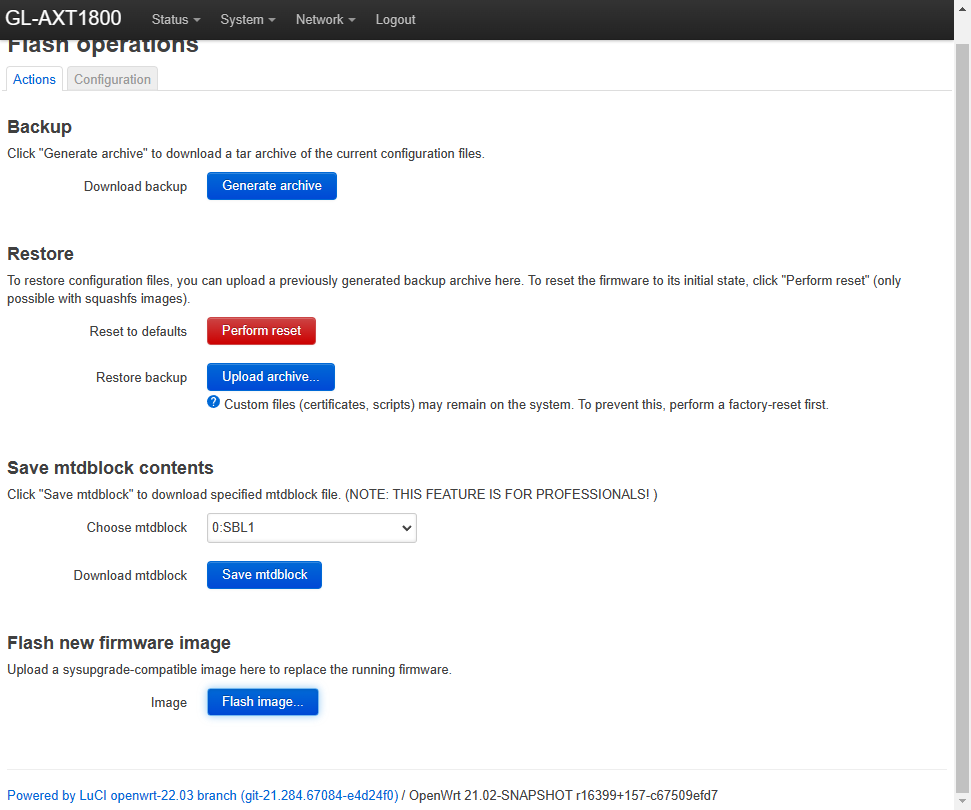
7. Continue the basic tutorial in project's main page.
GL.iNet revert to stock
1. Download your stock firmware (Web panel file) from https://dl.gl-inet.com2. Login and head to Backup / Flash Firmware
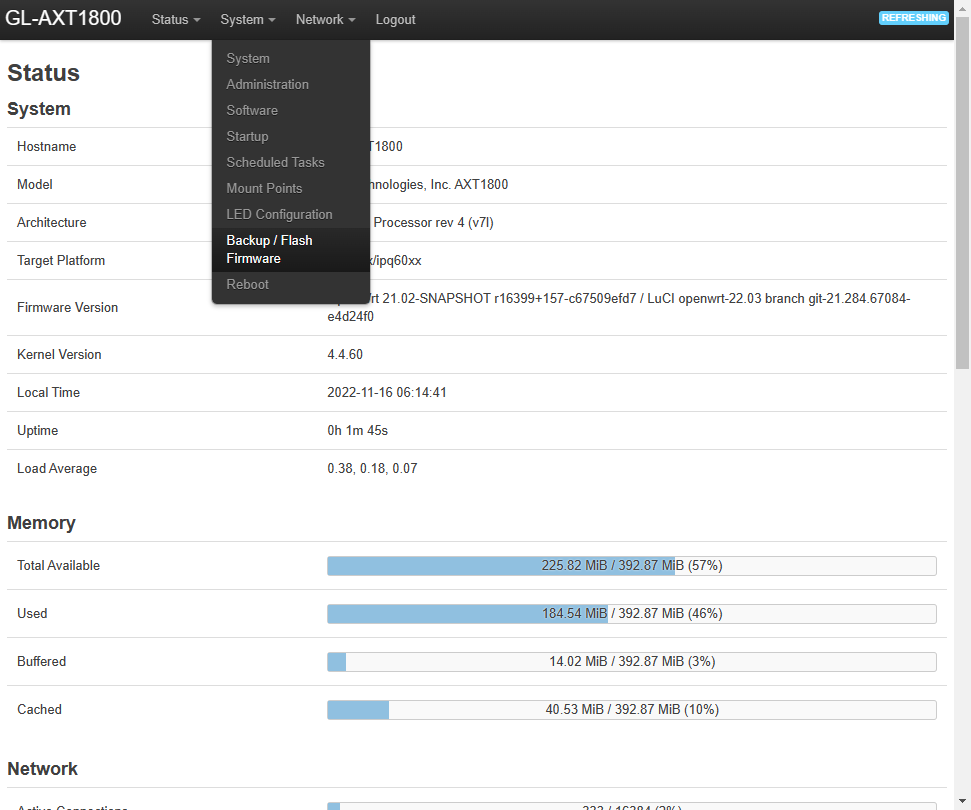
3. Click on Flash image, upload the stock image, then uncheck Keep Settings
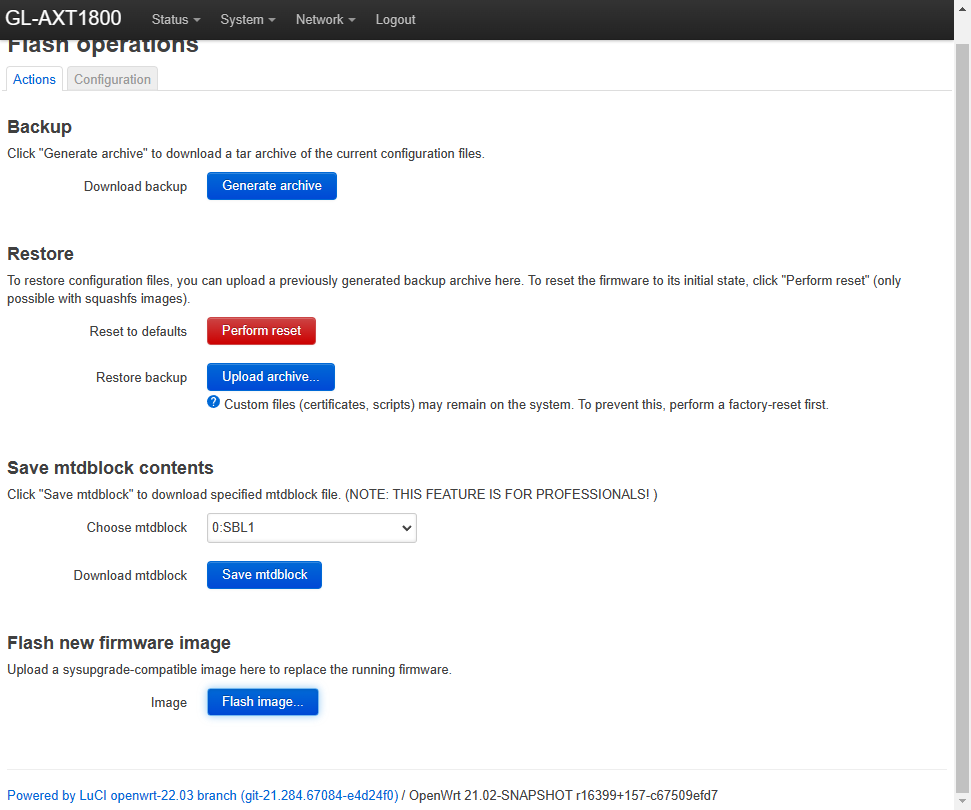
4. Device is ready when the LED is blinking, done!
Prepare the SD card for the Raspberry Pi 4 / Pi 400
1. Download the file "SmoothWAN-0.99.9HF4-RaspberryPi-4-SDcard.img.gz" from below.2. Download and install balenaEtcher from balena.io
3. Insert the microSD card using a reader to your computer.
4. After installation, balenaEtcher will automatically open, click "Flash from file:"

5. Select `SmoothWAN-_LatestVersion_-RaspberryPi4-SDcard.img.gz`

6. Click Select Target:

7. Check "SDHC" cards matching your SD size:

8. Click Flash!

9. After finish, remove the SD card from the reader and insert it to your Raspberry Pi.
10. Continue the basic tutorial in project's main page.
Extra: Update the bootloader for the Raspberry Pi 4
- Only update for lower power consumption (battery powered) and/or need slightly better performance.
- You can also switch to USB boot if you desire to use a flash drive instead of an SDcard.
- A safer alternative to updating from OS.
- Install and run Raspberry Pi Imager from https://www.raspberrypi.com/software/
- Follow the diagrams below:




- Select storage and click "Write"
- Insert to the device, and power up, the flashing proccess is quick, and once the green LED is blinking you can unplug power and replace/flash SD card with SmoothWAN
Upgrade within SmoothWAN
- Visit
System->Upgrade->Backup / Flash Firmware - Upload the image that includes the
WebUIfield in the filename. - Uncheck
Keep settings. - If
Force upgradeflag is visible, check it. - Click
Continue/Flash.
∎ GL.iNet Debricking (example: corrupt file)
Reset is done by holding the reset/WPS button for 10 seconds.
Click show assets below to view the rest of the files on small displays