-
-
Notifications
You must be signed in to change notification settings - Fork 2.5k
Web
- Scan for WiFi networks.
- Connect to
pwnedwith the passworddeauther. - Open 192.168.4.1 (or deauth.me)
If you don't see a pwned network, flash the ESP8266 again. See installation for more.
You can also look at the Serial monitor for further debugging.
Ok so a few things people like to complain about that are perfectly normal.
1. The web interface is unstable and gives errors.
Yes it does, the web server is build with an outdated library that is known to cause some trouble.
We can't do much about it but we're trying to get the best performance out of it. Errors do happen, but that shouldn't bother you too much as long as everything works like it should.
2. I lose connection when scanning or attacking.
Yep. Both for attacking and searching for WiFi stations, the device has to do channel hopping and can not host a network itself.
Keep in mind that you can always use the display interface or the serial interface for more capabilities and better performance :).
Once you opened the web interface, you should see this warning page.
Please read the disclaimer carefully before going on by clicking the button below.
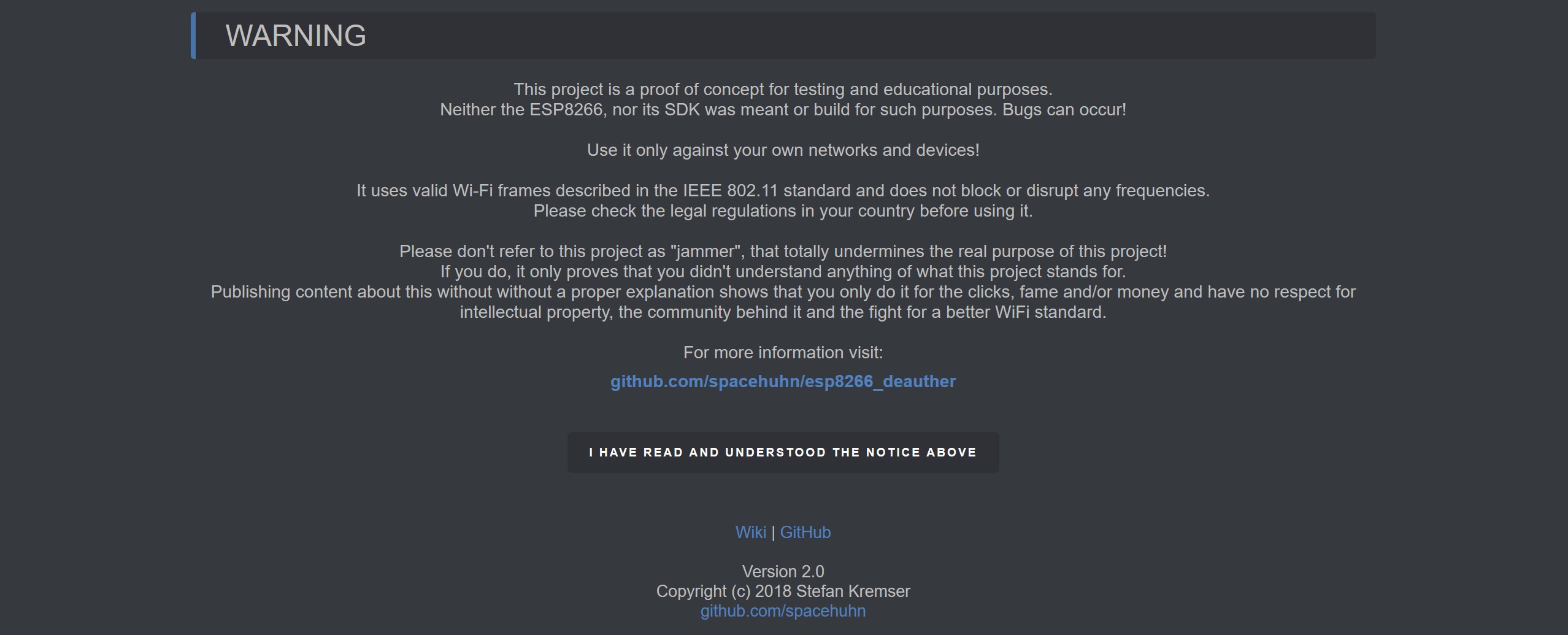
Here you can start scanning for access points (WiFi networks) and Stations (Client devices).
Usually you want to start by scanning for access points first and see how much networks are around you.
Please note that the scan takes a few seconds (usually 2 - 5 seconds). You should see a LED going on when starting the scan. When it goes off, the scan is done and you can hit Reload to load the scan results.
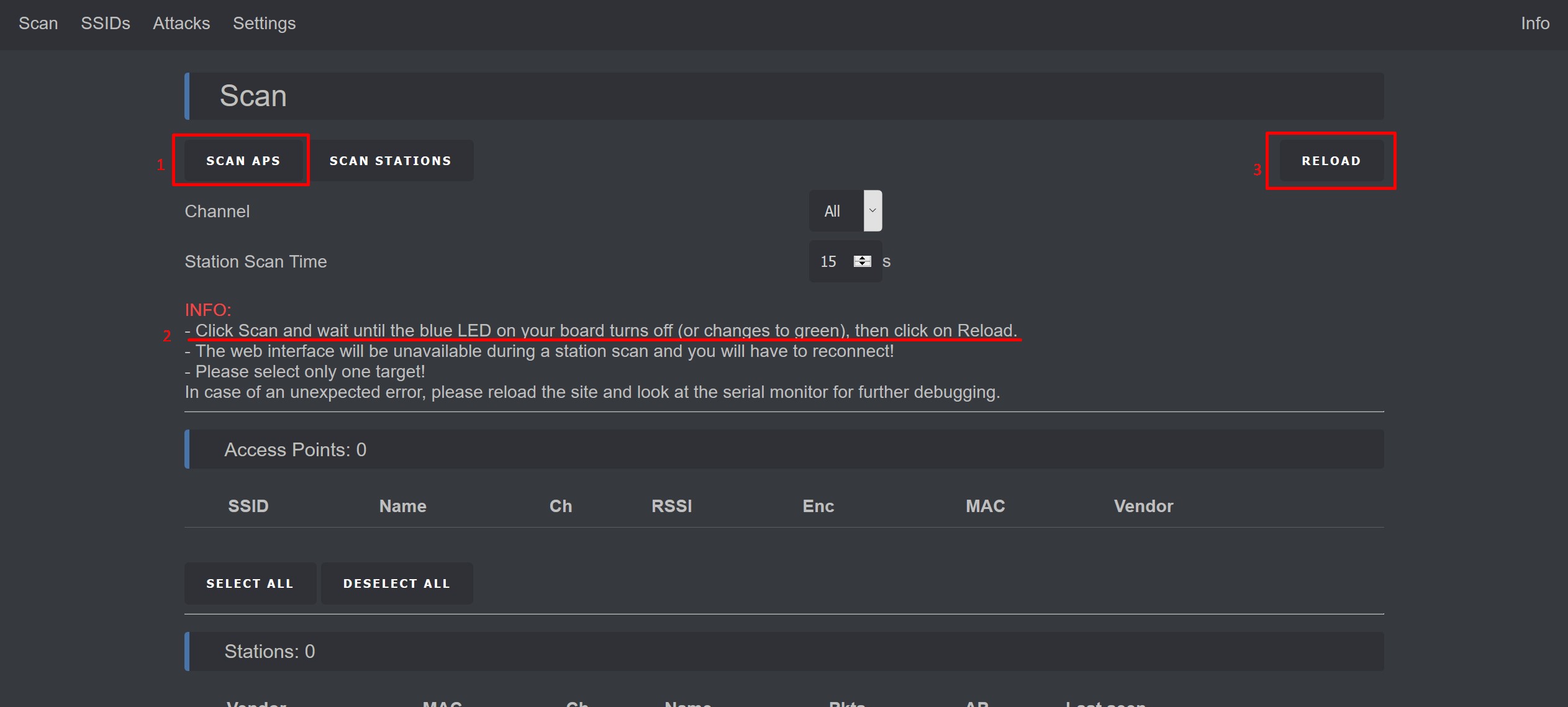
Now you can go through the list and select the networks you want to attack.
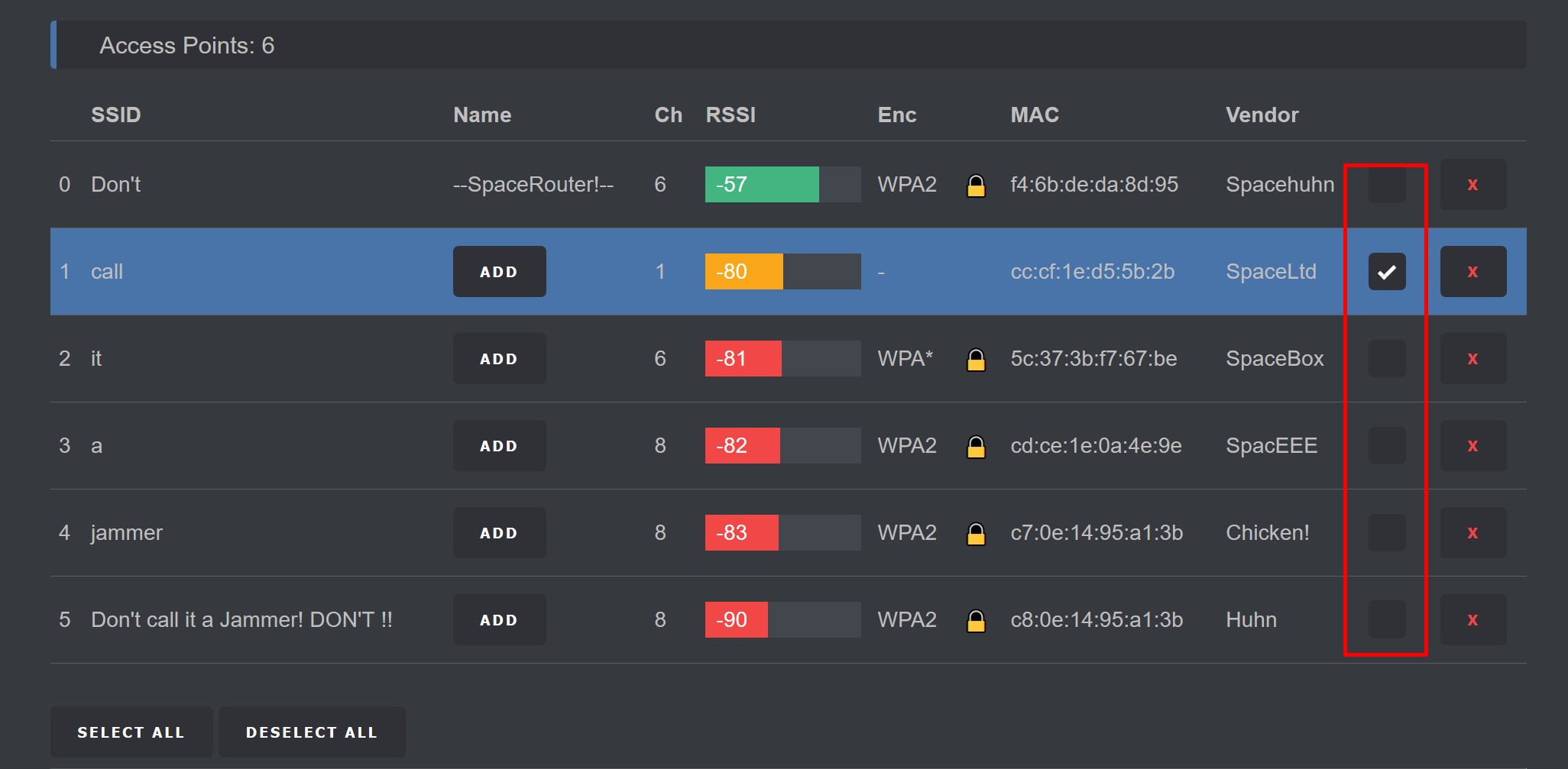
Here you can add, edit and remove SSIDs. These SSIDs are used for the beacon and probe attack.
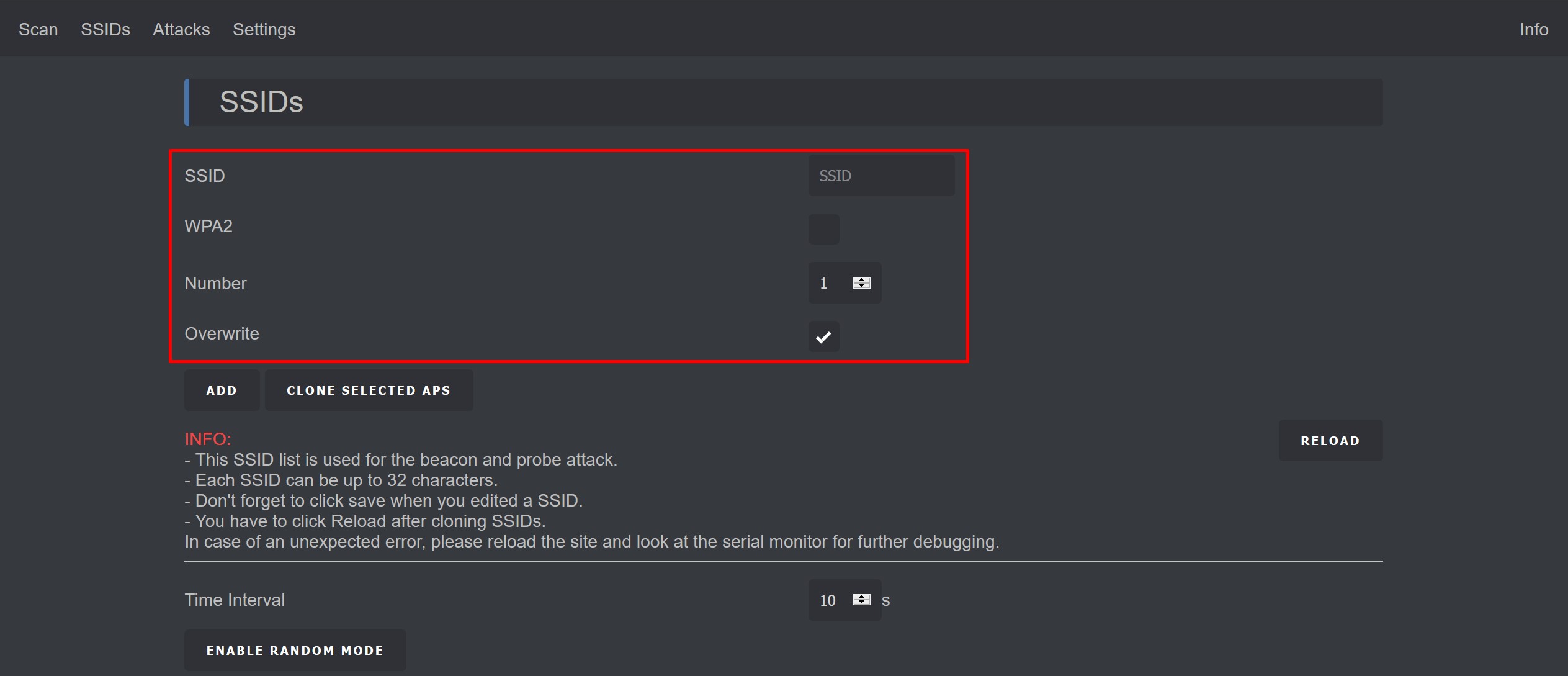
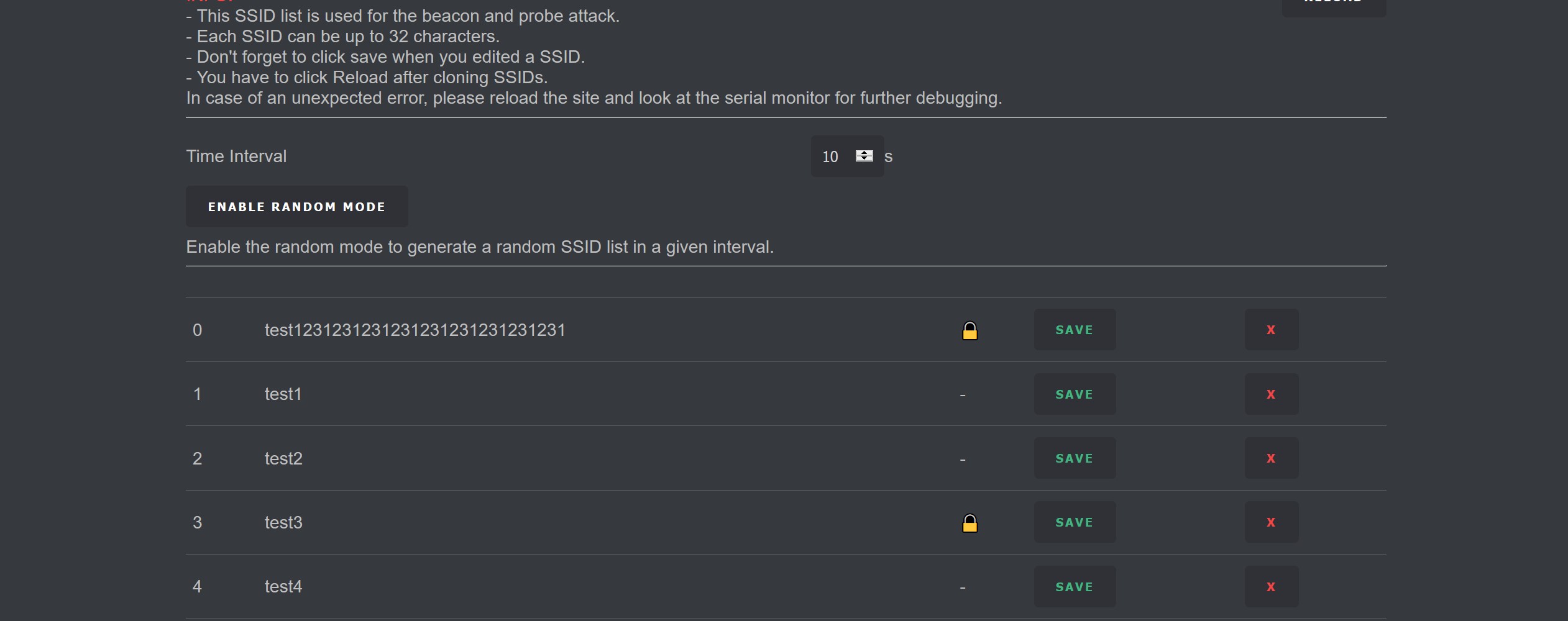
Here is where you actually start attacking WiFi devices. Now keep in mind that when starting an attack, you can loose the connection to the web interface! But if you only select one target, you should be able to reconnect to it without problems.
Like on the scan page, it is important that you manually click Reload. This is made on purpose to save ressources and help the stability of the web server.
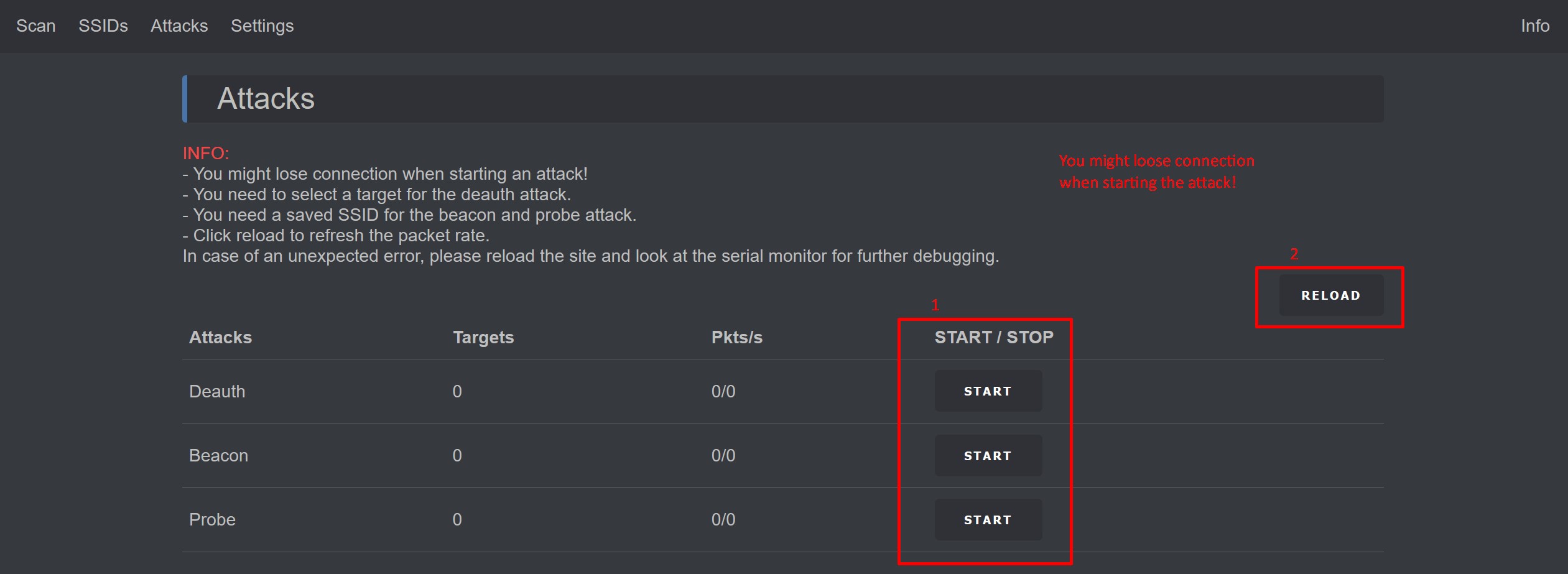
Edit the settings you like to change, click Save and Reload to confirm your changes were applied.
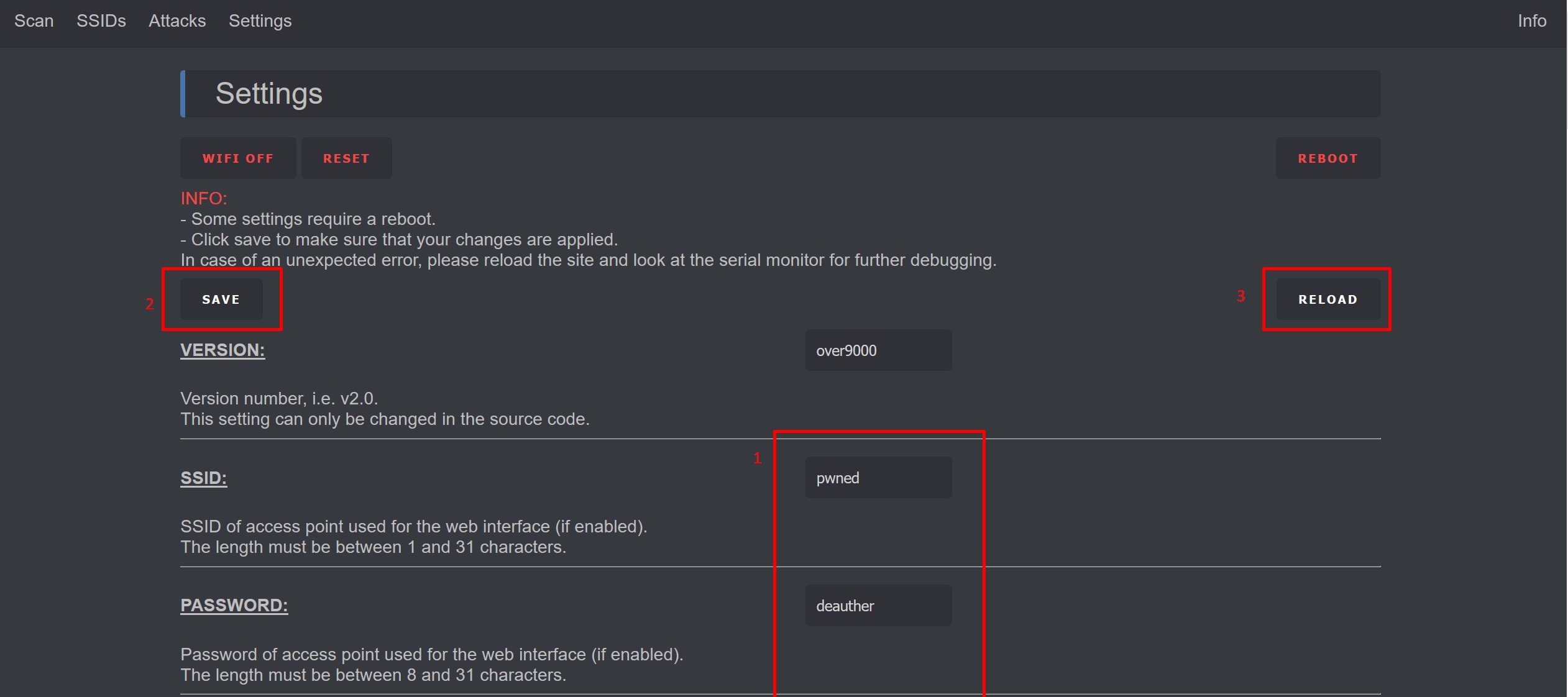
0. Home
2. Installation
4. Usage
5. FAQ
- How to ask a question
- Timeout Error
- Compiler error .irom0.text will not fit in region
- How to Reset / I forgot the password
- 5GHz Support
- ESP32 and ESP8285 Support
- Difference between Jammer and Deauther
- Why is there no Packet-Monitor/Deauth-Detector in the web interface?
- How to compile .bin files yourself
- Drivers
- Fix crashed
- Not able to connect to Access Point
- Removing Deauther
- espcom error
- Language doesn't change
- Error writing/saving/reading file
- [AP] request: ... NOT FOUND
- Attack stops after a while
6. Projects
- Deauthing Sandals
- Drone Hacking a FAKE Makerspace
- Deauther Magnet Box for Fridge
- Deauth Detector with 10W RGB
- Pwned the pwner