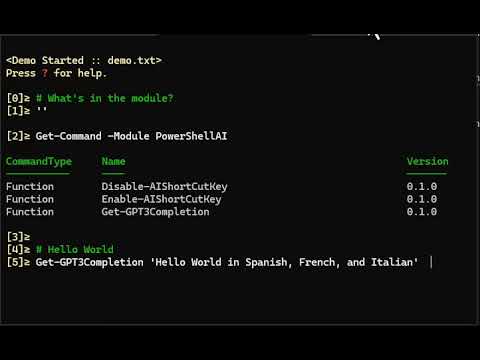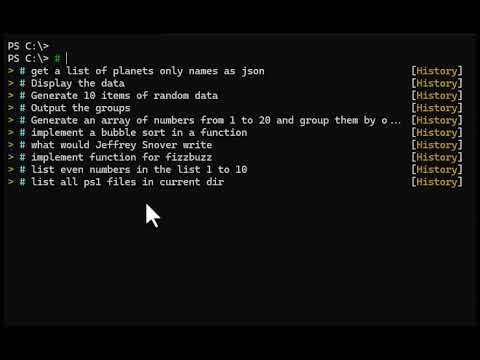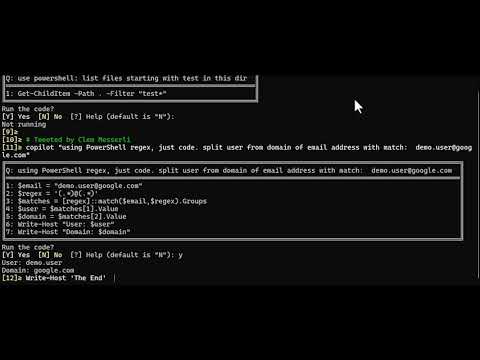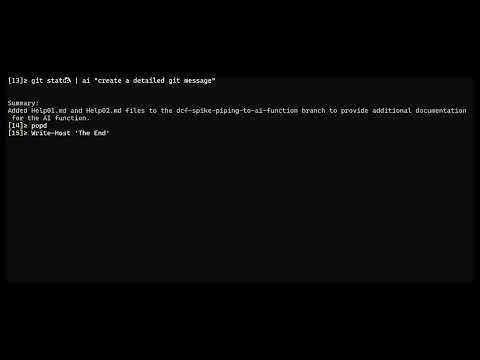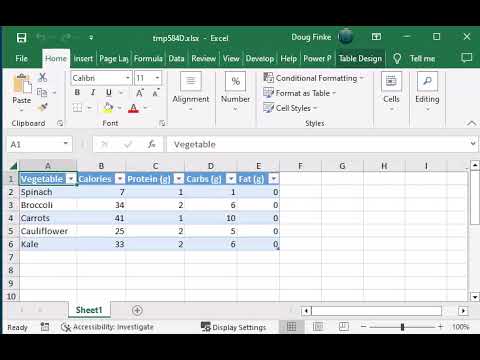PowerShellAI is a community-maintained PowerShell module designed to simplify the use of OpenAI's GPT-3 language model and DALL-E API. It empowers users to effortlessly build complex language-powered applications, regardless of their level of experience.
PowerShellAI is cross-platform and runs seamlessly on Windows, Linux, and MacOS.
Getting started with PowerShellAI is easy. Simply install the module from the gallery using the following command:
Install-Module -Name PowerShellAI
The repository includes a comprehensive list of functions that enable users to interact with GPT-3 and DALL-E, along with examples of how to use them at the command line or in scripts.
The video demos showcase the many possibilities of the module and how you can leverage its functions to best suit your needs.
Whether you're a seasoned developer or just getting started with AI, PowerShellAI is a valuable tool that can help you unlock the full potential of OpenAI's GPT-3 and DALL-E.
Welcome to the PowerShell Artificial Intelligence repository! Here, you will find a collection of powerful PowerShell scripts that will enable you to easily integrate AI into your projects and take them to the next level. Imagine being able to interact directly with OpenAI's GPT AI with just a few simple commands. With this module, it's now possible.
By using this module, you'll have the ability to add cutting-edge AI functionality to your projects without needing to have a deep understanding of the underlying technology. This means you can stay focused on what you do best while still being able to work with the latest and greatest.
In the PowerShell console:
Install-Module -Name PowerShellAIGet/Create your OpenAI API key from https://beta.openai.com/account/api-keys and then set as secure string with Set-OpenAIKey or as plain text with $env:OpenAIKey.
Check out these PowerShell scripts to see how easy it is to get started with AI in PowerShell:
| PS Script | Description | Location |
|---|---|---|
| Disable-AIShortCutKey | Disable the ctrl+g shortcut key go getting completions | Disable-AIShortCutKey.ps1 |
| Enable-AIShortCutKey | Enable the ctrl+g | Enable-AIShortCutKey.ps1 |
| Get-OpenAIEdit | Given a prompt and an instruction, the model will return an edited version of the prompt | Get-OpenAIEdit.ps1 |
| Get-GPT3Completion | Get a completion from the OpenAI GPT-3 API | Get-GPT3Completion.ps1 |
| Get-DalleImage | Get an image from the OpenAI DALL-E API | Get-DalleImage.ps1 |
| ai | Experimental AI function that you can pipe all sorts of things into and get back a completion | ai.ps1 |
| copilot | Makes the request to GPT, parses the response and displays it in a box and then prompts the user to run the code or not. | copilot.ps1 |
| Get-DalleImage | Get an image from the OpenAI DALL-E API | Get-DalleImage.ps1 |
| Set-DalleImageAsWallpaper | Set the image from the OpenAI DALL-E API as the wallpaper | Set-DalleImageAsWallpaper.ps1 |
Here are some vidoes of PowerShellAI in action:
Note: You can use the
gptalias forGet-GPT3Completion
Get-GPT3Completion "list of planets only names as json"
[
"Mercury",
"Venus",
"Earth",
"Mars",
"Jupiter",
"Saturn",
"Uranus",
"Neptune"
]Get-GPT3Completion "list of planets only names as xml"
<?xml version="1.0" encoding="UTF-8"?>
<planets>
<planet>Mercury</planet>
<planet>Venus</planet>
<planet>Earth</planet>
<planet>Mars</planet>
<planet>Jupiter</planet>
<planet>Saturn</planet>
<planet>Uranus</planet>
<planet>Neptune</planet>
</planets> Get-GPT3Completion "first 5 US presidents and terms as markdown table"
| President | Term |
|----------|------|
| George Washington | 1789-1797 |
| John Adams | 1797-1801 |
| Thomas Jefferson | 1801-1809 |
| James Madison | 1809-1817 |
| James Monroe | 1817-1825 |Copy and pasted into this README.md:
| President | Term |
|---|---|
| George Washington | 1789-1797 |
| John Adams | 1797-1801 |
| Thomas Jefferson | 1801-1809 |
| James Madison | 1809-1817 |
| James Monroe | 1817-1825 |
The ai function calls that allows piping and prompting text. This is useful for chaining commands together.
ai "list of planets only names as json"[
"Mercury",
"Venus",
"Earth",
"Mars",
"Jupiter",
"Saturn",
"Uranus",
"Neptune"
]ai "list of planets only names as json" | ai 'convert to xml'<?xml version="1.0" encoding="UTF-8"?>
<Planets>
<Planet>Mercury</Planet>
<Planet>Venus</Planet>
<Planet>Earth</Planet>
<Planet>Mars</Planet>
<Planet>Jupiter</Planet>
<Planet>Saturn</Planet>
<Planet>Uranus</Planet>
<Planet>Neptune</Planet>
</Planets>ai "list of planets only names as json" | ai 'convert to xml' | ai 'convert to powershell'[xml]$xml = @"
<?xml version="1.0" encoding="UTF-8"?>
<Planets>
<Planet>Mercury</Planet>
<Planet>Venus</Planet>
<Planet>Earth</Planet>
<Planet>Mars</Planet>
<Planet>Jupiter</Planet>
<Planet>Saturn</Planet>
<Planet>Uranus</Planet>
<Planet>Neptune</Planet>
</Planets>
"@
$xml.Planets.PlanetPipe the output of git status to ai to create a commit message.
git status | ai "create a detailed git message"Commit message:
Added PowerShellAI.psd1, README.md, changelog.md, and Public/ai.ps1 to dcf-spike-piping-to-ai-function branch. Updated PowerShellAI.psd1 and README.md with new changes. Added changelog.md to track changes. Added Public/ai.ps1 to enable piping to AI function.
Thank you to Clem Messerli for posting a great prompt to show copilot in action.
Check out the video of copilot in action
Unlike completions, edits takes two inputs: the text to edit and an instruction. Here the model is set to code-davinci-edit-001 because we're working with PowerShell code.
- Here you're passing in the string that is a PowerShell function.
- The
instructionis toadd a comment-based help detailed description
Get-OpenAIEdit @'
function greet {
param($n)
"Hello $n"
}
'@ -Instruction 'add comment-based help detailed description'The GPT AI returns:
<#
.SYNOPSIS
Greet someone
.DESCRIPTION
This function greets someone
.PARAMETER n
The name of the person to greet
.EXAMPLE
greet -n "John"
.NOTES
This is a note
#>
function greet {
param($n)
"Hello $n"
}Creates a new spreadsheet from a prompt
Note: This requires the ImportExcel module to be installed
Install-Module -Name ImportExcelIn action:
New-Spreadsheet 'population of india, china, usa, euroupe'Try it out: New-Spreadsheet "list of first 5 US presidents name, term"
The DALL-E API is a new API from OpenAI that allows you to generate images from text. The API is currently in beta and is free to use.
Use this function to generate an image from text and set it as your desktop background.
Set-DalleImageAsBackground "A picture of a cat"You can also use the Get-DalleImage function to get the image and it saves to a temp file, ready to use.
Get-DalleImage "A picture of a cat"