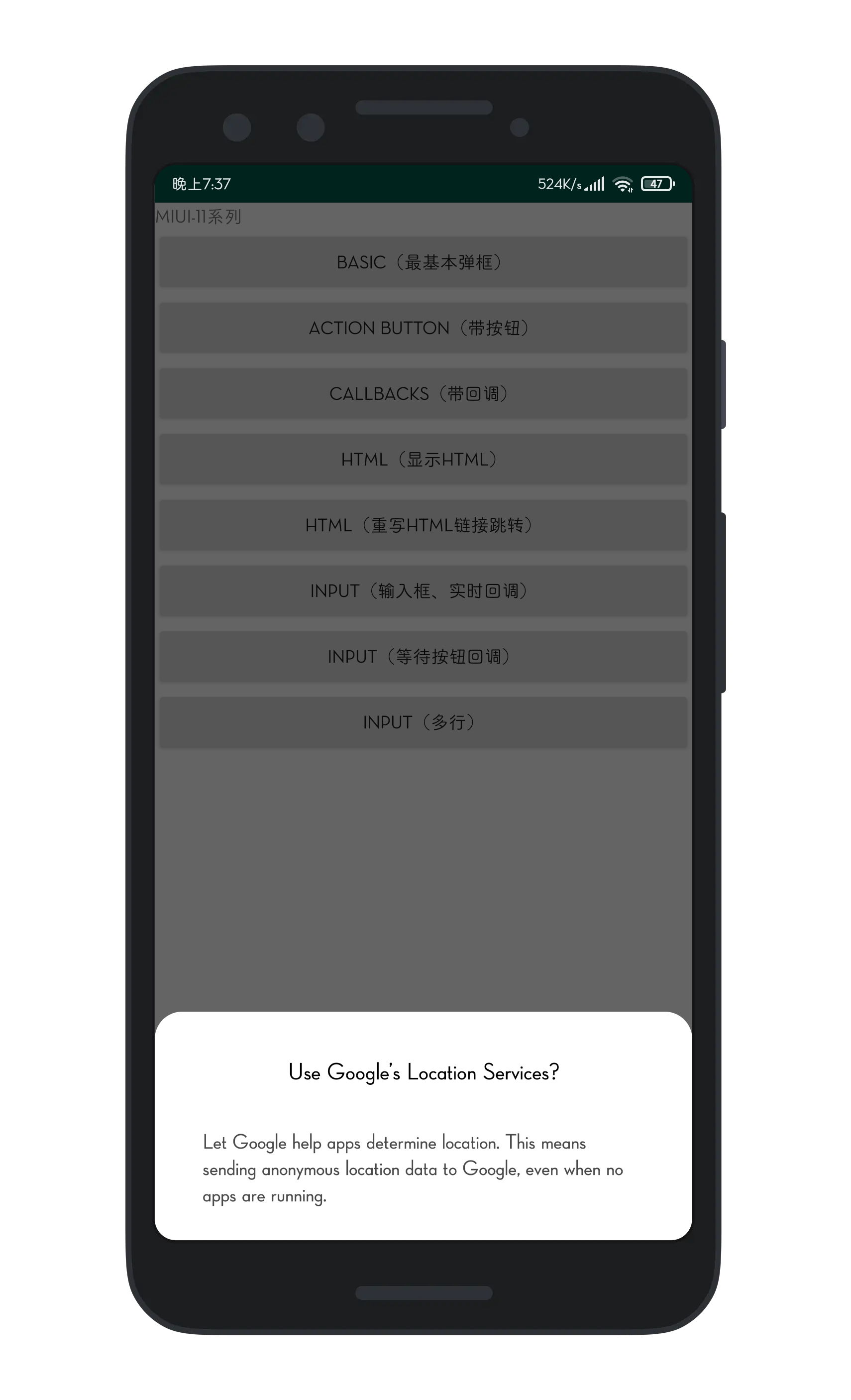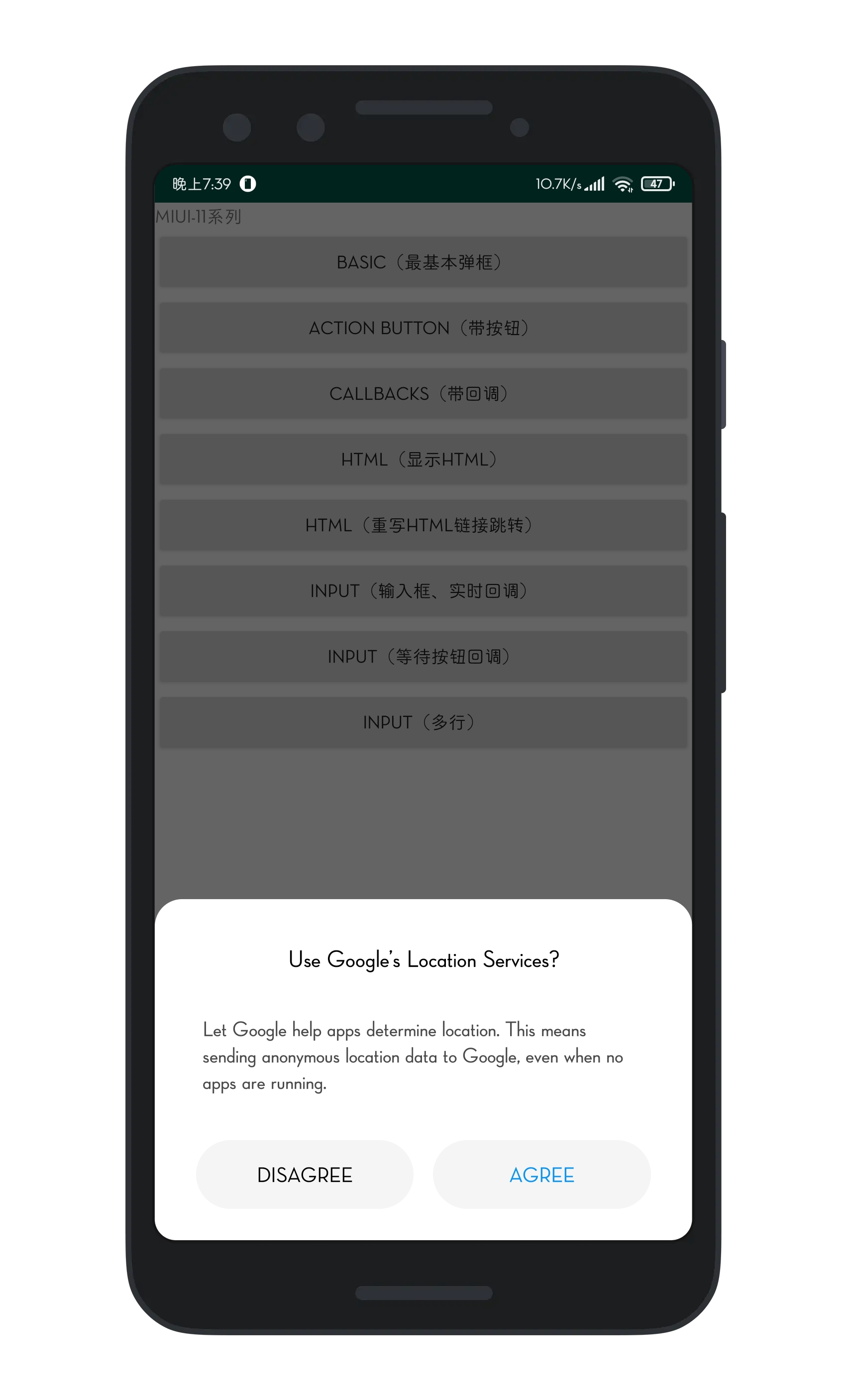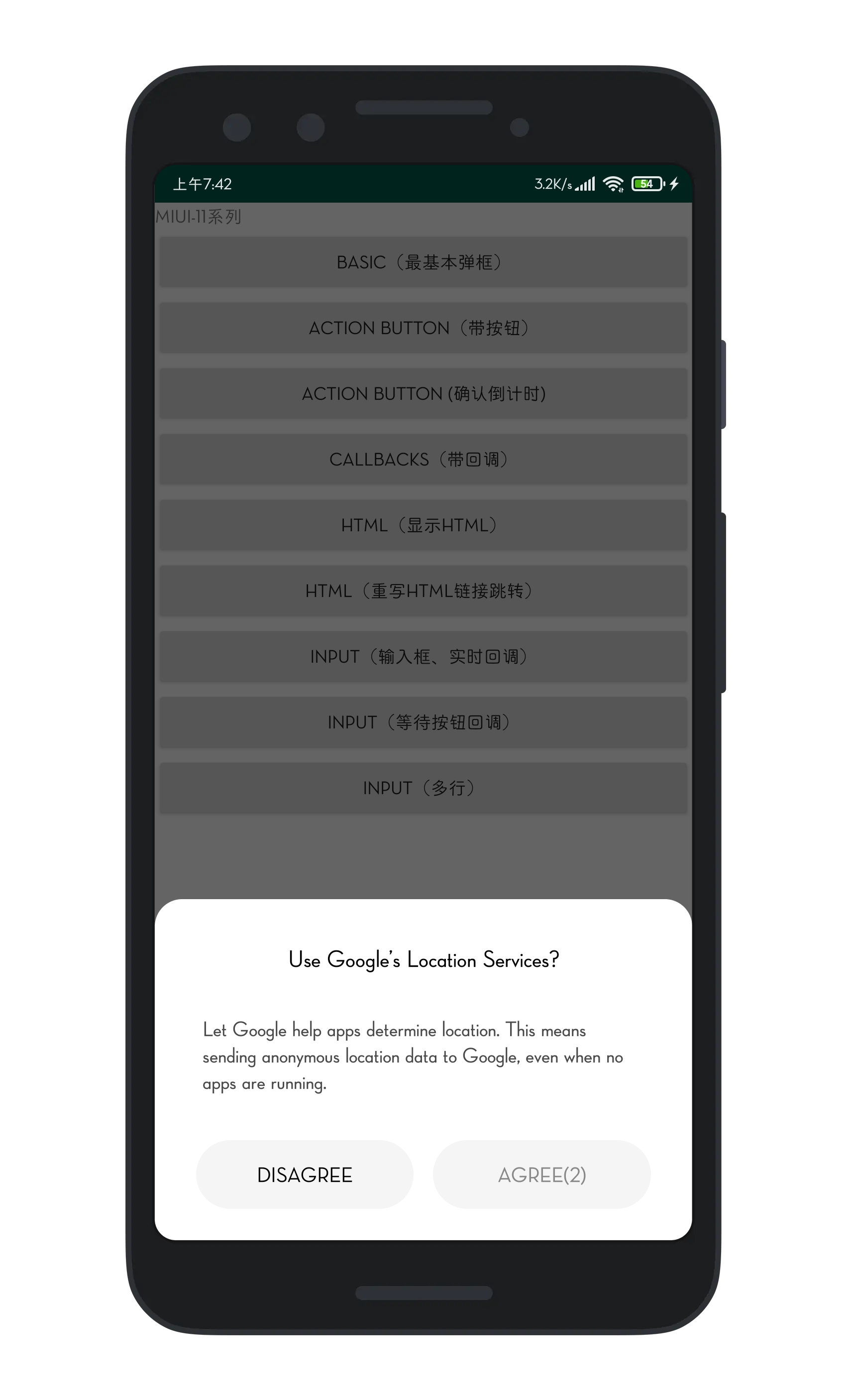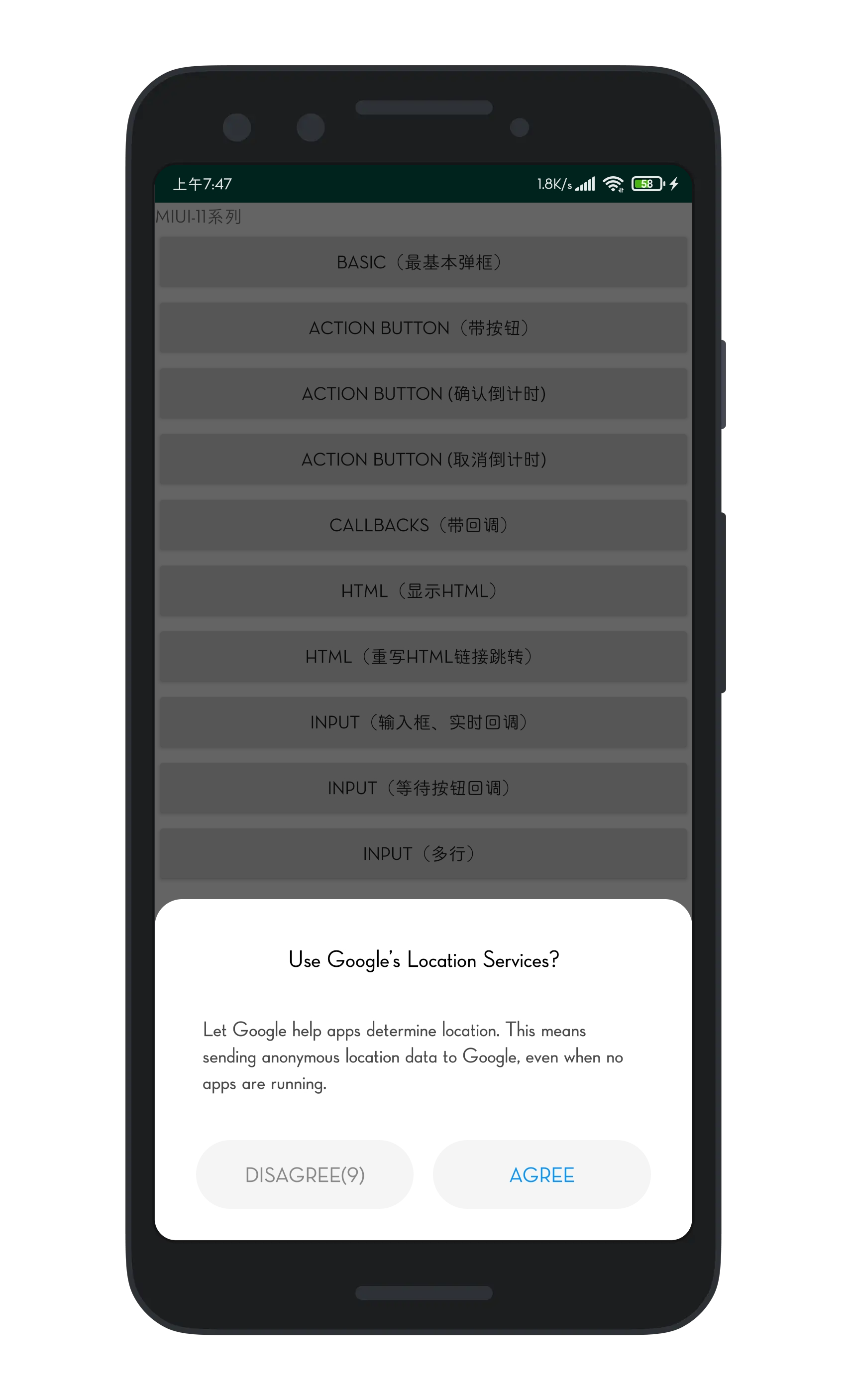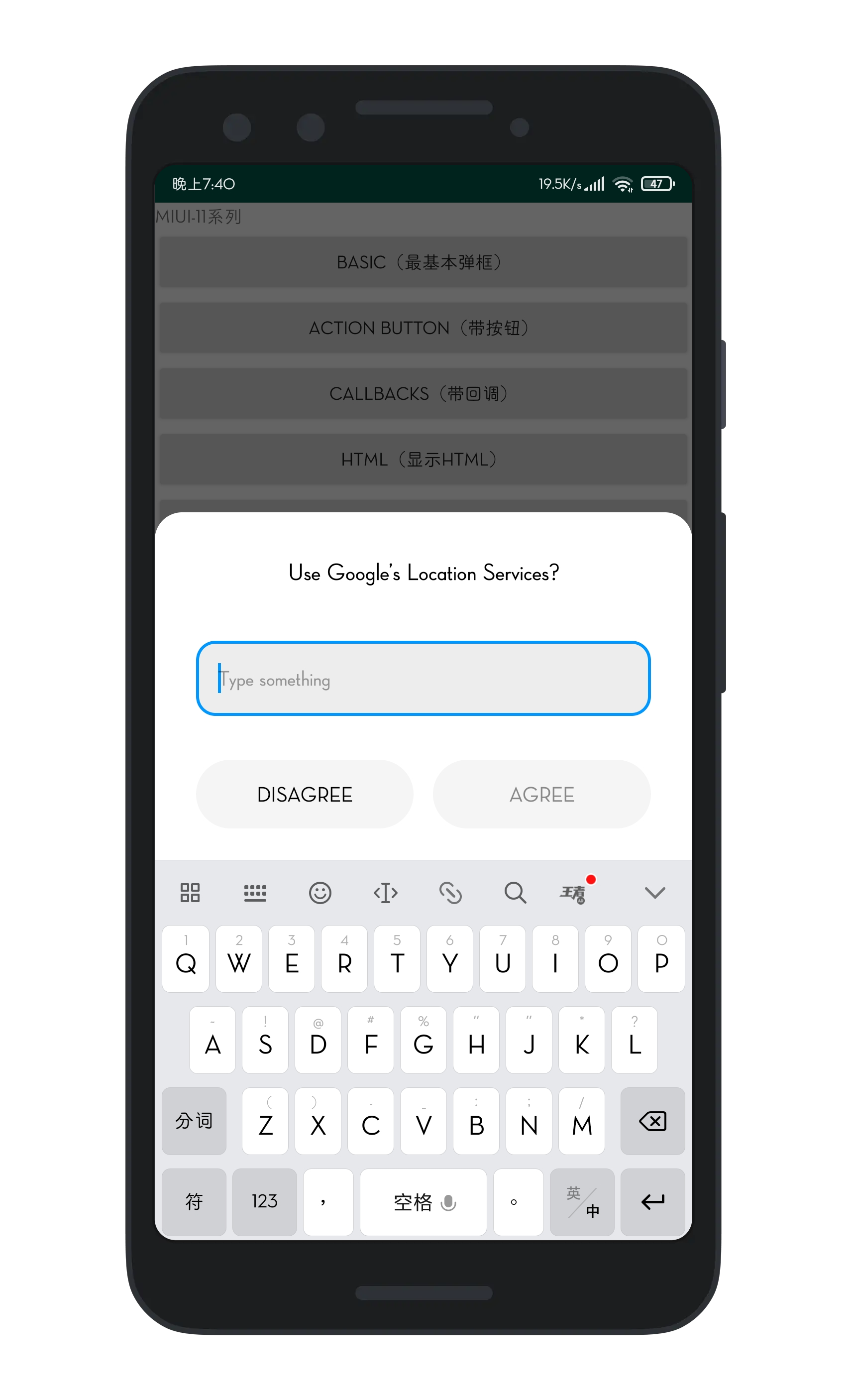based on material-dialogs
入坑这个系列不是为了在MIUI系统上使用特定的(MIUI-dialog)弹窗,而是为了保证App弹窗适配App的UI(毕竟非Material Design的App用系统或者material-dialogs的弹窗总是感觉不搭)
implementation 'com.peanut.sdk:miui-dialogs:dialog-version'
implementation 'com.afollestad.material-dialogs:core:core_version'
implementation 'com.afollestad.material-dialogs:bottomsheets:bottomsheets_version'
all settings belongs to material-dialogs, see all
Adding code <item name="md_background_color">#222224</item> to your style.xml。
Adding code <item name="md_corner_radius">25dp</item> to your style.xml (recommend 20~30dp)。
Here's a very basic example of creating and showing a dialog:
MIUIDialog(this).show {
title(text = "Use Google\'s Location Services?")
message(text = "Let Google help apps determine location. This means sending anonymous location data to Google, even when no apps are running.")
}There are simple methods for adding action buttons:
MIUIDialog(this).show {
title(text = "Use Google\'s Location Services?")
message(text = "Let Google help apps determine location. This means sending anonymous location data to Google, even when no apps are running.")
positiveButton(text = "Agree"){
//do
}
negativeButton(text = "Disagree"){
//do
}
}There are a few lifecycle callbacks you can hook into:
MIUIDialog(this).show {
//onPreShow { dialog -> } not implemented yet!
//onShow { dialog -> } not implemented yet!
onDismiss { dialog -> }
//onCancel { dialog -> } not implemented yet!
}You can disable Positive Button in first few seconds(let user wait):
MIUIDialog(this).show {
title(text = "Use Google\'s Location Services?")
message(text = "Let Google help apps determine location. This means sending")
positiveButton(text = "Agree",countdown = 5){
"you clicked positive button!".toast(this@MainActivity3)
}
negativeButton(text = "Disagree"){
"you clicked negative button!".toast(this@MainActivity3)
}
}You can also set run Negative Callback automatically when wait time-out:
MIUIDialog(this).show {
title(text = "Use Google\'s Location Services?")
message(text = "Let Google help apps determine location. This means sending a")
positiveButton(text = "Agree"){
"you clicked positive button!".toast(this@MainActivity3)
}
negativeButton(text = "Disagree",countdown = 10){
"you clicked negative button!".toast(this@MainActivity3)
}
}You can setup an input dialog using the input extension on MIUIDialog:
MIUIDialog(this).show {
input()
positiveButton(R.string.submit)
}With a setup input dialog, you can retrieve the input field:
val dialog: MIUIDialog = MIUIDialog(this).show{}
val inputField: EditText = dialog.getInputField()You can append a lambda to receive a callback when the positive action button is pressed with text entered:
MIUIDialog(this).show {
input { dialog, text ->
// Text submitted with the action button
}
positiveButton(R.string.submit)
}If you set waitForPositiveButton to false, the callback is invoked every time the text field is
modified:
MIUIDialog(this).show {
input(waitForPositiveButton = false) { dialog, text ->
// Text changed
}
positiveButton(R.string.done)
}To allow the positive action button to be pressed even when the input is empty:
MIUIDialog(this).show {
input(allowEmpty = true) { dialog, text ->
// Text submitted with the action button, might be an empty string`
}
positiveButton(R.string.done)
}You can set a hint to the input field, which is the gray faded text shown when the field is empty:
MIUIDialog(this).show {
input(hintRes = R.string.hint_text)
}A literal string can be used as well:
MIUIDialog(this).show {
input(hint = "Your Hint Text")
}You can also prefill the input field:
MIUIDialog(this).show {
input(prefillRes = R.string.prefill_text)
}A literal string can be used as well:
MIUIDialog(this).show {
input(prefill = "Prefilled text")
}You can apply input types to the input field, which modifies the keyboard type when the field is
focused on. This is just taken right from the Android framework, the input type gets applied
directly to the underlying EditText:
val type = InputType.TYPE_CLASS_TEXT or
InputType.TYPE_TEXT_VARIATION_EMAIL_ADDRESS
MIUIDialog(this).show {
input(inputType = type)
}By default, input lines is 1, you can set multiLines = true to activate multilines input when input content maght be large
MIUIDialog(this).show {
title(text = "Use Google\'s Location Services?")
input(hint = "Type something", multiLines = true){ charSequence, _ ->
charSequence?.toString()?.toast(this@MainActivity3)
}
positiveButton(text = "Agree")
negativeButton(text = "Disagree"){
"You clicked negative button!".toast(this@MainActivity3)
}
}You can do custom validation using the input listener. This example enforces that the input starts with the letter 'a':
MIUIDialog(this).show {
input(waitForPositiveButton = false) { dialog, text ->
val inputField = dialog.getInputField()
val isValid = text.startsWith("a", true)
inputField?.error = if (isValid) null else "Must start with an 'a'!"
dialog.setActionButtonEnabled(POSITIVE, isValid)
}
positiveButton(R.string.submit)
}