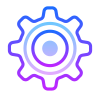Source Theme
A professional theme with hand-picked & bold colorful for your VS Code editor and terminal. I have created this theme in combination with other good themes in the marketplace. I think this theme is the best and unique among the best themes in Marketplace. |
|
| Follow Uthsho's on GitHub @TanvirUthsho — Say Hi on Twitter @TheUthso | 👋 |
- Open the extensions sidebar on Visual Studio Code
- Search for Source Theme
- Click Install to install it.
- Click Reload to reload your editor.
- Code/File > Preferences > Color Theme > Source Theme.
- 🌟 Rate five-stars like 110+ awesome devs to appreciate the effort behind this theme.
To enable the gradients in active tabs you need to follow the next steps:
- Install this theme
- Download Custom CSS and JS Loader
- Add this code depending your operative system, and add your user or file location in your VS Code
settings.json.
On Mac:
{
"vscode_custom_css.imports": [
"file:///Users/{your username}/.vscode/extensions/thuthsho.source-theme-11.8.0/synthWaveStyles.css"
]
}
"workbench.colorCustomizations": {
"tab.activeBorder": "#00000000",
},
Windows:
{
"vscode_custom_css.imports": [
"file:///C:/Users/{your username}/.vscode/extensions/thuthsho.source-theme-11.8.0/synthWaveStyles.css"
],
"workbench.colorCustomizations": {
"tab.activeBorder": "#00000000",
},
Linux:
{
"vscode_custom_css.imports": [
"file:///home/{your username}/.vscode/extensions/thuthsho.source-theme-11.8.0/synthWaveStyles.css"
]
}
"workbench.colorCustomizations": {
"tab.activeBorder": "#00000000",
},This theme works best with the following settings. Especially if you have the Operator mono/Victor mono font. Add it to your user settings JSON object.
{
"workbench.colorTheme": "Source Theme",
/
"editor.fontFamily":"Source Code Pro",
"editor.fontSize": 15,
"editor.lineHeight": 25,
"editor.letterSpacing": 0.5,
"files.trimTrailingWhitespace": true,
"editor.fontWeight": "400",
"prettier.eslintIntegration": true,
"editor.cursorStyle": "line",
"editor.cursorWidth": 5,
"editor.cursorBlinking": "solid",
"editor.renderWhitespace": "all"
}- 🔥 VSCode theme — Source Theme
Hello, I am a Softawre Engineer!
I am Tanvir Hossain Uthsho. Uthsho means Source. That's why I named My theme Source Theme. I am a MERN Stack, Android app, Flutter developer and a core developer at WordPress. This Is my Personal Website: theuthso.com
Licensed as Apache ⓒ Uthsho Hossian.
Thanks to VSCode team at Microsoft for creating such an awesome code editor. Also to the creator of other high contrast themes that served as an inspiration. This theme takes inspiration from many VSCode themes including but not limited to Cobalt themes by Wes Bos, JellyFish, Shades of Purple,
Zeonica, Synthwave 84 etc.




&colorB=rgb(233 36 132)&style=for-the-badge)