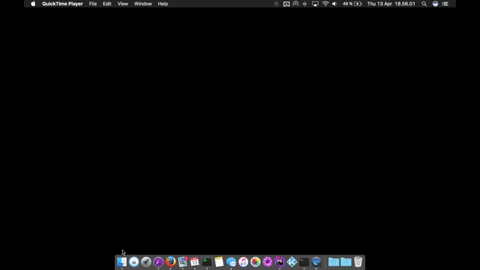Install Xcode Inspired them and then install SFMono font
I really love the Xcode look and feel. It's subtle and sleek. At WWDC 2016 last year, Apple unveiled a brand new font called San Francisco. The font went on to become the default font in macOS and iOS, replacing Helvetica (which replaced Lucida Sans). On watchOS, a special Compact variant of San Francisco, was used.
Later, Apple introduced yet another variant, a monospaced variant, which I think simply looks fantastic – especially on a high-resolution display like the MacBook. It's super elegant and I wanted it to implement it in my PyCharm, which I like but it is pretty uninspiring with ugly code, bolded out brackets, parentheses and strings.
Anyways, you can do it to in three simple steps.
Download Xcode-Inspired theme here and import the jar file into your Pycharm like this

Surprisingly this font does exist on your Macbook but its hidden in your Terminal.app! Here's how to get it
-
Go to Terminal.app’s resources folder: Right click the Finder icon in the Dock >> Click ‘Go to Folder…’ >> Enter this path: /Applications/Utilities/Terminal.app/Contents/Resources/Fonts >> Click Go
-
You’ll see a list of fonts in the folder >> Select all of the fonts in the folder. >> Right click on them and click ‘Open’
-
A window will pop-up previewing the font >> Click Install Font.You’ll perhaps get a window that says there’s problems with the fonts, its no cause of concern, so just install them all! >> Go ahead and click ‘Select all fonts’ >> Click ‘Install Checked’ >> You’ll get another dialog >> Click ‘Install’
Voila! Font Book will show the new font as installed. You’ll now be able to select the SF Mono font in your editor 🙌
Added is a GIF, just in case you hate reading text ;)
Easy peasy. Just go to your Pycharm Preferences >> Editor >> Colors and Fonts >> Font and change your font to SF Mono 👍. Note: If you can't see it just close your font book, reopen it to see its there and reopen your Pycharm.
If you're a nitpicker like me, then you'd like to get rid of ugly bold font's etc. Anyways Go to Editor>Color fonts>Python and change them to what you like (see image)
and as a result! 😁
We have a cool SFMono and Xcode looking IDE. We can happily code now!