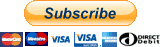Documentation for each language
* If the table appears collapsed, please see the readme on GitHub [GitHub Readme]
- Insert user-defined text.
- Inserting 2-byte characters (Japanese, emoji, etc.).
- Support for snippet syntax ("
$0", "${1:code}", "${UUID}", etc.) - Support for escape characters (such as "
\n", "\t") - Inclusion of selected strings ("
${[HOLD]}" keyword). - Insert date and time using the "
${[DATE]}" keyword. - Inserting sequential numbers of numbers or characters using the "
${[SEQ]}" keyword.
-
The settings for characters to be inserted are now in list format, and there is no longer a limit to the number of items.

-
Previously inserted text is now displayed at the top of the QuickPick list.

Copyright (c) 2021 Tatsuya Nakamori
MIT License
- Open
Settings(Ctrl+,)and select the "InsertCustomText" item. - Modify text or add items in the
CustomTextsection.
(Or use the shortcut [`Ctrl+Alt+I`].) 1. Select the text item you want to insert from QuickPick.
| Settings | Result | Description |
|---|---|---|
| "Hello!",『おやすみ』😪💤, 'Wake up!' | "Hello!",『おやすみ』😪💤, 'Wake up!' | Allows you to enter 2-byte characters (e.g. Japanese) and emoji. |
Backslash:\b,\nNewLine,\nTAB\tTAB |
Backslash:\, NewLine, TAB TAB |
Each escape string is supported. [\b(\\): Backslash], [\t: Tab], [\r: Carriage Return], [\n: Line Feed]. [Details] |
if (${1:condision}) {\n $0\n} |
if (condision) { } |
You can use the Snippets format. (VSCode Snippets) |
${UUID} |
6ca25d87-2b09-4190-9454-f2ad52b9bb5f | The ${UUID} keyword generates a UUID version 4. (part of VSCode's Snippets feature) |
<div>${[HOLD]}</div> |
<div>SELECTED_TEXT</div> |
The ${[HOLD]} keyword can be used to insert the currently selected character. |
<div align="${1:left}">${[HOLD]}</div> |
<div align="left">SELECTED_TEXT</div> |
You can combine the ${[HOLD]} keyword with Snippets formatting. |
[default] ${[DATE]}\n[ja-format] ${[DATE]YYYY年MMMMD日(dd), A h:mm:ja} |
[default] 2021-02-10T20:55:06+09:00 [ja-format] 2021年2月10日(水), 午後 8:55 |
The ${[DATE]} keyword can be used to insert a date" [DATE]" followed by a format or locale can be set. [Details] |
${[SEQ]%d:1:1} |
1 2 3 |
The ${[SEQ]} keyword can be used to insert a sequential number. (multiple selections are required) "[SEQ]" followed by "Format:Default:Step" can be set. [Format Details] |
${[SEQ]%c:65:1} |
A B C |
With the ${[SEQ]} keyword, the "%c" format allows you to insert the letters of the alphabet in order. 65 for "A", 97 for "a". [Details] |
${[SEQ]%d:x:x}(Setting up the input box: 2:2) |
2 4 6 |
In the ${[SEQ]} option, if you specify "x" as the initial value and step, an input dialog will be displayed. You can specify the initial value and step value at runtime. |
-
Backslashes can be combined with certain characters to give them special meanings.
Symbols Meaning \t Tab \r Carriage Return \n Line Feed \b (\\) Backslash
-
${[DATE]} keyword can be used to insert information about the current date.
-
After [DATE], you can specify the output format and locale.
- By using the format format, you can retrieve information such as year, month, day, hour, minute, second, etc.
- Use a colon to separate the format and locale. (${[DATE]
YYYY/M/D:ja})
-
The following table gives an overview of the formats. For more detailed information, please refer to the following document. [ Format ] [ Localized formats ] [ AdvancedFormat ]
Format Result Description ${[DATE]} 2021-02-11T12:49:59+09:00 If you don't specify anything, you will get results like the one on the left with VisualStudioCode locale ${[DATE] YYYY/M/D}2021/2/11 where YYYYis the 4-digit year,Mis the month, andDis the day. You can also useYY,MM, andDDfor two-digit justification. [ Format ]${[DATE] dddd}Thursday dddddwill output the day of the week.${[DATE] dddd:ja}木曜日 If the locale is ja, the day of the week will be printed in Japanese.${[DATE] A h:m:s}PM 1:1:30 Afor AM PM,hfor hours (12-hour system),mfor minutes, andsfor seconds.${[DATE] LLLL}Thursday, February 11, 2021 1:04 PM Use the special symbol " LLLL" to apply a pre-defined format depending on the locale. [ Localized formats ]${[DATE] LLLL:ja}2021年2月11日 木曜日 13:04 If the locale is set to " ja", it will be written in Japanese.${[DATE] [Quarter:] Q, [Do:] Do}Quarter: 1, Do: 11th [ AdvancedFormat ] can be used to output quarters and days in ordinal notation.Also, if you enclose characters such as " Do" and "YYYY" in square brackets ([]), you can output the characters as they are, without converting them to dates.${[DATE] [Quarter:] Q, [Do:] Do:ja}Quarter: 1, Do: 11日 If you set the locale to " ja", it will be written in Japanese, like "11日". -
Locale can specify the following regions.
-
If you do not specify a locale, the information of the language used by Visual Studio Code will be used. "
en" will be applied for the default English language, and "ja" will be applied if the environment is set to Japanese.Locale symbol Language Locale symbol Language Locale symbol Language en English (USA) it Italian bg Bulgarian zh-cn Simplified Chinese es Spanish hu Hungarian zh-tw Traditional Chinese ja Japanese pt-br Portuguese (Brazil) fr French ko Korean tr Turkish de German ru Russian
- If you have multiple text cursors, you can insert a sequence of numbers or characters in the order each cursor is selected.
[SEQ]followed byformat:initial:step.Formatallows you to convert the specified number to hexadecimal or ASCII characters.Initial valuespecifies the first number. You can also specify a decimal point or other value.Stepis a number other than 1, if you want to skip a number or something.- If you set the format to
%d, the initial value to1, and the step to2("${[SEQ]%d:1:2}"), you will get the result "1, 3, 5, 7...". The result will be. - If you set the initial value and step to "
x" (e.g. "${[SEQ]%d:x:x}"), an input dialog will appear before inserting the number, and you can enter the initial value and step. (Use this for cases where the initial value/step changes depending on the situation.)
-
Use the "printf" conversion specifier, which is commonly used in programming languages.
Format
(conversion specifier)Meaning %d decimal notation %02d If "02" is specified between "%" and "d", it will be converted to two-digit decimal notation (01, 02, ...). %o converts to octal notation %x converts to hexadecimal (the letter "abcdef" will be lowercased) %X converts to hexadecimal (character "ABCDEF" will be uppercase) %f display floating point (real number) %.2f Justify the decimal point to two digits by specifying ".2" between "%" and "f". %3.2f "3.2" between "%" and "f" will align the integer part to 3 digits and the decimal part to 2 digits %e Print real numbers in exponential format %c converts to ASCII characters of the specified number [Details]
-
You can insert alphabets in order starting from A by specifying
${[SEQ]%c:65:1}. -
If you want to start with the lowercase letter a, specify
${[SEQ]%c:97:1}.Num Chr Num Chr Num Chr Num Chr 65 A 78 N 97 a 110 n 66 B 79 O 98 b 111 o 67 C 80 P 99 c 112 p 68 D 81 Q 100 d 113 q 69 E 82 R 101 e 114 r 70 F 83 S 102 f 115 s 71 G 84 T 103 g 116 t 72 H 85 U 104 h 117 u 73 I 86 V 105 i 118 v 74 J 87 W 106 j 119 w 75 K 88 X 107 k 120 x 76 L 89 Y 108 l 121 y 77 M 90 Z 109 m 122 z
- I'm thinking of adding a feature that would allow me to insert random characters.
- we are thinking of extending the functionality of
${[SEQ]}.