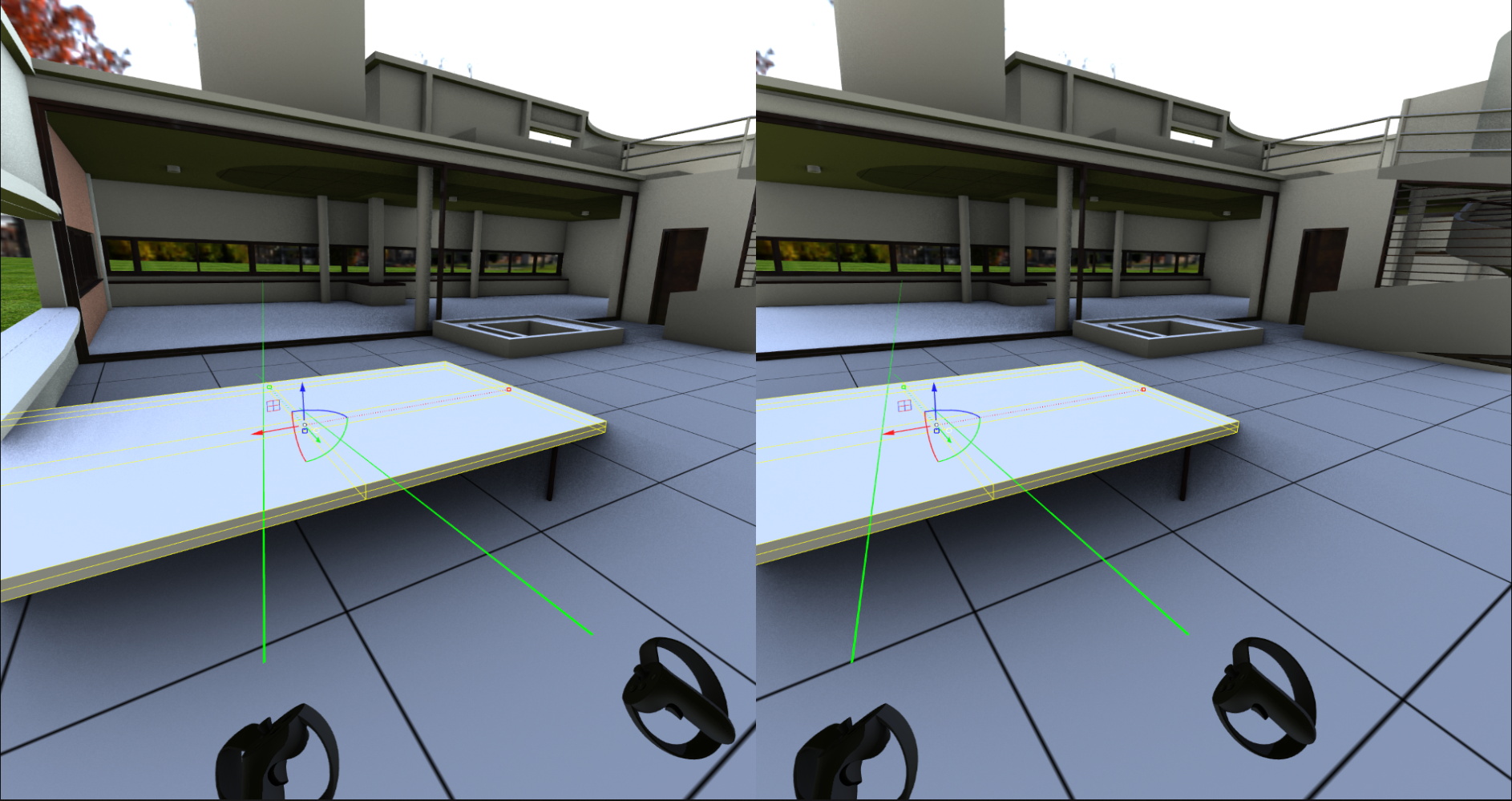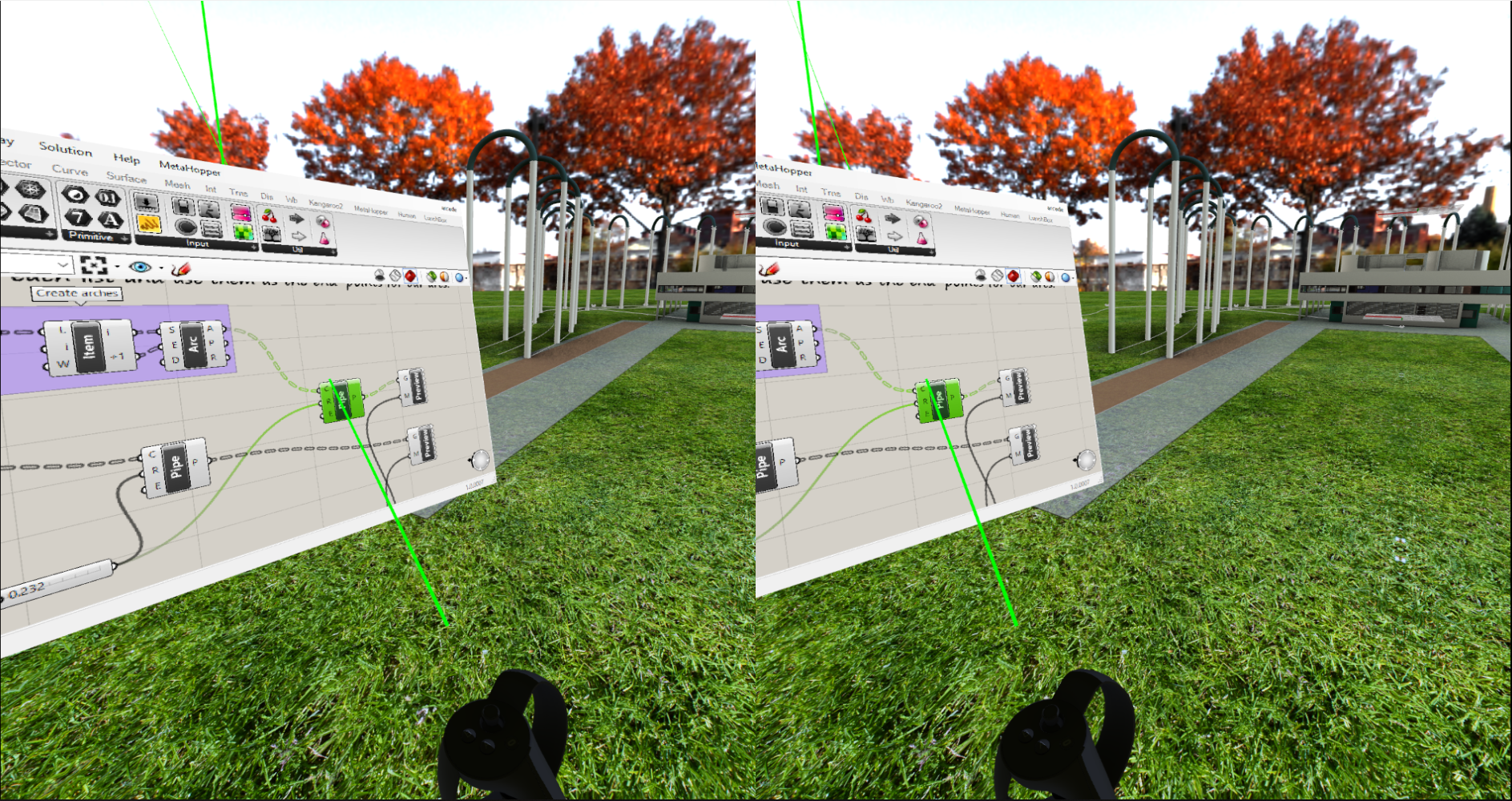RhinoVR is a Rhino WIP plug-in which uses the HTC Vive or Oculus Rift head-mounted displays to render Rhino viewports in virtual reality. This plug-in was created as a sample to show developers how a VR plug-in can be developed for Rhino WIP.
- Continuous "gaming mode" inner loop.
- Direct SDK access to stereo imagery from Rhino.
- New Rhino SDK tools for selecting and picking from VR controllers.
- Smooth walkabout style movement including momentum using VR controllers.
- Support for OpenVR headsets and controllers (HTC Vive, Oculus Rift).
- Grasshopper canvas display and manipulation inside virtual reality.
- Picking and selection support.
- Example commands: Move/Undo, with cancellation support.
- HTC Vive or Oculus Rift.
- Steam with the SteamVR app installed.
- Rhino WIP.
Make sure you have the latest Rhino WIP version (available here). Rhino WIP requires a Rhino 6 license key to run. Once Rhino WIP is installed then proceed to download the RhinoVR RHI file from here (release section) and double click the file to install RhinoVR. The installer should indicate that it has installed RhinoVR for Rhino WIP.
Start Rhino and load the file you want to view in VR. Make sure a perspective viewport is selected and that it is set to the display mode you want to use. Type RhinoVR into the command line. This should automatically start Steam and SteamVR. If you're using the Rift, it will also start the Oculus client. Rhino tells you when it is ready and asks you to put the VR headset on.
- It is possible to navigate around in the Rhino scene using the VR controllers (Vive and Rift). Vive uses the touchpads for navigation and the Rift uses the analog sticks. The left controller controls movement and rotation (forward, backward, look left, look right).
- Objects can be selected by pressing the touchpad button (Vive) or pressing the analog stick (Rift).
- The Rhino Move-command can be initiated by pressing the right controller's Application Menu button (Vive) or the B-button (Rift). Remember, the move command works in steps: Select objects. Enter. Pick reference point. Pick new point.
- A Rhino Enter key press can be mimicked using the right VR controller by pressing the trigger button (Vive) or the A-button (Rift).
- A Rhino Esc key press can be mimicked by squeezing the right controller's grip buttons (Vive) or by pressing the primary trigger button (Rift).
- A Rhino Undo key press can be mimicked by pressing the left controller's Application Menu button (Vive) or the B-button (Rift).
Type RhinoVR into the command line again to close down RhinoVR.
RhinoVR uses the open source library OpenVR. See license details in the OpenVR subfolder.