ADMU GUI
Once the ADMU GUI launches, a list of the system accounts, migrations settings and Account Migration information is displayed.
If a system is bound to a domain and the Secure Channel is healthy, accounts will be displayed with their Domain\Username. If the secure channel for a system and domain is broken, system accounts may be displayed with a SID representation. In this case, the Local Path field can help identify which account is intended to be migrated from a domain to local account.
To run the tool, an account must be selected, system migration options configured and account migration specified. If a set of options or information is left unspecified, the ADMU will not validate nor allow the user to select "Migrate Profile"
The following options can be configured when migrating accounts. Refer to the parameter documentation for a complete explanation of each setting and all configurable options not available in the GUI version of the tool.
A JumpCloud Organization's Connect Key. This field is required with the Install JCAgent checkbox parameter is selected. This value must be 40 characters in length.
A JumpCloud Administrator's Organization API Key. This field is required with the Autobind JC User checkbox parameter is selected. This value must be 40 characters in length.
Selecting this checkbox parameter will require the JumpCloud Connect Key to be entered. The JumpCloud agent will be installed on the system when this parameter is selected.
Selecting this checkbox parameter will require the JumpCloud API Key to be entered. The ADMU will attempt to bind the username specified in the Account Migration information to the system after migration. If this parameter is selected and the user is bound to the system, the newly created user can login with their JumpCloud password instead of the temporary password. The username provided in the Local Account Username field will be validated against the JumpCloud console if this parameter is selected. If the username is not found in the JumpCloud organization, a notification popup will display that the user was not found. Usernames entered in the ADMU must match the case sensitive username in JumpCloud.

Selecting this checkbox parameter will force reboot the system after migration. If this parameter is selected, the log and success/failure message will not display at the end of migration. It's often required to restart the system if the leaveDomain parameter is selected, these two parameters are often selected together.
Selecting this checkbox parameter will un-join the system from it's configured domain.
The fields under the Account Migration Information refer to the new local account in which the selected domain account will be migrated to.
This field should correspond to a user in an organization's JumpCloud console. This is the account in which the migrated user will log into "post-migration". If the JumpCloud API Key is specified and autobind JCUser parameter is selected, the ADMU will attempt to bind this username to the system. If this username does not exist in JumpCloud, this step will fail.
This field is the temporary password in which the newly created local account may use to login. If the AutoBind JC User is not selected, the newly migrated user will login with this account password, else the JumpCloud password for this user may be used to login.
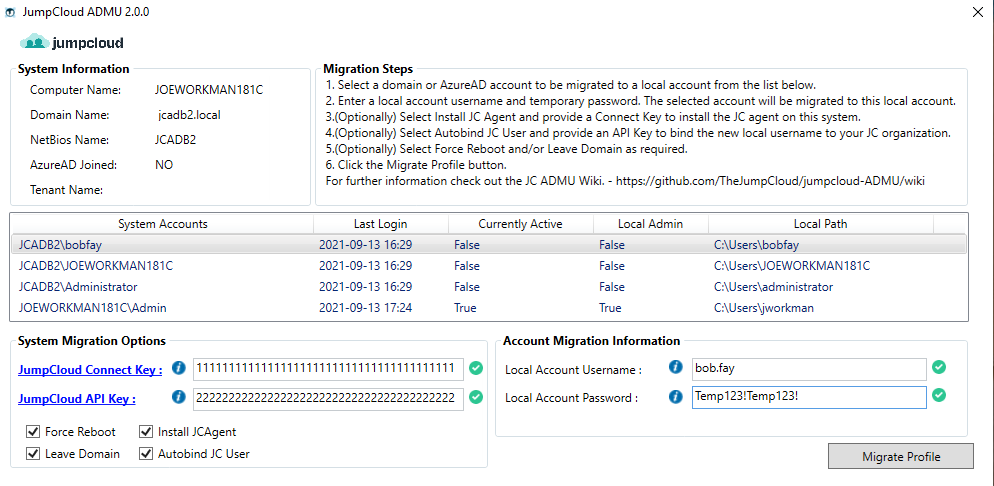
The 'Migrate Profile' button will not be active until the form validates. Informational and error icons next to each field should display additional information if the cursor hovers over the icon.
To use the GUI, run the gui_jcadmu.exe file as administrator from the latest release. On windows 10 'smartscreen' can alert the user the file is high risk. The executables publisher can be verified to ensure it came from jumpcloud Inc.
Chrome/Edge .exe download alert:

Windows Smartscreen alert:
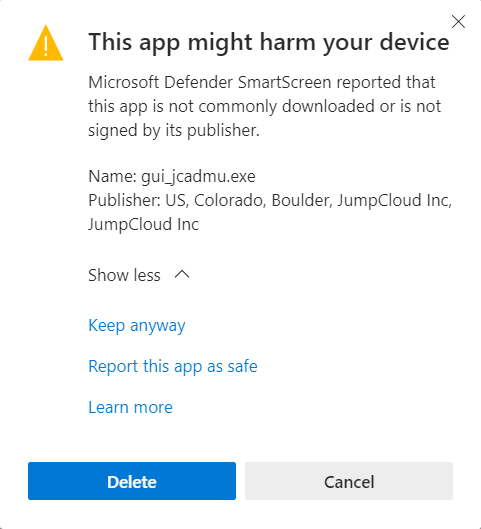
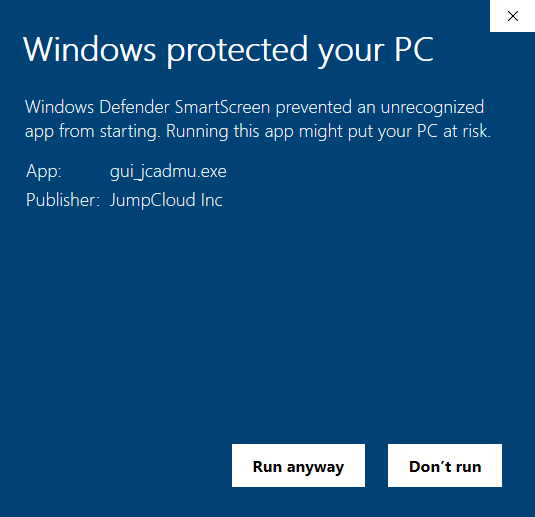
The ADMU can be launch via PowerShell as long as the support scripts are also in the same folder. The 3 required scripts are:
- Form.ps1
- Start-Migration.ps1
- Start-JCADMU.ps1
cd \PathContaining\Start-Migration.ps1
.\Start-JCADMU.ps1