-
Notifications
You must be signed in to change notification settings - Fork 1
Installing Home Assistant on a USFF PC
I use a Dell Optiplex 7010 USFF PC as my HA host. This has a core i5 processor, 8GB of RAM and a 128GB SSD 2.5 inch SATA drive. Running with 30 days of history, it looks like this using system monitor:
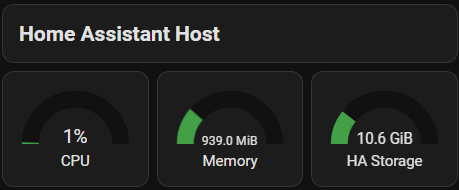
You can pick these up on ebay for around £50. Find one you like and see if you can make an offer.
You need a USB to SATA adapter and a PC to prep the SATA drive. Plug the drive in and check it is recognised by Windows. Right click on Start and bring up Disk Management and you will be able to see the drive and any partitions.
You need to remove any existing partitions and create a disk with a single exFat primary partition. You can use any tools to do this. I used Command Prompt (Admin) and ran diskpart, cleaned the disk, create the primary partition and formatted this.
Instructions for setting up Home Assistant on a generic x86-64 computer are here.
I found Balena Etcher did not work so you may want to just skip this bit and use the URL provided by the HA web site to download the latest HAOS image to your computer. I used 7Zip to decompress the image and installed win32diskimager and used this to write and verify the SATA drive instead.
You need to ensure the following are configured in the PC BIOS:
- UEFI boot is enabled
- Secure boot is disabled
Connect the SATA disk to the PC and power on. It should boot HAOS and display the MAC address and IP address it gets from DHCP on the screen. You should configure a DHCP reserved address so your HA host keeps the same address. You should now be able to connect to Home Assistant from your PC browser and finish configuring Home Assistant.
Information on how to install and configue the integration to connect to your inverter to Home Assistant are provided in Installing and Configuring HA-FoxESS-Modbus