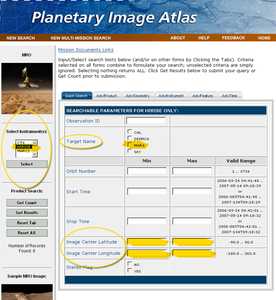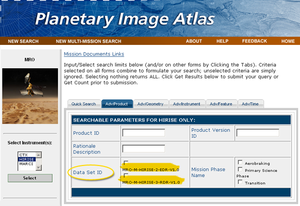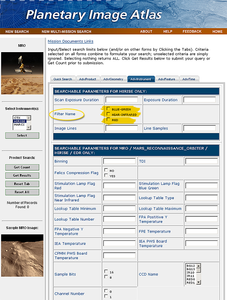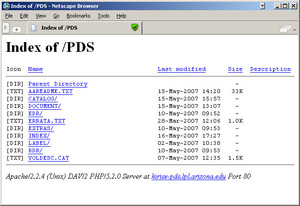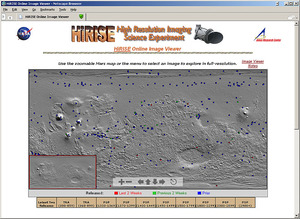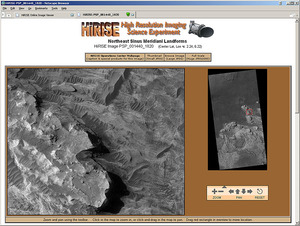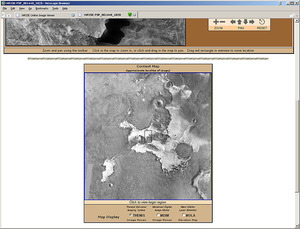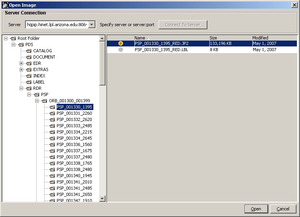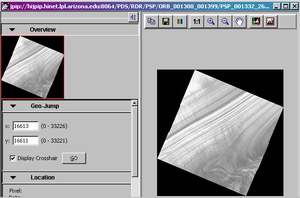Level0_HiRISE
Level0 HiRISE ¶
Data Acquisition ¶
There are several resources and tools for searching, previewing, and acquiring MRO HiRISE image data. The HiRISE team produces two types of official Planetary Data System (PDS) data products from the HiRISE instrument:
- Experiment Data Record (EDR). HiRISE EDRs contain the data collected by a single channel of the twenty eight available on the instrument and transmitted back to earth by the MRO spacecraft.
- Reduced Data Record (RDR). HiRISE RDRs contain a radiometric calibrated, map projected, mosaic of multiple channels from a single observation. These products are stored in JPEG 2000 format. JPEG 2000 overview on Wikipedia
The following sites are useful for viewing and/or acquiring HiRISE data:
| Site | Products | Viewer | Interactive Global Map | Download Full Product |
|---|---|---|---|---|
| Planetary Data System (PDS) Imaging Node's Planetary Image Atlas | EDR,RDR | Yes | No | Yes |
| HiRISE PDS Data Node | EDR,RDR | No | No | Yes |
| HiRISE Online Image Viewer | RDR | Yes | Yes | Yes |
| HiRISE Image Access Solutions (IAS) Viewer | RDR | Yes | No | No |
The PDS archives these raw images in a standard format called the Experiment Data Record (EDR). For a single HiRISE observation there may be up to 28 EDR files which must be downloaded for processing.
PDS Planetary Image Atlas , managed by the Jet Propulsion Laboratory (JPL) and USGS Astrogeology Research Program, allows the user to search through the MRO database for HiRISE, CTX, and MARCI products, and identify images based on various parameters, such as orbit number, geographic location, and mission phase. This tool includes both basic and advanced search capabilities. The site offers both EDR and RDR data products.
The HiRISE PDS Data Node at the University of Arizona provides access to all publicly released HiRISE EDR and RDR data products. All data products can be accessed in the traditional PDS volume format on the site.
For viewing HiRISE RDRs, you can use the HiRISE IAS Viewer to view RDR images and save snapshots. The tool also provides some basic tools for viewing metadata, adjusting the contrast, and navigation the image. This is a good tool to use for browsing for images based on your region of interest.
HiRISE Online Image Viewer allows you to select observations from a global map, preview images online, and download RDR image data at various resolutions in JPEG or JPEG 2000 format. This is a good tool to use for browsing for observations in the PDS Data Node directory structure.
Planetary Image Atlas ¶
Screenshot of the Image Atlas 'Quick Search' options for
Mars Reconnaissance Orbiter
The PDS Planetary Image Atlas, managed by the Jet Propulsion Laboratory (JPL) and USGS Astrogeology Research Program, allows the user to search through the HiRISE database and identify images based on parameters entered by the user. This tool includes both basic and advanced search capabilities.
The Planetary Data System (PDS) Imaging Node houses data from several planetary missions, and offers a variety of methods for accessing their holdings. For now, we will concentrate on acquiring MRO HiRISE data.
File Naming Convention ¶
Deciphering the filename can be helpful both when searching for data and also when managing files on your system. The PDS naming convention for channel EDRs is
PPP_XXXXXX_YYYY_CCD_CHANNEL.IMG
Where:
-
PPP is the mission phase
- AEB Aerobraking
- TRA Transition
- PSP Primary Science Phase
- REL Relay
- Exx Extended missions (if needed)
- XXXXXX is the orbit number
- YYYY is the target code, which refers to the latitudinal position of the center of the planned observation relative to the start of the orbit. The first three digits are whole degrees, the fourth digit the fractional degrees rounded to 0.5 degrees. (example Mars target codes on a descending orbit: 0900 for 90.0° or south-pole, 1800 for 180.0° or equator, 2700 for 270.0° or north-pole)
- CCD is the filter/CCD identifier RED0-RED9, IR10, IR11, BG12, BG13
- CHANNEL is the channel number 0 or 1
For example, PSP_002733_1880_RED5_0.IMG is an image centered at 188.0° latitudinal degrees from the start of the orbit around Mars, collected by channel 0 of CCD 5, red filter, during orbit 2733 of the primary science phase. See the Software Interface Specification for HiRISE Experiment Data Record Products (PDF) for additional details.
Similarly, the PDS naming convention for RDR mosaicked observation products is
PPP_XXXXXX_YYYY.IMG
Search ¶
The PDS Planetary Image Atlas provides a Product Search tool to interrogate the collection of HiRISE images. This tool lets us query information about each image and ignores the data that we have no interest in. A good way to reduce the number of images to look at is by defining an area of interest with latitude and longitude ranges. You can also restrict the search by choosing a minimum and maximum resolution. Remember to keep in mind the coordinate system ( areocentric east for HiRISE) and units (generally meters for distances) required by the search tool. Launch the Mars Reconnaissance Orbiter Product Search to give it a try.
The table below lists the primary search parameters that can help you narrow down the number of images that are returned by a search of the PDS HiRISE image collection. The images below show screenshots of the MRO Product Search . Note there are two categories (the tabs above the search form) where these search parameters are found: Quick Search and Instrument.
| Parameter | Notes |
|---|---|
| General: Instrument | Select HiRISE from the selection choices on the left side of the window. |
| Quick Search: Center Latitude | Enter minimum latitude and maximum latitude values that encompass the latitude range of your area of interest, in areographic west coordinates. |
| Quick Search: Center Longitude | Enter minimum longitude and maximum longitude values that encompass the longitude range of your area of interest, in areographic west coordinates. |
| Quick Search: Target Name | Since we're interested in working with images of Mars, choose Mars so you don't have to wade through listings for other bodies. |
| Instrument: Filter Name | If you're only interested in data from one particular filter, make the appropriate selection. |
| Product: Data Set ID | For Isis processing, you'll want to work with EDR products, so select MRO-M-HIRISE-2-EDR-V1.0 to filter the RDR products out of the search results. |
Once you've made your search parameter selections, click the Get Count to see how many results your search will return, or Get Results to perform the search and access the results.
Screenshot of the Image Atlas 'Quick Search' options
for the Mars Reconnaissance Orbiter
Screenshot of the Image Atlas 'Quick Search' options
for the Mars Reconnaissance Orbiter
HiRISE PDS Data Node
Browsing by Volume ¶
You can also go to the online data and Browse Online Data Volumes, which offers FTP access to the image data archive. This allows you to look at the image and text files in the archive, where you can find more helpful information. To give it a try, launch the Planetary Image Atlas in a new browser window. Now click the Mars Reconnaissance Orbiter Browse Online Data Volumes and choose a volume to look at. In each volume, data are organized into subdirectories by product type, mission phase, and orbit. Currently, the HiRISE PDS Data Node holds the data archive.
When you know the images that you would like to work with, you can go to this area with an FTP tool (or web browser) and download the images. The data areas of the FTP site are briefly described below:
- RDR or EDR - for Isis processing, you'll want to browse the EDR directory ** PSP , etc. is the mission phase - Primary Science Phase (PSP) data is most likely what you'll want to use. *** ORB_[start orbit]_[end orbit] refers the orbit range. These directories contain the data files.
Related Resources ¶
HiRISE Online Image Viewer ¶
The HiRISE Team has created a really nice web-based tool for viewing HiRISE images. This view can be useful for searching for and previewing observation images in your region of interest. The tool is available on the HiRISE Online Image Viewer web page.
Shown in the screenshots below, this tool provides a navigable, global overview map that displays the locations of observations as squares color-coded by the age of the observation. Clicking on one of the squares brings up that observation in an image viewer. Both the overview map and the image viewer have navigation tools that allow you to pan and zoom.
On the image viewer page, there are links to download small and large JPEG image files, and huge JPEG 2000 image files of the image you are currently viewing.
Below the image viewer, you will also find a context map indicating the location of the HiRISE image. The base of the context image can be chosen from Odyssey THEMIS, Viking MDIM, or MGS MOLA data.
Global Overview Map: Map displays locations of observations
as colored squares. Use the pan and zoom tools to move around
the map. Click on a square to view the observation of that
location.
Image Viewer: Image viewer has zoom and pan tools for
navigating the image.
Context Map: Below the image viewer is a context map
displaying an outline of the current observation.
HiRISE Image Access Solutions Viewer ¶
HiRISE IAS Viewer, Open Remote File Image Selection Dialog
The HiRISE Image Access Solutions (IAS) Viewer can be useful for browsing the archive of observation mosaics (RDR products) when searching for data in your region of interest. The viewer can be launched from the HiRISE JPEG 2000 Viewing Tools page.
From the File menu, choose Open Remote File... to open the image selection dialog. An image selection dialog, like the one shown on the right, will appear.
Type in the following address in the Server field
hijpip.hinet.lpl.arizona.edu:8064
and click the Connect to Server button.
Once the application has connected to the server, a navigable folder menu will appear on the left side of the window. Click the plus sign (+) beside each folder to expand the folder tree:
PDS
RDR
PSP
HiRISE IAS Viewer
The PSP folder contains folders for each set of orbits, named ORB_[start orbit]_[end orbit]. Expand the folder for the orbit range you'd like, the select the folder for the image of choice. Click the image file (the file ending with the file extension JP2) from the right side of the screen, and click the Open button to view the image in the main window.
Selecting an image will give you a display like that shown to the right, and you will have many options for manipulating the image.
Note: only the HiRISE RDRs can be opened and viewed with the IAS viewer.
The JPEG 2000 files used by this viewer are accessible via the JPIP server hijpip.hinet.lpl.arizona.edu:8064 . Additional tools and information about JPEG 2000 can be found in the Wikipedia JPEG 2000 entry.
The Image Access Solutions Viewer is a product of ITT Visual Information Solutions. (Any use of trade, product, or firm names in Isis web pages, documents, or publications is for descriptive purposes only and does not imply endorsement by the U.S. Government.)
Ingestion ¶
HiRISE image First 4000 lines of an 80000 line EDR taken
during orbit number 2733. The image has been compressed
four times in the line and sample directions.
In order to work with HiRISE data in Isis, the HiRISE EDR file must be converted to an Isis cube file so Isis programs can read and process the data.
EDR files should always have a file extension of IMG . These files contain the image data as well as text describing the image data and the state of the instrument at the time the image was taken. The text is in the form of a standard [[media:PDS Sample label.txt|PDS label (click to view example label file)]] located at the beginning of the file. Only the information needed by other Isis programs is transferred from the PDS label to the Isis cube label.
The program used to convert HiRISE EDR files to Isis cube files is hi2isis. The following example shows the command line usage. The resulting output file will be an Isis cube.
Example: ingesting a HiRISE EDR product into Isis:
hi2isis from=PSP_002733_1880_RED4_0.IMG to=PSP_002733_1880_RED4_0.cub
The hi2isis program also converts the image header, prefix and suffix data to Isis Binary Large OBject (BLOBs) and has other parameters.
SPICE ( S pacecraft & P lanetary ephemeredes, I nstrument C -matrix and E vent kernels) ¶
For additional information: General SPICE Information
The application spiceinit will add the appropriate SPICE information to the ISIS image cube. All HiRISE Channels image cubes require spiceinit. Generally, you can simply run spiceinit with your input filename and no other parameters:
Example:
spiceinit from=PSP_002733_1880_RED4_0.cub
Raw Camera Geometry ¶
Once spiceinit has been successfully applied to a raw ISIS image cube an abundance of information can be computed and retrieved for geometry and photometry.
Pia_quick.png View (242 KB) Ian Humphrey, 2016-05-31 05:23 PM
Pia_prod.png View (190 KB) Ian Humphrey, 2016-05-31 05:23 PM
Pia_inst.png View (320 KB) Ian Humphrey, 2016-05-31 05:24 PM
HiRISE_PDS_Data_Node_ScreenShot.jpg View (113 KB) Ian Humphrey, 2016-05-31 05:24 PM
HIRISE_Image_Viewer_shot1.jpg View (203 KB) Ian Humphrey, 2016-05-31 05:24 PM
HIRISE_Image_Viewer_shot2.jpg View (187 KB) Ian Humphrey, 2016-05-31 05:24 PM
HIRISE_Image_Viewer_shot3.jpg View (147 KB) Ian Humphrey, 2016-05-31 05:24 PM
IAS_Viewer_OpenDialog.jpg View (111 KB) Ian Humphrey, 2016-05-31 05:25 PM
IAS_Viewer_shot.jpg View (154 KB) Ian Humphrey, 2016-05-31 05:25 PM
HiRISE_Fullres_Sample.png View (3.92 MB) Ian Humphrey, 2016-05-31 05:25 PM
- Building
- Writing Tests
- Test Data
- Start Contributing
- Public Release Process
- Continuous Integration
- Updating Application Documentation
- Deprecating Functionality
- LTS Release Process and Support
- RFC1 - Documentation Delivery
- RFC2 - ISIS3 Release Policy
- RFC3 - SPICE Modularization
- RFC3 - Impact on Application Users
- RFC4 - Migration of ISIS Data to GitHub - Updated Information 2020-03-16
- RFC5 - Remove old LRO LOLA/GRAIL SPK files
- RFC6 - BLOB Redesign
- Introduction to ISIS
- Locating and Ingesting Image Data
- ISIS Cube Format
- Understanding Bit Types
- Core Base and Multiplier
- Special Pixels
- FAQ