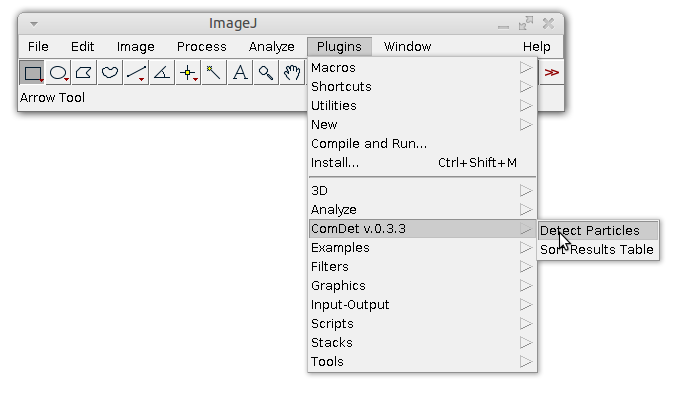-
Notifications
You must be signed in to change notification settings - Fork 4
How to use plugin (Text Tutorial)
Open the image to be analyzed in ImageJ. In general plugin works in two modes:
- particles detection (whole image or ROI)
- particles detection and colocalization analysis (whole image or ROI).
For colocalization you need an image containing two color channels. Plugin auto-detects the number of channels and if it is equal to two then the plugin will automatically switch to second mode.
Launch the detection by choosing Plugins->ComDet->Detect Particles.
If it is not-two channels image, the following dialog window will appear:
Specify estimated particles size and sensitivity and press OK. To have nice detection usually you need to play with parameters and see result. After pressing OK plugin detects particles and puts circle in overlay on top of them.
Also it will provide you Results table containing particle coordinates and Summary table. I recommend playing with parameters for a while to get nice detection result.
If you want detection to be performed in some specific region instead of the whole image, select some ROI using any ImageJ ROI selection tools before launching plugin:
In this case only particles in that ROI will be detected:
If your image contains two channels then after pressing 'Detect Particles' the dialog will look a bit more complex:
In this case you can specify parameters of detection for each channel separately. To get colocalization analysis you need to check "Calculate colocalization?" box. If you uncheck it then only detection will be performed. There is an additional parameter in case of colocalization: maximum distance between spots' centers. It defines at what distance (in pixels) two particles in different channels are considered to be localized. After detection plugin marks detected particles with circles of their out channel and colocalized particles in yellow:
Again, it gives Results and Summary tables. Now the last one contains colocalization information (percentage, etc). Also 'only ROI detection' mode (as described above) works in this case.
Developed in Cell Biology group of Utrecht University.
Check out Updates history.
E-mail for any questions.