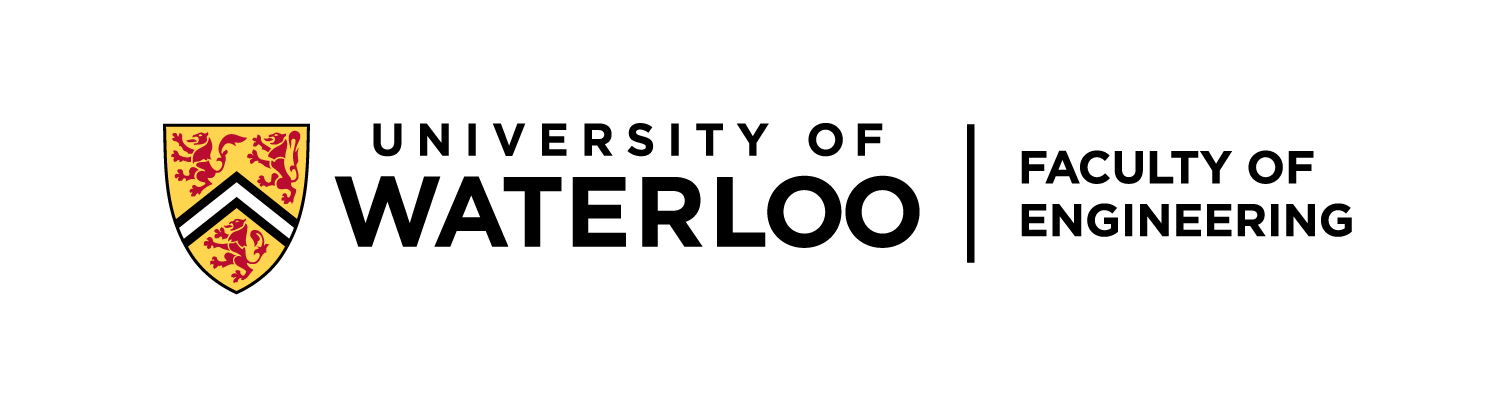-
Notifications
You must be signed in to change notification settings - Fork 0
Logbook:ZED Camera Setup
jaku-jaku edited this page Oct 4, 2023
·
14 revisions
[Last generated: Wed 4 Oct 2023 15:34:19 EDT]
- It could be caused by the damage to the cable or loosen connector inside the camera, and need a replacement.
- Checking if it is only detecting as USB 2:
-
lsusb -tto see the USB devices, and make sure ZED is visible on USB 3.0 Channel with: ZED, 5Gb/s - If there are only two
480Mb/sfor left and right web cameras, this indicates a potentially faulty USB cable. - Try to wiggle around the cable at the ZED camera to find a sweet spot where it will be detected as USB 3.0
- If the sweet spot does not exist, meaning that you may have to proceed to replace the cable, if the camera is out of warranty.
-
| This procedure is irreversible, and please make sure you have used all resources possible. |
|---|
| ℹ️ | Use a masking tape to cover the front-panel to mark the drilling positions, and drill with drill bits in an incremental diameter to the desired diameter. The tape will minimize rough cut and reduce unwanted scratches. |
|---|
-
Follow the tutorial from https://www.instructables.com/ZED-Disassembly/
-
Pull out the old cable carefully:

-
Modify a stock USB Micro B Cable to expose the connector only (into a low-profile)

-
Re-assemble the ZED camera:

- Install ZED SDK: https://www.stereolabs.com/developers/release/
$ cd ~/JX_Linux
$ wget https://download.stereolabs.com/zedsdk/3.8/l4t35.1/jetsons
$ mv jetsons ZED_SDK_Tegra_L4T35.1_v3.8.2.zstd.run
$ sudo apt install zstd
$ sudo chmod +x ZED_SDK_Tegra_L4T35.1_v3.8.2.zstd.run
$ ./ZED_SDK_Tegra_L4T35.1_v3.8.2.zstd.runCopyright © 2012-2021 - University of Waterloo - Advanced Robotics Lab
-
🏷️ [ Lab ]:
-
🏷️ [ Logbook ]:
-
🏷️ [ Tips ]:
-
🏷️ [ Waterloo Steel ]: