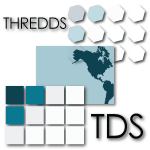First off, thank you for your intrest in contributing to the THREDDS project! This repository contains the code for both netCDF-Java and the THREDDS Data Server (TDS) projects. The other projects held under the THREDDS umbrella are Rosetta and the latest addition, Siphon (a python interface to the TDS).
[[gh-join] === Join Github! To get started contributing to the THREDDS project, the first thing you should do is signup for a free account on GitHub.
[[gh-fork] === Fork the Unidata THREDDS project Once you have an account, go ahead and fork the THREDDS project. By forking the project, you will have a complete copy of the THREDDS project, history and all, under your personal account. This will allow you to make pull requests against the Unidata THREDDS repository, which is the primairy mechanizm used to add new code to the project (even Unidata developers do this!).
[[gh-pull-ud-thredds] === Pull down local copy of the Unidata THREDDS project After cloning the Unidata repository, you can pull down the source code to your local machine by using git:
git clone --origin unidata git@github.com:Unidata/thredds.git (for ssh)
or
git clone --origin unidata https://github.com/Unidata/thredds.git (for http)
Note that these commands reference the Unidata repository.
Normally in git, the remote repository you clone from is automatically named origin.
To help with any confusion when making pull requests, this commands above rename the remote repository to unidata.
[[gh-pull-personal-thredds] === Add and pull down a local copy of your THREDDS project fork
Next, move into the source directory git has created, and add your personal fork of the THREDDS code as a remote"
git clone --origin me git@github.com:<my-github-user-name>/thredds.git (for ssh)
or
git clone --origin me https://github.com/,my-github-user-name>/thredds.git (for http)
Now you are all set!
First, make sure you have the most recent changes to the THREDDS code by using git pull:
git pull unidata master
Next, make a new branch where you will actually do the hacking:
git checkout -b mywork
As of this point, the branch mywork is local.
To make this branch part of your personal GitHub Remote repository, use the following command:
git push -u me mywork
Now git (on your local machine) is setup to a point where you can start hacking on the code and commit changes to your personal GitHub repository.
At any point, you may add commits to your local copy of the repository by using:
git commit
If you would like these changes to be stored on your personal remote repository, simply use:
git push me mywork
Once you are satisified with your work, there is one last step to complete before submitting the pull request - clean up the history.
Commit history can often be full of temporiariy commit messages, of commits with code changes that ultimately didn’t make the final cut.
To clean up your history, use the git rebase -i command, which will open an editor:
sarms@flip: [mywork]$ git rebase -i
pick 083508e first commit of my really cool feature or bug fix!
pick 9bcba01 Oops missed this one thing. This commit fixes that.
# Rebase 083508e..9bcba01 onto 083508e (2 command(s))
#
# Commands:
# p, pick = use commit
# r, reword = use commit, but edit the commit message
# e, edit = use commit, but stop for amending
# s, squash = use commit, but meld into previous commit
# f, fixup = like "squash", but discard this commit's log message
# x, exec = run command (the rest of the line) using shell
# d, drop = remove commit
#
# These lines can be re-ordered; they are executed from top to bottom.
#
# If you remove a line here THAT COMMIT WILL BE LOST.
#
# However, if you remove everything, the rebase will be aborted.
#
# Note that empty commits are commented outBased on my commit messages, you can see that commit 9bcba01 fixed a mistake from my first commit.
It would be nice to squash those changes into the first commit, so that the official history does not show my mistake..uhhh…this extra commit.
To do so, edit the text to change the second commits pick to squash:
pick 083508e first commit of my really cool feature or bug fix!
squash 9bcba01 Oops missed this one thing. This commit fixes that.
# Rebase 083508e..9bcba01 onto 083508e (2 command(s))
#
# Commands:
# p, pick = use commit
# r, reword = use commit, but edit the commit message
# e, edit = use commit, but stop for amending
# s, squash = use commit, but meld into previous commit
# f, fixup = like "squash", but discard this commit's log message
# x, exec = run command (the rest of the line) using shell
# d, drop = remove commit
#
# These lines can be re-ordered; they are executed from top to bottom.
#
# If you remove a line here THAT COMMIT WILL BE LOST.
#
# However, if you remove everything, the rebase will be aborted.
#
# Note that empty commits are commented outOnce you have marked the commits to be squashed and exited the edit, you will prompted to change the commit message for the new, squashed, mega commit:
# This is a combination of 2 commits.
# The first commit's message is:
first commit of my really cool feature or bug fix!
# This is the 2nd commit message:
Oops missed this one thing. This commit fixes that.
#Please enter the commit message for your changes. Lines starting
# with '#' will be ignored, and an empty message aborts the commit.
#
# Date: Thu Oct 15 09:59:23 2015 -0600
#
# interactive rebase in progress; onto 083508e
# Last commands done (2 commands done):
# pick 09134d5 first commit of my really cool feature or bug fix!
# squash 9bcba01 Oops missed this one thing. This commit fixes that.
# No commands remaining.
# You are currently editing a commit while rebasing branch 'mywork' on '0835 08e'.
#
# Changes to be committed:
...Edit the two commit messages into a single message that describes the overall change:
Once you have and exit, you will have a change to change the commit message for the new, squashed, mega commit:
```bash
Really cool feature or bug fix. Addresses the github issue Unidata/thredds#1
#Please enter the commit message for your changes. Lines starting
# with '#' will be ignored, and an empty message aborts the commit.
#
# Date: Thu Oct 15 09:59:23 2015 -0600
#
# interactive rebase in progress; onto 083508e
# Last commands done (2 commands done):
# pick 09134d5 first commit of my really cool feature or bug fix!
# squash 9bcba01 Oops missed this one thing. This commit fixes that.
# No commands remaining.
# You are currently editing a commit while rebasing branch 'mywork' on '0835 08e'.
#
# Changes to be committed:
...Now, when you look at your git commit logs, you will see:
commit 805b4723c4a2cbbed240354332cd7af57559a1b9
Author: Sean Arms <sarms@ucar.edu>
Date: Thu Oct 15 09:59:23 2015 -0600
Really cool feature or bug fix. Addresses the github issue Unidata/thredds#1Note that the commit conains the text Unidata/thredds#1.
This is a cool github trick that will allow you to reference GitHub issues within your commit messages.
When viewed on github.com, this will be turned into a hyperlink to the issue.
While not every contribution will address an issue, please use this feature if your contribution does!
Now that you have cleaned up the history, you will need to make a final push to your personal GitHub repository.
However, the rebase has changed the history of your local branch, which means you will need to use the --force flag in your push:
git push --force me mywork
Finally, go to your personal remote repository on github.com and switch to your mywork branch.
Once you are on your work branch, you will see a button that says "Pull request", which will allow you to make a pull request.
The github pull request page will allow you to select which repository and branch you would like to submit the pull request to (the base fork, which should be Unidata/thredds, and base, which should be master), as well as the head fork and compare (which should be <github-user-name/thredds> and mywork, respectivly).
Once this is setup, you can make the pull request.
The Unidata THREDDS project is setup such that automated testing for all pull requests is done via TravisCI.
The status of the tests can be seen on the pull request page.
For example, see Unidata/thredds#231 by selecting the View Details button.
This pull request was tested on TravisCI and passed on all versions of Java supported by the current master branch.
We have setup the THREDDS repository such that changes that do not pass these tests cannot be merged.
One of the Unidata THREDDS team members will work with you to make sure your work is ready for merging once the tests have passed on TravisCI. Note that as changes to your pull request may be required, you can simply push thos changes to your personal GitHub repository and the pull request will automatically be updated and new TravisCI tests will be initiated.
If your pull request addresses a bug, we kindly ask that you include a test in your pull request. If you do not know how to write tests in Java, we will be more than happy to work with you!