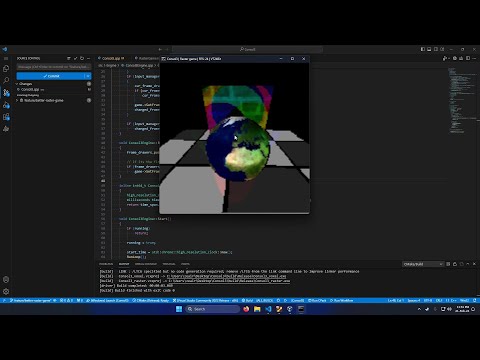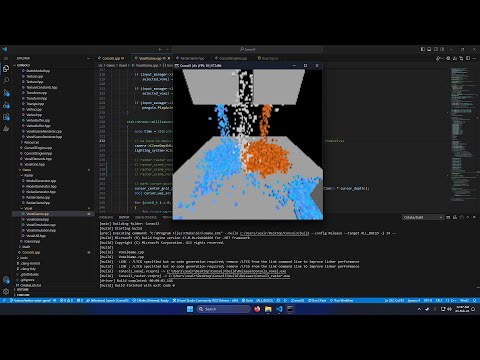A graphics engine that executes entirely on the CPU and uses the console as the display
Consol3 is a 3D graphics engine that doesn't use the graphics card to render any frame, instead the same calculations that would typically be made by the GPU hardware is done in software, every single vertex transformation, matrix calculation, etc is calculated on the CPU
To make the engine more flexible, some concepts typically used for programming GPUs are implemented, for example Shaders - However these are still entirely handled on the CPU
No external dependencies will ever be used in this engine, the goal is to do everything using only what the OS already provides, that means no external math libraries, window managers, resource loaders, etc
Building this engine is a hobby of mine, and I've been working on it infrequently for some years now, as such it has gone through many refactors, partial and complete rewrites, this is the latest version of the engine
This project uses CMake, to build it simply create a build folder on the cloned repository, cd into it and run cmake .., followed by make - after compiling 2
executables should be generated inside the build folder:
- Consol3_raster
- Consol3_voxel
Consol3_raster will have a scene with only rasterized meshes, lights & other experiments
Consol3_voxel will have a scene with ray marched voxels, along with a particle-like simulation for sand, water, lava, steam and ice using the voxels
The project can be built for either Windows or Linux, on Linux no mouse input is supported yet (use the arrow keys to control the look direction), and only a few frame drawers are supported
Mouse 2,3,4,5 - Control lights
Numbers 1, 2, 3, 4, 5, 6, 7, 8, 9, 0 - Enable different floor showcases
P - play animations
Mouse2 - Spawn currently selected element
Numbers 1, 2, 3, 4, 5, 6, 7, 8, 9, 0 - Select different elements
Q and E - Control cursor distance
R and T - Control cursor size
WASD - Move
Capslock - Toggle mouse camera
Page Up and Down - Change frame drawer
Arrow keys - Change camera direction
Shift - Slow down movement
The engine has a flexible rasterization pipeline that can be controlled by using different "Shaders", these shaders are similar in concept to GPU shaders, in the sense that they can modify the data that is passed on to the next stage
The pipeline to render a mesh is as follows:
1. The first step of the pipeline is calling the vertex shader for each triangle, giving it the triangle vertices and the mesh transformations, the shader then applies the transformations and projection, and decides whether the triangle should be culled (backface culling)
2. Then the resulting triangle is clipped of any offscreen vertices, for this the triangles are clipped against different planes, 2 per each axis
3. The resulting vertices from clipping are transformed to screen space and then sent to the rasterizer
4. The rasterizer then calculates the coordinates that are inside the triangle and calls the fragment shader for each coordinate
5. The fragment shader then decides which color to output on each coordinate, using solid colors, textures, and shading techniques
The engine uses barycentric rasterization to determine which pixels are inside a triangle
The engine also has a different rendering technique based on ray marching instead of rasterization. For this a regular 3D grid is defined, where each cell represents a voxel, and can either be filled with a specific particle type, or empty (Air)
When rendering a frame, rays are marched from the camera origin towards the looking direction, and are stopped in case they hit one of the non-air voxels
For this ray marching experiment, a simple physics simulation was also implemented, where different elements can be spawned and played around with, the currently supported elements are:
- Sand
- Ice
- Water
- Steam
- Stone
- Lava
- Steel
After rendering a full frame, in order to actually draw to the console output the engine has a flexible system where different "frame drawers" can be used
These are the components in charge of making a specific RGB color pixel be represented in the console
For this, different techniques are employed for different effects/quality, some techniques allow more colors, some allow more performance
Overrides the palette with 16 shades from black to white

Similar to the previous one, but also takes advantage of the dithering block characters (░▒▓) to dither different combinations of the 16 shades, expands the original 16 to 80 shades

Uses the same mechanism from the previous Frame Drawer but with the default palette, giving more depth to the default colors (10 shades per color)

Uses escape sequences to set the colors of each pixel, allowing for full 32 bit real RGB colors, or indexed colors (256 color palette)

Does not use any attribute change, thus the only color is white, the lightness of each pixel is controlled through the character in the cell
The current characters used are: " ·;%░≡¥▒▓█"

Vertex and Fragment shaders can be created, they are basically classes that implement a vertex and fragment stage in the rasterization pipeline, and can pass data via a type erased context
A simple shader:
struct PlainShaderContext
{
Vector2 vert_v0_texture_coord;
Vector2 vert_v1_texture_coord;
Vector2 vert_v2_texture_coord;
};
bool PlainShader::VertexShader(Vertex& v0, Vertex& v1, Vertex& v2, const MVPTransform& mvp_mats, void* context)
{
auto ctx = static_cast<PlainShaderContext*>(context);
TransformVertexMVP(v0, mvp_mats);
TransformVertexMVP(v1, mvp_mats);
TransformVertexMVP(v2, mvp_mats);
ctx->vert_v0_texture_coord = v0.GetTextureCoords();
ctx->vert_v1_texture_coord = v1.GetTextureCoords();
ctx->vert_v2_texture_coord = v2.GetTextureCoords();
return !IsBackface(v0.GetPosition(), v1.GetPosition(), v2.GetPosition());
}
RGBColor PlainShader::FragmentShader(RGBColor color, const Triangle& triangle, float barcoord0, float barcoord1, float barcoord2, const void* context)
{
auto ctx = static_cast<PlainShaderContext*>(context);
Vector2 frag_texture_coord = PerspectiveCorrectInterpolate<Vector2>(
ctx->vert_v0_texture_coord,
ctx->vert_v1_texture_coord,
ctx->vert_v2_texture_coord,
triangle,
barcoord0,
barcoord1,
barcoord2);
RGBColor final_color = texture->GetColorFromTextureCoords(frag_texture_coord.x, frag_texture_coord.y);
final_color.BlendMultiply(color);
return final_color;
}- Faster vertex transformations with SIMD
- Faster rasterizer with multipixel filling
- Faster rasterizer with binning