Configurations
This is the help section to setup the Extension options.
Because each solution might need different extra parameters and different needs, this solution specific options are stored in a file called CompileScoreSettings.json next to the solution file.
The options page can be opened from the Extensions/Compile Score/Solution Configuration tab.
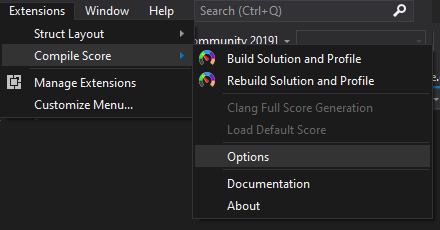
Some fields accept macros in the form $(MACRO). The valid macros will depend on the nature of the solution, check below for allowed macros.
Remember to use the Save button to apply your changes.
| Property | Description | Macros |
|---|---|---|
| Score File Location | File Path to the displayed Score File by default. Opened on startup and updated if changed. | Yes |
When a profile generation is triggered manually and it is generated in a different path, the tool window will show the newly generated data. The button in the lower-left corner of the main Compile Score tool window or the command under Extensions/Compile Score/Load Default Score will restore the startup behavior loading again the base score file.
When the generator is triggered it will execute a full [Score Generation]. Please check the page for a deeper understanding on what this section configures.
| Property | Description | Macros |
|---|---|---|
| Compiler | Select the Compiler used for building. Which will define the type of recorder used when profiling. | No |
| Output File | The path where the Score files will be generated. IMPORTANT: This filename needs a .scor extension. | Yes |
| Overview Detail | The level of detail captured for the overview aggregated data. Details Chart | No |
| Timeline Detail | The level of detail captured for the timeline flame graphs. Details Chart | No |
| Timeline Packing | How many timelines will be packed inside the same file. If 0, no timelines will be exported. |
No |
| Extract Includers | If true it will generate the .incl file which contains the relationships about includers | No |
| Collapse Template Arguments | If true it will collapse all template arguments and aggregate all instances together | No |
| Clang Traces Path |
(Clang Only) The path to the folder where the .json traces from -ftime-trace. |
Yes |
| Name | Description |
|---|---|
| SolutionDir | Opened folder path |
| SolutionName | Solution name (solution exists) or folder name (open folder mode) |
| Configuration | The name of the active configuration |
| Platform | Target Platform name |
| Generator_OverviewDetail | Current Compile Score Generator Overview detail level |
| Generator_TimelineDetail | Current Compile Score Generator Timeline detail level |
| Property | Value |
|---|---|
| Score File Location | $(SolutionDir)CompileData\$(Configuration)\compileData.scor |
| Output File | same as Score File Location |
This setup will dynamically change when the active configuration changes within Visual Studio or we select a different overview detail in the extension options page.
When generating new profiling data it will overwrite the default one updating it.
| Property | Value |
|---|---|
| Score File Location | <MyServerPath>\$(Configuration)\compileData.scor |
| Output File | $(SolutionDir)CompileData\MyProfileName.scor |
For large codebases where doing a full project profiling would be time consuming. We can perform the profiling in a build server with any sort of automation, store the result in a remote location and the VS extension pull those by default on startup. This allows to be in sync with latest code build information without having to profile locally. In the Score Generator Page there are more details on how to generate the .scor files from the command line.
With this setup, we can still profile locally and get the results as those will be generated in a local folder and shown on demand.
In a default Visual Studio CMake (Open Folder) setup the configuration should look similar to the following:
| Property | Value |
|---|---|
| Score File Location | $(SolutionDir)CompileData\$(Configuration)\compileData.scor |
| Output File | same as Score File Location |
| Clang Traces Path | $(SolutionDir)bin\$(Configuration)\CMakeFiles\<CMakeProjectName>.dir |