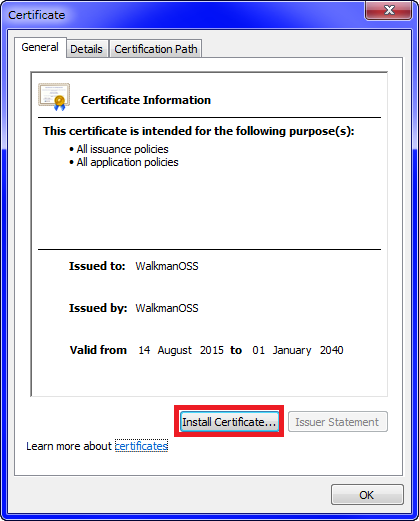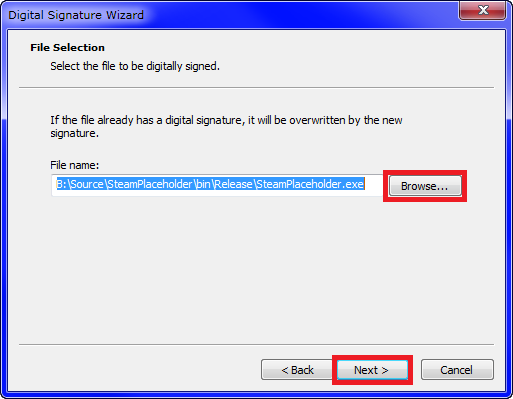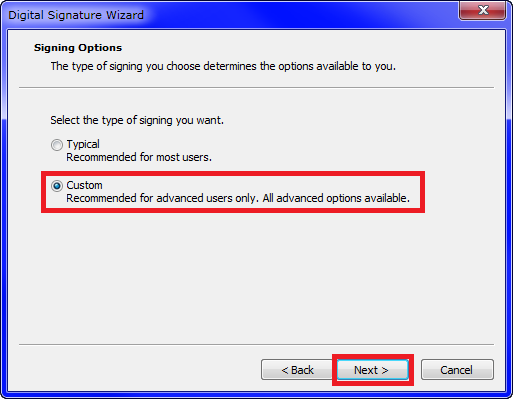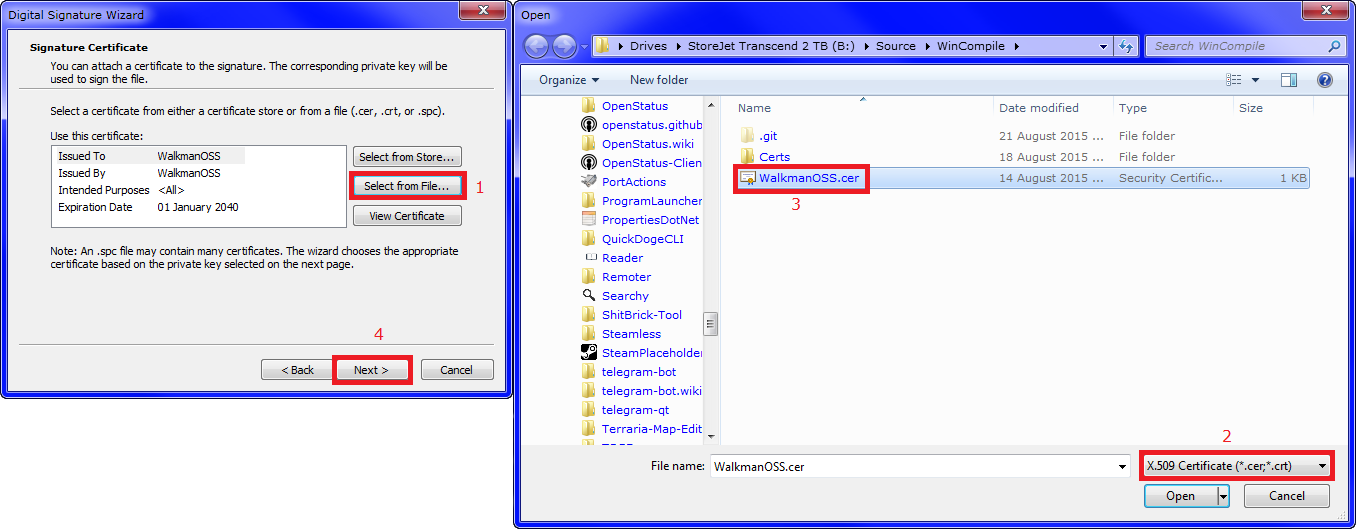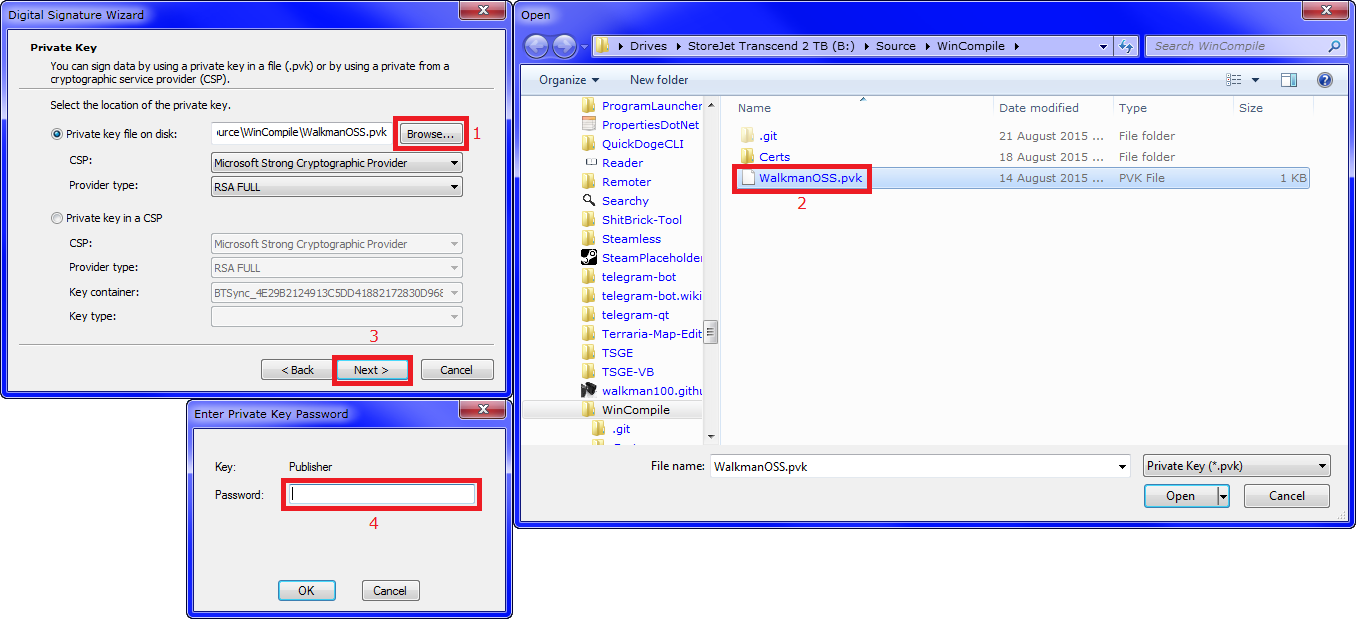Compile script for my Windows projects
See CompileInstructions.md and LinuxCompatability.md
- First you need to get the certificate file, either by creating your own one below, or downloading the one I use: WalkmanOSS.cer (download)
- Open the certificate and click the Install Certificate... button, then click Next >.
- Select
Place all certificates in the following store(1), then click Browse...(2). - Select
Trusted Root Certification Authorities(3) (should be the second one), then click OK(4). - Click Next >(5) then Finish.
See GenerateCert.bat in this repo.
Signing is done by SignTool.
See my Compile Script@L75, it uses signtool.exe in this repo.
Import Sign Application.reg in this repo to get a sign item in the context menu for applications.
Once you have opened SignTool, follow these steps to sign the application:
- Click Next >. If you have opened SignTool via the context menu or a script, the file to sign should be already filled in. If not, use Browse... to select it. Click Next >.
- Select
Custom, then click Next >.
- Click Select from File...(1), change the filter to
X.509 Certificate (*.cer;*.crt)(2), open your certificate(3) then click Next >(4).
- Click Browse...(1), select your private key (generated above)(2), click Next >(3), and enter your password for your private key(4).
- Click Next > four times, then click Finish and enter your private key password again.