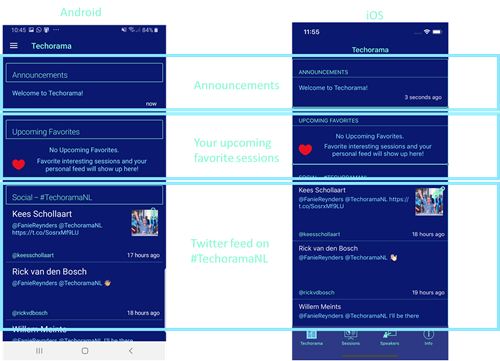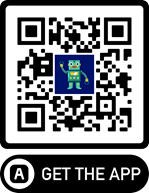When you start the app, you will see the personal conference page. On this page, we provide you with updates on schedule changes or other things that we need your attention on. The middle part of the screen shows the next upcoming sessions that you have added as favorite in the sessions screen. In the bottom you can find a twitter feed, where all tweets that have #TechoramaNL in the post. So if you want your tweet to show up for all attendees to see, use the hashtag, and it will show up after a few minutes.
If you use the hamburger menu in the top on android, or use the app bar at the bottom on iOS, you can select other pages in the app. We have two primary pages for you if it comes to our sessions. You can either look for your favorite speaker and then see what sessions he or she will present and like the session there to add it to your personal feed on the home screen. (remember only the next upcoming are shown there based on the time of the day)
The page flow via speakers is as follows:
You can also go to the sessions page. Here you will see all sessions in sequence of delivery. You can favorite each session by tapping the heart icon. You can tap on the rest of the session card, and that will bring you to a details page. Here you can then find the details of the session, who is presenting the session and where the session is located in the venue.
The flow for this is as follows:
For your convenience, we also provided some additional pages, where you can find info on our partners, our code of conduct and the floorplan of the venue. We also have an about page. On this page we have the option to do a hard reset of the session and speaker data if your app, for some reason is not updating its schedule data. Schedule data is fetched every 30 minutes if there are changes. All the data is cached on the device, so it also works without internet connectivity.
Finally, we have the option to rate the sessions you have visited. We encourage all of you to provide feedback for the speakers. They put a lot of effort in presenting to you the best content possible and to deliver this to you in a way you can absorb it with ease. The option to rate a session becomes available 30 minutes after the session started. Go to the session page and there you will find a button to rate the session.
On the second day of the conference after the lunch break, you also get the option to rate the conference as a whole. We, of course, love to get your feedback on how you liked the experience and how we can improve.
We hope you like the app and that it helps you get the best conference experience possible.