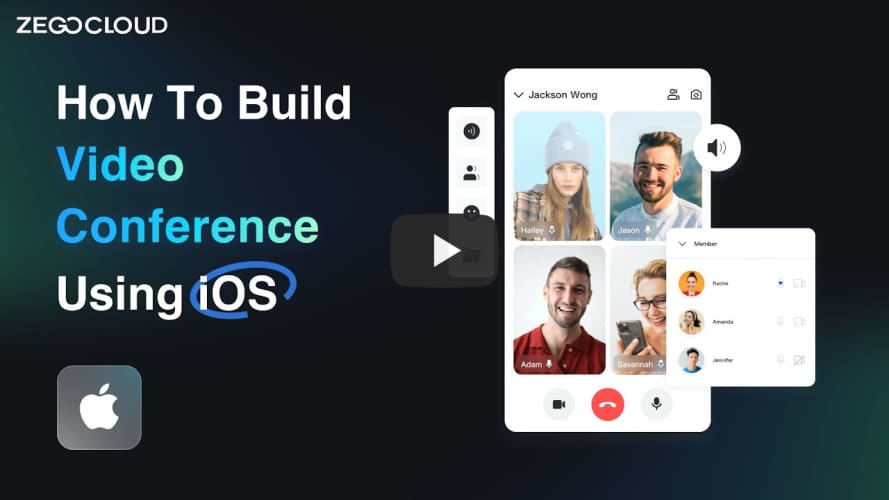If you have any questions regarding bugs and feature requests, visit the ZEGOCLOUD community .
- Open Terminal, navigate to your project's root directory, and run the following to create a
podfile:pod init - Edit the
Podfilefile to add the basic dependency:pod 'ZegoUIKitPrebuiltVideoConference' - In Terminal, run the following to download all required dependencies and SDK with Cocoapods:
pod install
import ZegoUIKitSDK import ZegoUIKitPrebuiltVideoConference // YourViewController.swift class ViewController: UIViewController { //Other code... }
- Go to ZEGOCLOUD Admin Console|_blank, get the
appIDandappSignof your project. - Specify the
userIDanduserNamefor connecting the Video Conference Kit service. - Create a
conferenceIDthat represents the conference you want to start.
userIDandconferenceIDcan only contain numbers, letters, and underlines (_).- Using the same
conferenceIDwill enter the same video conference.
// YourViewController.swift class ViewController: UIViewController { // Other code... var userID: String = <#UserID#> var userName: String = <#UserName#> var conferenceID: String = <#ConferenceID#> @IBAction func enterMeeting(_ sender: Any) { let config: ZegoUIKitPrebuiltVideoConferenceConfig = ZegoUIKitPrebuiltVideoConferenceConfig() let layout: ZegoLayout = ZegoLayout() layout.mode = .gallery let layoutConfig = ZegoLayoutGalleryConfig() layout.config = layoutConfig config.layout = layout config.useSpeakerWhenJoining = true let bottomMenuBarConfig: ZegoBottomMenuBarConfig = ZegoBottomMenuBarConfig() bottomMenuBarConfig.style = .dark config.bottomMenuBarConfig = bottomMenuBarConfig let topMenuBarConfig: ZegoTopMenuBarConfig = ZegoTopMenuBarConfig() topMenuBarConfig.buttons = [.switchCameraButton,.showMemberListButton] config.topMenuBarConfig = topMenuBarConfig let videoConferenceVC: ZegoUIKitPrebuiltVideoConferenceVC = ZegoUIKitPrebuiltVideoConferenceVC.init(appID, appSign: appSign, userID: userID, userName: userName, conferenceID: conferenceID, config: config) videoConferenceVC.modalPresentationStyle = .fullScreen self.present(videoConferenceVC, animated: true, completion: nil) } }
Then, you can start a video conference by presenting the VC.
Open the Info.plist, add the following code inside the dict part:
<key>NSCameraUsageDescription</key>
<string>Access permission to camera is required.</string>
<key>NSMicrophoneUsageDescription</key>
<string>Access permission to microphone is required.</string>Now you have finished all the steps!
You can simply click the Run in XCode to run and test your App on your device.