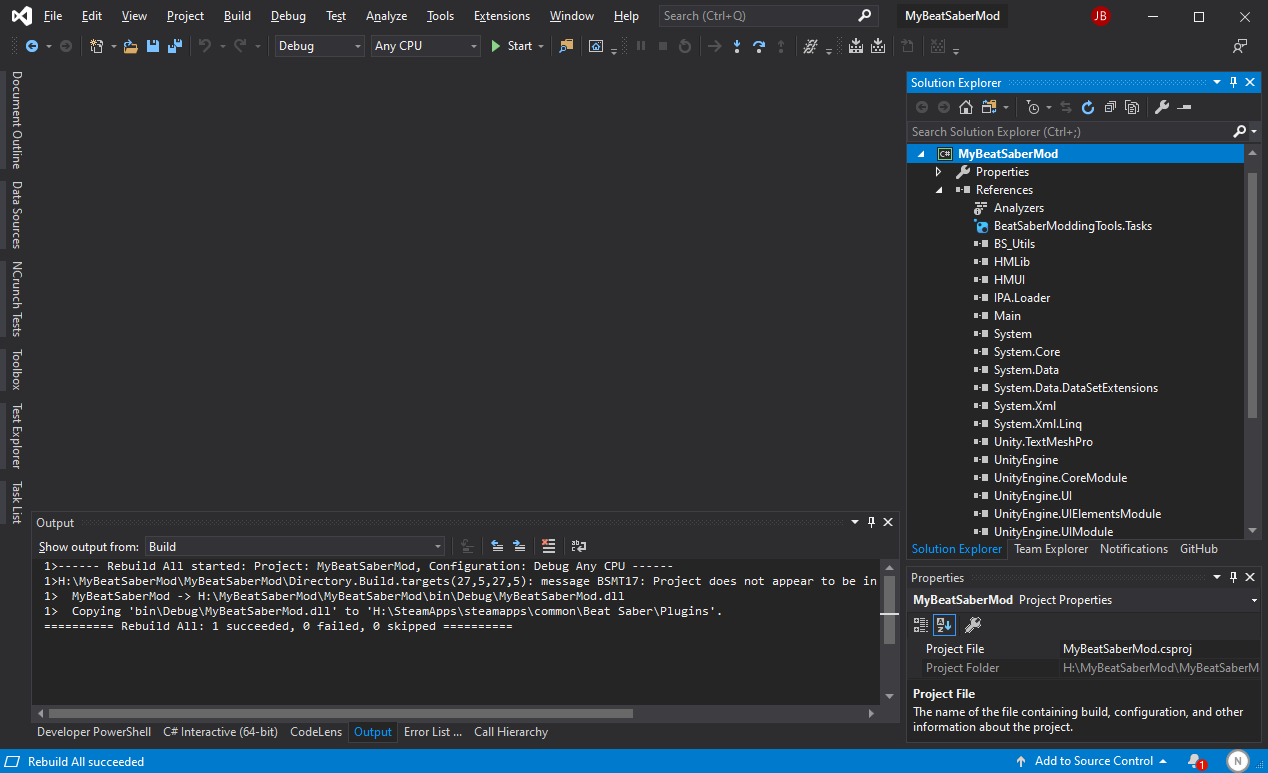-
-
Notifications
You must be signed in to change notification settings - Fork 7
Resolving References
Zingabopp edited this page Mar 16, 2022
·
4 revisions
After creating the project, there are some initial tasks you need to do before you start coding. You'll notice that you have some errors and your project won't build. These errors are telling you that your project doesn't know where to find the game assemblies.
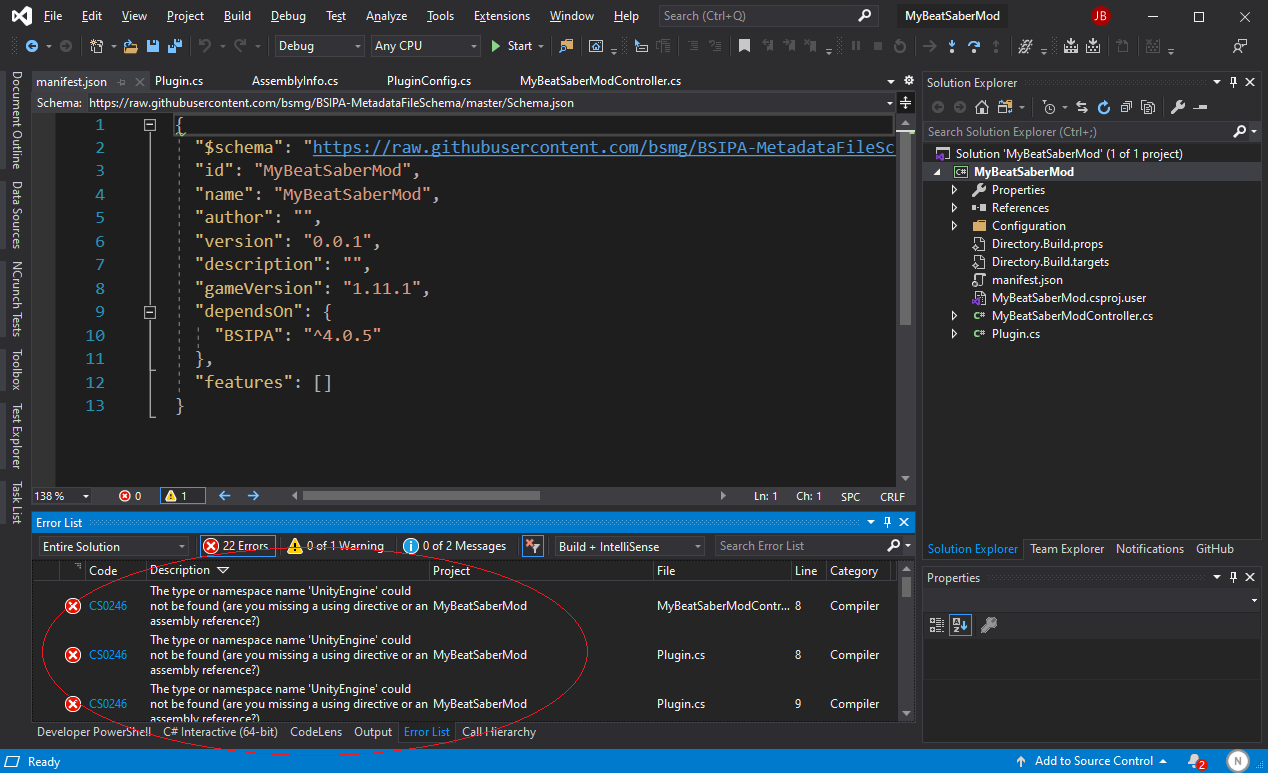
- To fix the errors, right-click your project in the
Solution Explorer->Beat Saber Modding Tools->Set Beat Saber Directory- Important: If this is your first time using Beat Saber Modding Tools (or you updated Visual Studio), make sure you set your game directory in the settings. Instructions
- If the project doesn't use
BeatSaberDir(or isn't correctly set up), you may have to useAdd Reference Pathsas well. - If the
Beat Saber Modding Toolsmenu doesn't show up, it usually means the extension hasn't loaded yet. You can either wait or force it to load by going toExtensions->Beat Saber Modding Tools->Settings...and closing the dialog.
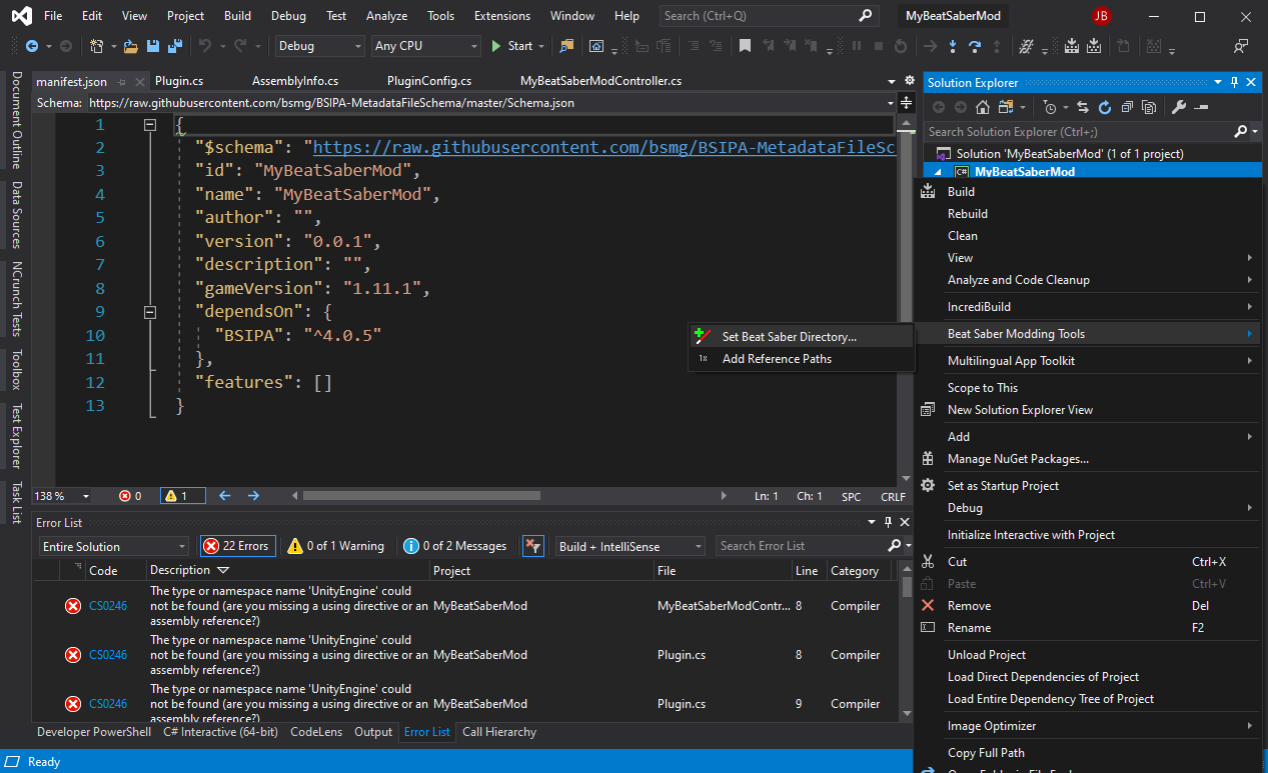
- You should see a message box confirming your
BeatSaberDirproject property was set to the location of your Beat Saber install.- If you received an error that you you don't have a Beat Saber install path chosen. Set the location of your Beat Saber install by following the instructions on the Extension Settings page.
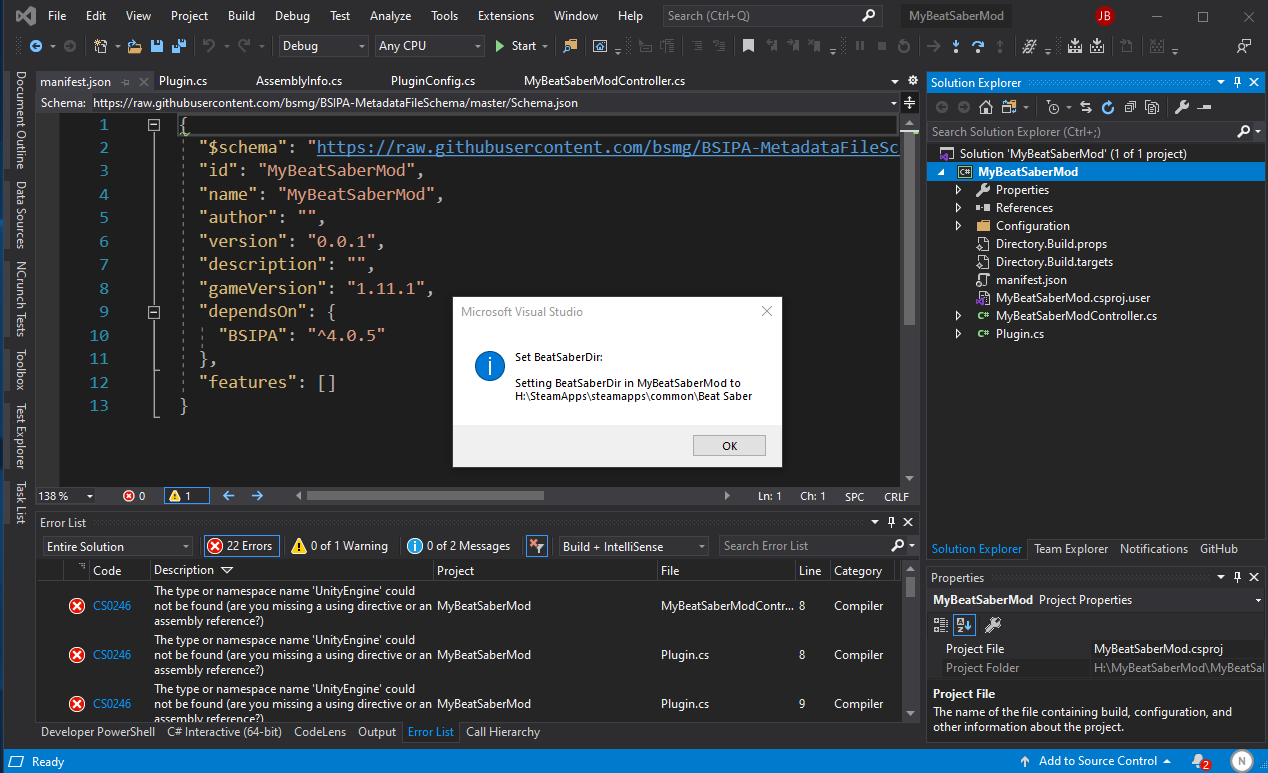
- Sometimes after the
BeatSaberDiris set your references will still have yellow symbols on them. Usually they'll go away if you expand theReferencestree and click around on it. Otherwise, you can just unload/reload the project.
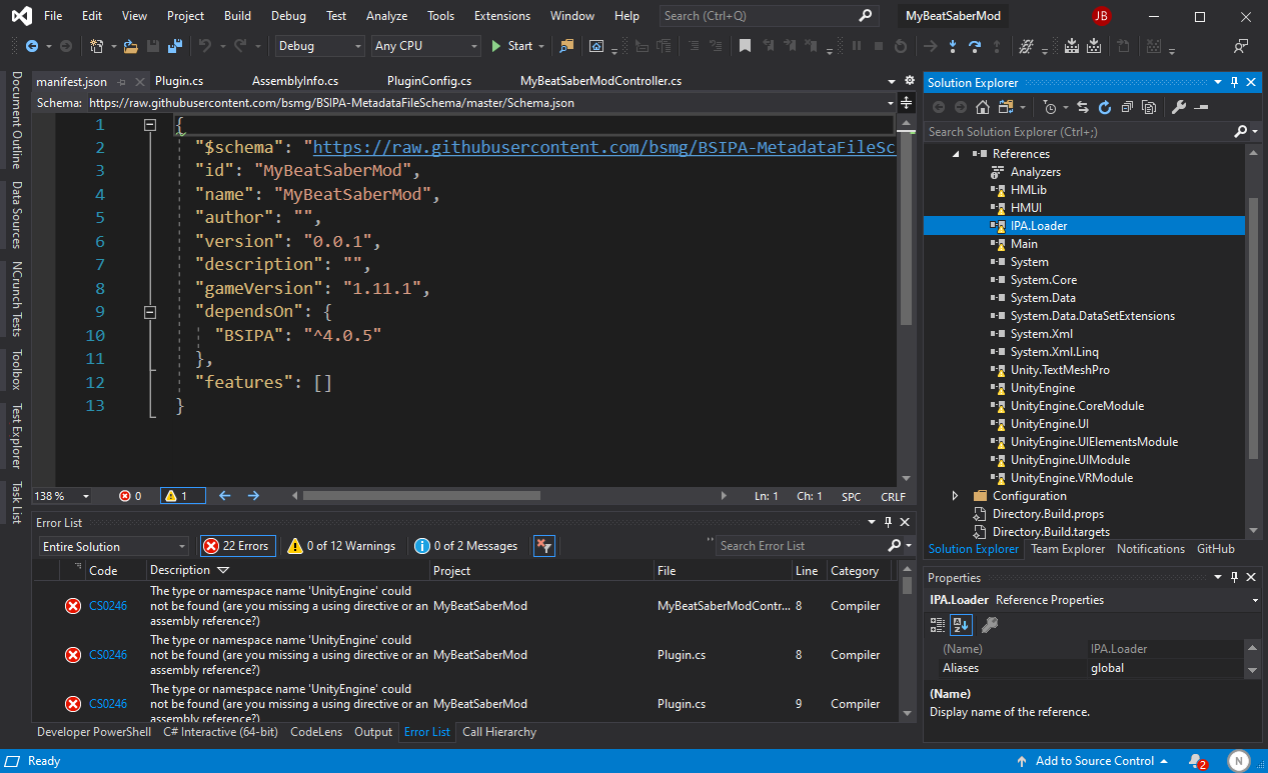
- Once the errors go away, your mod should build and work in Beat Saber.