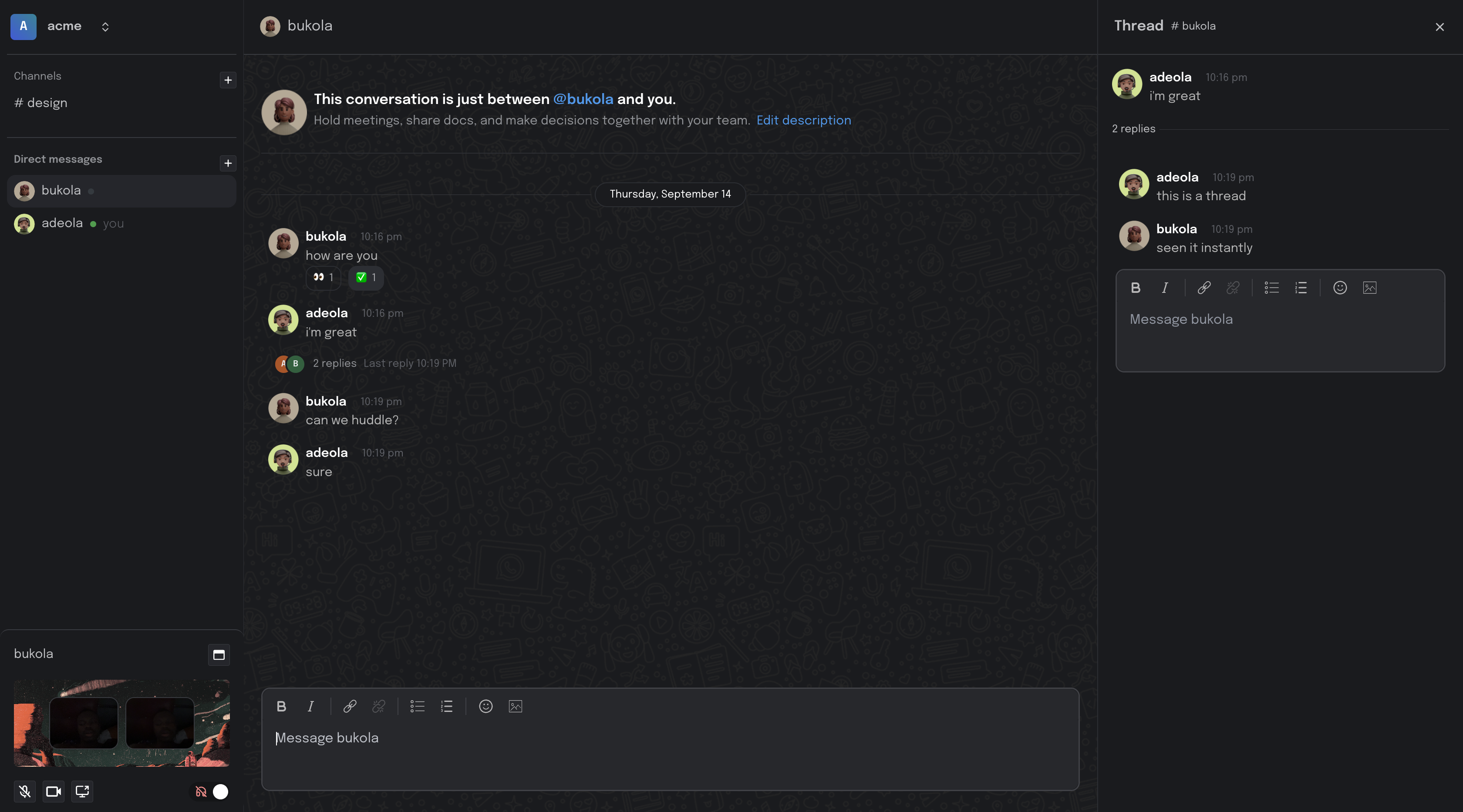- Client repository https://github.com/adeolaadeoti/slack-clone-client
Slack clone is a powerful team collaboration platform that allows you to communicate and collaborate with your team members in real-time. Whether you're working remotely or in the same office, our application provides a seamless and efficient way to stay connected.
- Real-time chat and messaging
- Channel-based communication
- Direct messaging between users
- File and media sharing
- Customizable notifications
- Message Replies (Threads)
- Start threads to reply to specific messages in a conversation.
- Keep discussions organized and focused.
- Huddle with Other Users
- Create private huddles for group discussions.
- Collaborate with select team members in a secure environment.
-
Clone the repository:
git clone https://github.com/adeolaadeoti/slack-clone-api.git
-
Change to the project directory:
cd slack-clone-api -
Install dependencies:
yarn
-
Set up environment variables:
Create a
.envfile in the root directory of the project and add the necessary environment variables, including your database connection details and any API keys.MONGODB_URI= JWT_SECRET= JWT_EXPIRE=30d SMTP_USERNAME= SMTP_PASSWORD= MONGODB_DB_NAME=slack-clone-dev NODE_ENV=development GOOGLE_CLIENT_ID= GOOGLE_CLIENT_SECRET= CLIENT_URL=http://localhost:3000 API_URL=http://localhost:8080/api/v1 -
Start the application:
yarn start
-
Access the application at
http://localhost:8080.
-
Visit the application's URL.
-
Click on the "Sign Up" or "Register" button to create a new user account.
-
Fill out the registration form with your details.
-
Once registered, you can log in with your credentials.
-
After logging in, you can create a new channel by clicking on the "Create Channel" button.
-
Choose a name and description for your channel.
-
Invite team members to join the channel.
-
To send a message in a channel, click on the channel's name in the left sidebar.
-
Type your message in the input field at the bottom of the chat window and press Enter to send.
-
You can also send direct messages to other users by clicking on their name in the user list.
-
To start a thread in response to a specific message:
-
Hover over the message you want to reply to.
-
Click on the "Reply" or "Start Thread" button.
-
Type your reply in the thread and send it.
-
-
Keep discussions organized by using threads to respond to messages.
-
To create a private huddle:
-
Click on the "Huddle" button in the sidebar.
-
Select the users you want to include in the huddle.
-
Start your private conversation.
-
-
Huddles provide a secure environment for group discussions with select team members.
We welcome contributions from the community.
This project is licensed under the MIT License.