L4 : Review your test results in Analytics
| Level | Beginner |
|---|---|
| Time | 5 mins |
Adobe "Analytics for Target" (A4T) is a cross-solution integration that lets you create activities based on Analytics conversion metrics and audience segments. This integration lets you use Analytics reports to examine your results. If you use Analytics as the reporting source for an activity like we did in the previous lesson, all reporting and segmentation for that activity is based on Analytics data collection.
1a. Open this link in an incognito window and login again. https://adobetargetmobile.marketing.adobe.com/content/mac/adobetargetmobile/target/activities.html.
This will open the Target UI in a new tab.
1b. Click on the switcher icon in the top right corner.

1c. Select Analytics. This will navigate you into the Analytics UI. If you aren't redirected into Adobe Analytics, please try the 1a and 1b again.
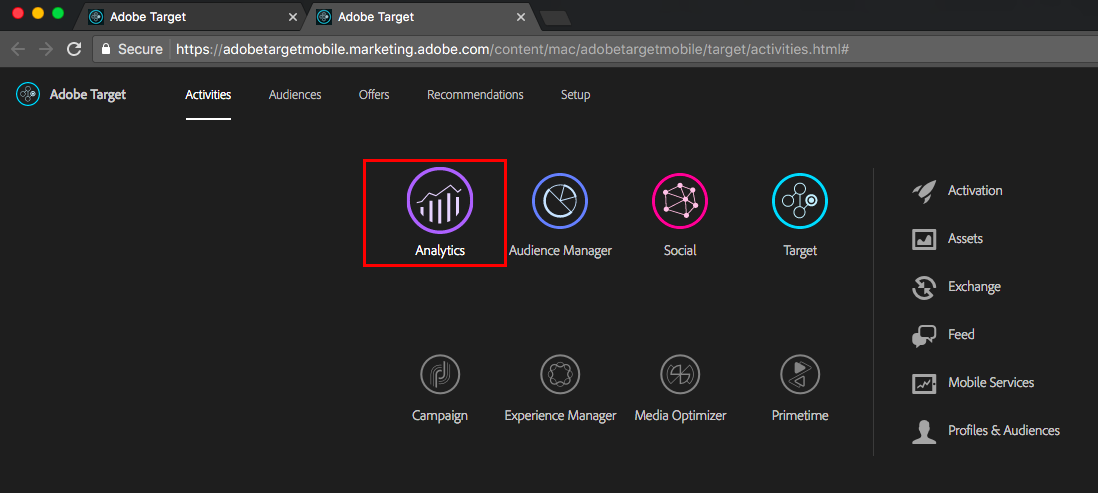
2a. Navigate to the Target Activities report
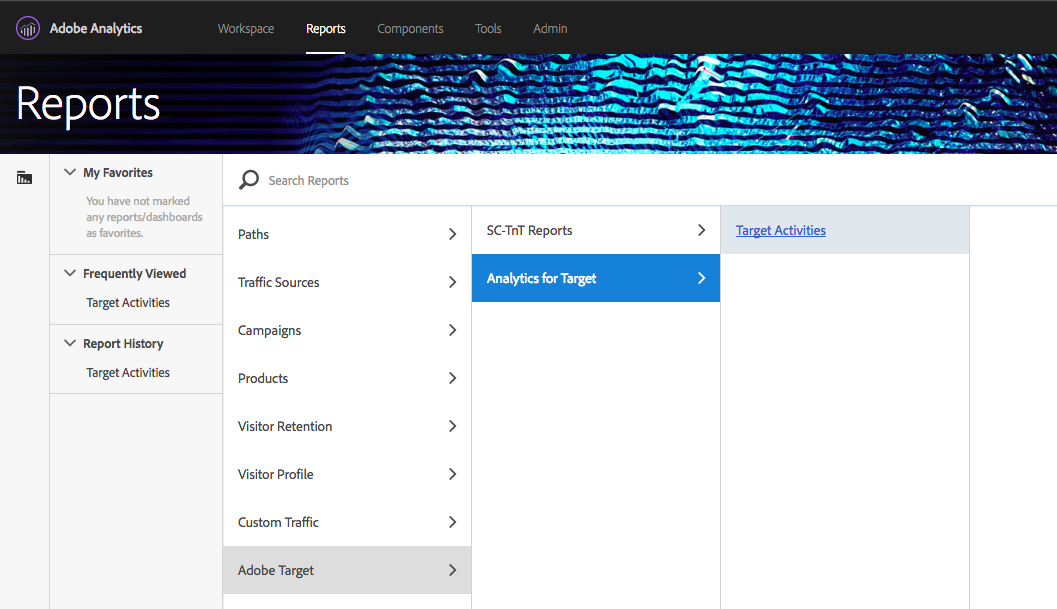
2b. You might not see the A/B test which you just created. It takes up to 45 mins for your test results to start showing up in the Analytics UI. Select a different test (eg: Master - Mobile - AB Test) and see the test results.
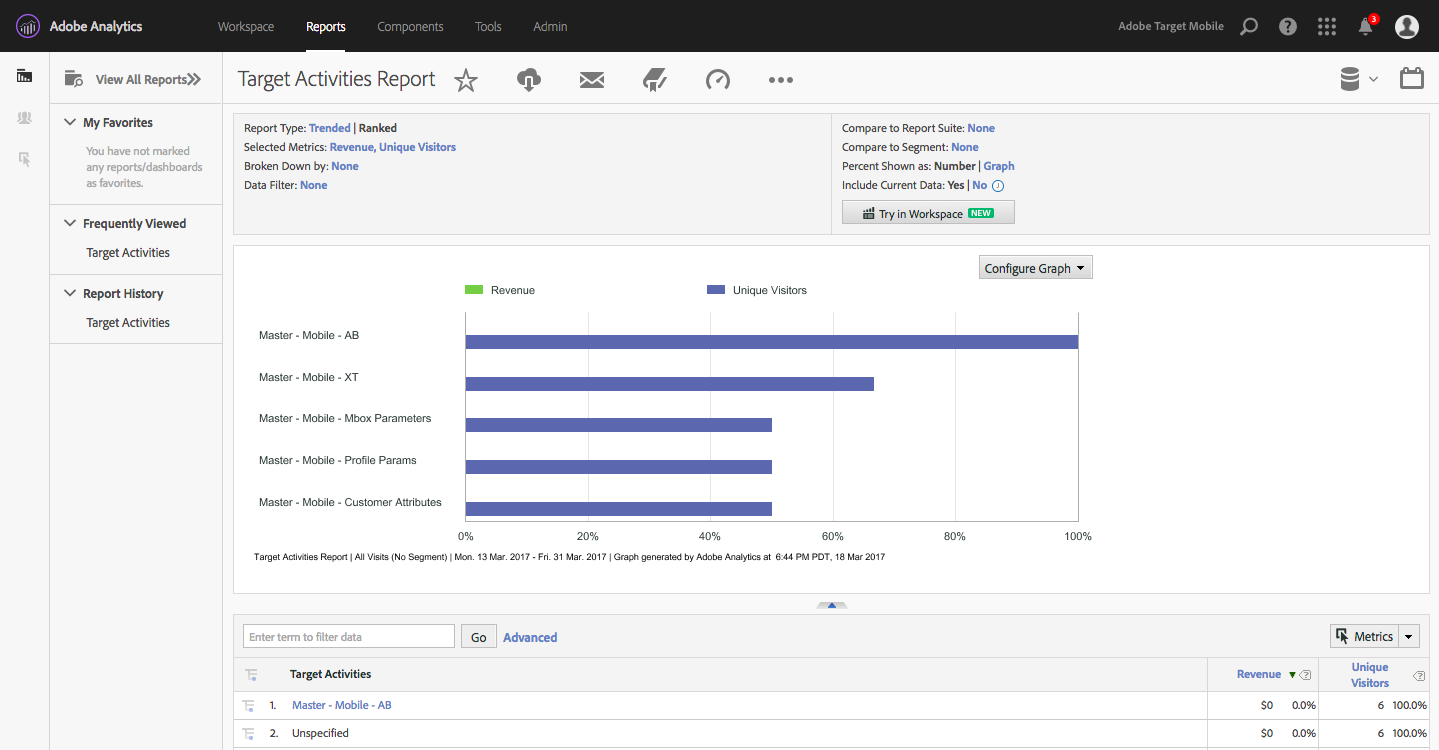
2c. Click on one of the tests where you see some unique visitors. You can review the number of visitors, lift, confidence and filter the result by any Analytics segment. You can also view these results in Analysis Workspace.
![]() Since this report suite data is just collecting data from the demo app, it might not be meaningful. The objective of this lesson is for you to understand how to review your test results in Adobe Analytics.
Since this report suite data is just collecting data from the demo app, it might not be meaningful. The objective of this lesson is for you to understand how to review your test results in Adobe Analytics.